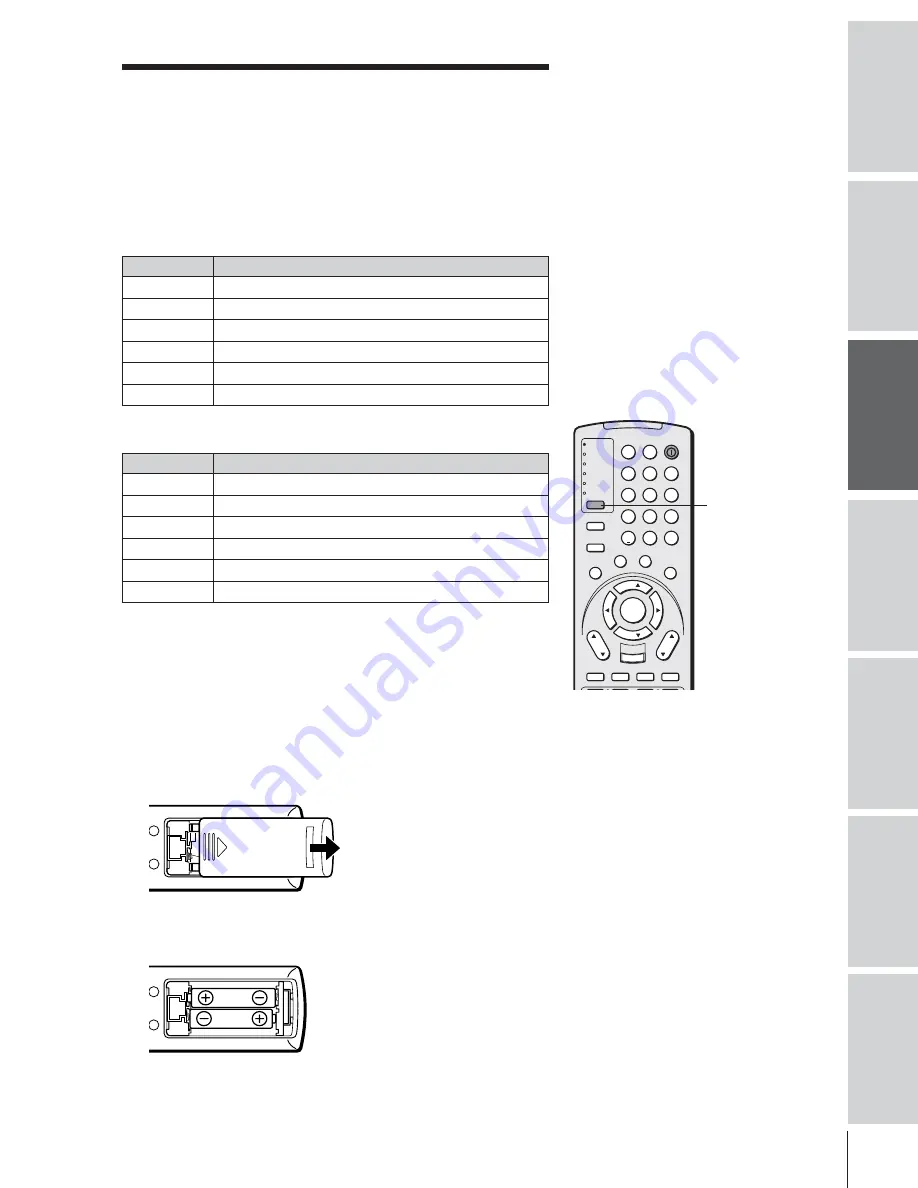
Intr
oduction
Connecting
y
our T
V
Using the
Remote Contr
ol
Setting up
y
our T
V
Using the T
V’s
F
eatur
es
Appendix
Index
17
Using the remote control
Preparing the remote control for use
Your Toshiba TV remote control has one dedicated TV mode and five
universal modes: VCR, Cable/SAT, DVD, Audio1, and Audio2. The
target devices and default devices being programmed for each mode
are as follows:
Target device/Mode mapping
Mode
Device
TV
Toshiba TV
CABLE/SAT Universal Cable, Satellite
VCR
Universal VCR, DVD, LD, Cassette
DVD
Universal DVD, VCR, LD, Cassette
AUDIO1
Universal Audio: Amp., Tuner, Misc.Audio, CD/MD
AUDIO2
Universal Audio: CD/MD, Amp., Tuner, Misc.Audio
Default device codes
Mode
Default device
TV
Toshiba TV
CABLE/SAT Toshiba Satellite receiver
VCR
Toshiba VCR
DVD
Toshiba DVD
AUDIO1
Pioneer Audio receiver
AUDIO2
Pioneer LD
Repeatedly press MODE to cycle among the modes. If you own
different brands of audio/video devices, you must first program your
remote control (see “Programming the remote control for use with
your audio/video devices” on page 20).
Installing the remote control batteries
To install the batteries:
1. Slide the battery cover off the back of the remote control.
2. Install two “AA” size alkaline batteries. Match the + and – signs
on the batteries to the signs on the battery compartment.
3. Slide the battery cover back on to the remote control until the
lock snaps.
TV
CABLE/SAT
VCR
DVD
AUDIO1
AUDIO2
1
2
3
4
5
6
7
8
9
100/
0
ENT
POWER
+10
ACTION
MODE
PIC SIZE
MENU
LIGHT
SLEEP
ENTER
FAV
CH
VOL
EXIT
CH RTN
DVD RTN
DVD CLEAR
SLOW/DIR
SKIP/SEARCH
INPUT
RECALL
MUTE
LINK
THE
ATE
R
FAVORITE
INFO
GU
IDE
SE
TU
P
TITLE
SUB TITLE
AUD
IO
FAV
Note:
Your TV’s remote control may not operate
certain features on your VCR, cable TV
converter, or other electronic device.
Refer to the owner’s manuals for your other
devices to determine their available features.
If your TV’s remote control does not operate a
specific feature on a device,use the remote
control that came with the device.
Caution:
• Do not throw batteries into a fire.
MODE
Note:
• Dispose of batteries in a designated
disposal area.
• Attention should be drawn to the
environmental aspects of battery disposal.
• If the remote control does not operate
correctly, or if the operating range becomes
reduced, replace both batteries with new
ones. Do not mix battery types or combine
used batteries with new ones.
• If the batteries are dead or if you will not
use the remote control for a long time,
remove the batteries to prevent battery acid
from leaking into the battery compartment.
Summary of Contents for TheaterWide 65NH84
Page 65: ...65 Notes ...
Page 66: ...66 Notes ...















































