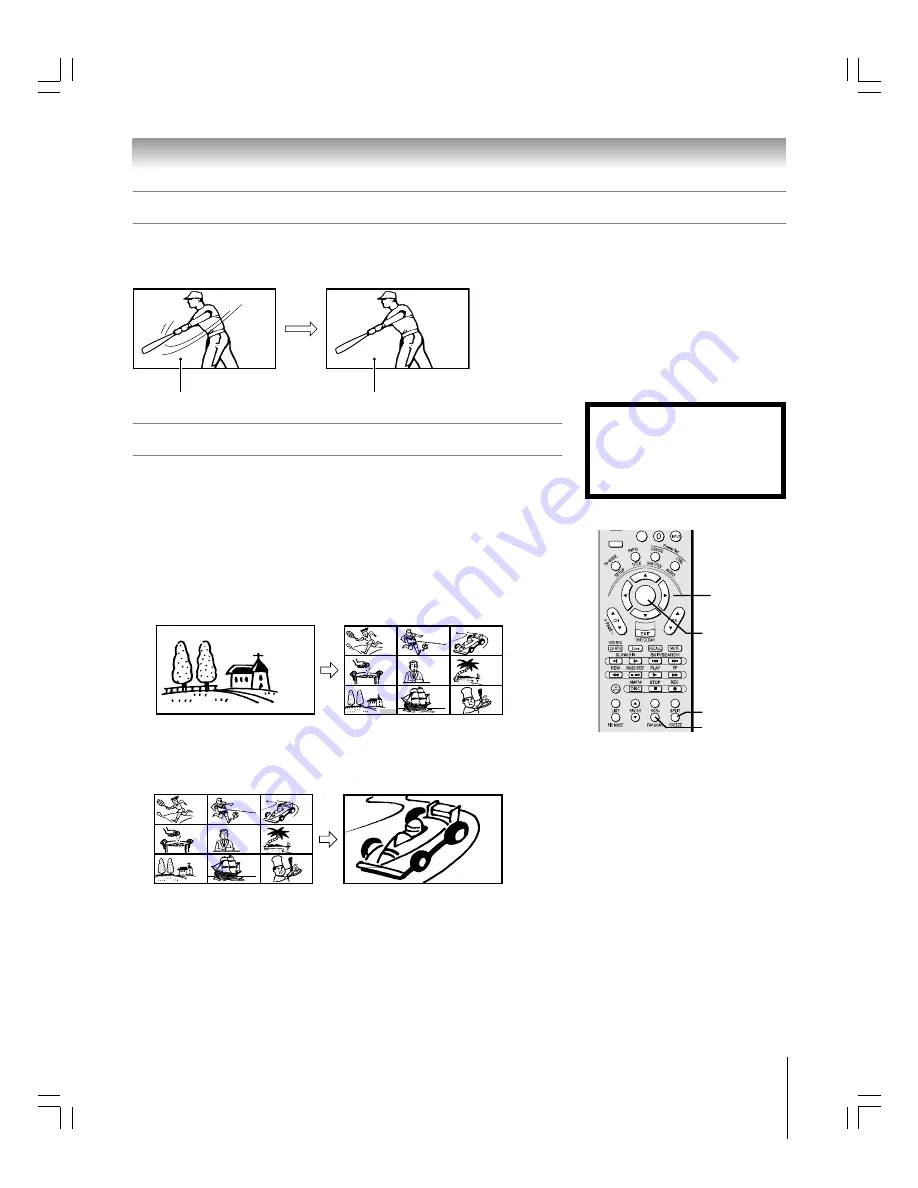
75
62HM15
Copyright © 2005 TOSHIBA CORPORATION. All rights reserved.
1. When viewing the TV, press FREEZE to make the picture a still picture.
2. To return to the moving picture, either press FREEZE again.
Chapter 8: Using the TV’s features
Using the FREEZE feature
Using the favorite channel scan feature
You can use this feature to quickly scan and tune the channels you programmed as
favorite channels from a nine-picture multi-window.
NOTE:
To use the favorite channel scan feature, you must first program channels into the
favorite channel memory. See “Programming your favorite channels” on page 43.
To scan and tune your favorite channels:
1. Press FAV SCAN. The TV will display the channels you programmed as favorite
channels for the current ANT input in a nine-picture multi-window.
(To display the channels you programmed as favorite channels for the other antenna
input, you must change antenna input first (page 67), and then press FAV SCAN.)
CABLE
18
2
4–1
4–2
13
18
6
11
36
31
2. Press
yzx
•
to select one of the nine pictures, which becomes a moving picture
(the active window). (The main picture is always moving.)
3. Press ENTER to close the multi-window and tune the TV to the highlighted channel.
2
4–1
4–2
13
18
6
11
36
31
ACTION
ENTER
MENU
–
100
+10
FAV SCAN
ENTER
y
x
•
z
Notes about recording:
• When the FAV SCAN multi-window is open and you try to start recording, the message “Not Available”
will appear on-screen. You will not be able to start recording until you close the FAV SCAN multi-window.
• If you use the TV’s remote control to start recording, you will not be able to open the FAV SCAN multi-
window. If you attempt to do so, the message “Not Available While Recording” will appear on-screen.
• It is recommended that you use the TV’s remote control to start recording. If you use a device other than
the TV’s remote control to start recording, you may be able to open the FAV SCAN multi-window during
the recording process. If this happens, the recorded audio and video will reflect the audio and video of the
active window, which may not be what you intended to record.
Still picture
moving picture
NOTE:
• The FREEZE feature is not available when
the POP double-window or FAV SCAN multi-
window is open. If you press FREEZE when
either window is open, the message “Not
available” will appear.
• If the TV is left in FREEZE mode, after 15
minutes it will automatically release the
FREEZE mode and return to the moving
picture.
Using the FREEZE function for any
purpose other than your private viewing
may be prohibited under the Copyright
Laws of the United States and other
countries, and may subject you to civil
and criminal liability.
FREEZE
#01E066-075_62HM15
5/24/05, 6:21 PM
75
Black






























