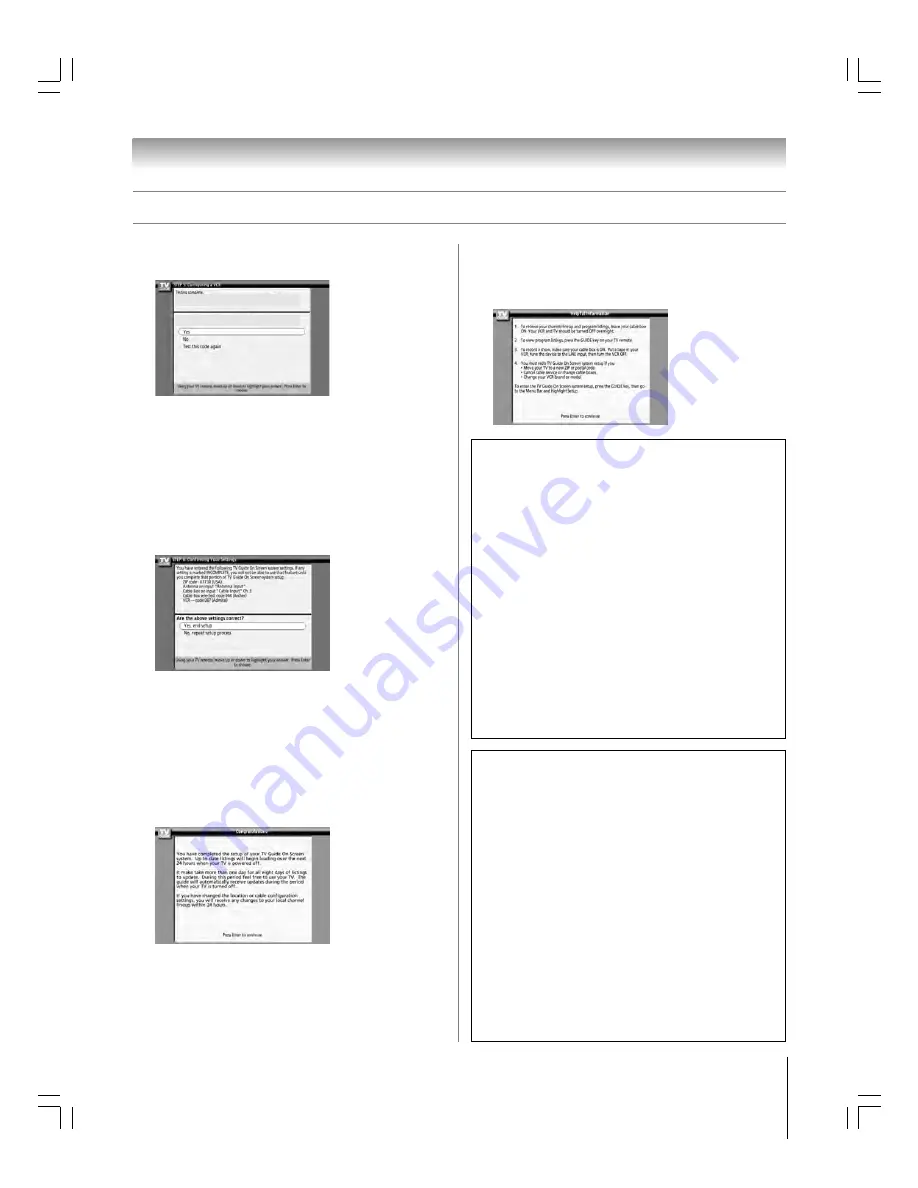
39
Chapter 5: TV Guide On Screen
®
setup
62HM15
Copyright © 2005 TOSHIBA CORPORATION. All rights reserved.
Screen 20: If your VCR stopped playing the tape after testing,
select YES and press ENTER. Screen 21 appears.
If your VCR did not stop playing the tape after testing and
you want to test the same code again, select TEST THIS
CODE AGAIN and press ENTER.
If you want to test a different code, select NO and press
ENTER. Screen 19 appears.
Note:
Many VCRs require testing more than one code.
Screen 21: Review the setup information displayed on your TV
screen (an example is shown below).
If the information on your TV screen is correct for your
setup, select YES, END SETUP and press ENTER. Screen
22 appears.
If the information is incorrect, select NO, REPEAT
SETUP PROCESS and press ENTER. Screen 1 appears.
Screen 22: Congratulations! You have successfully completed
TV Guide On Screen
®
system setup. Press ENTER to
display screen 23.
Setting up the TV Guide On Screen
®
system
(continued)
Screen 23: This screen provides helpful information on using
your TV Guide On Screen
®
system.
Press ENTER to exit the TV Guide On Screen
®
setup and
watch TV.
TV Guide On Screen
®
Reminder
The TV Guide On Screen
®
system receives program listings
data through your Cable or over-the-air video signal. In
order to receive regular program listings updates, remember
to do the following:
1. Leave the TV in standby mode when it is not in use
(such as overnight or when you are not watching it)
by turning it OFF but leaving the power cord
plugged in.
2. If you have a Cable box connected, leave it ON.
3. If you have a VCR connected, turn it OFF when not
in use. (Do not unplug the power cord.) See page 13
for VCR connection instructions.
4. If you have more than one Cable system in your area,
you may be prompted to select which Cable system’s
program data to download. If so prompted, follow the
on-screen instructions.
Did your VCR stop playing?
Disabling the automatic TV Guide
On Screen
®
program guide
The TV Guide On Screen
®
program guide opens
automatically when you turn on the TV (factory setting). To
disable this feature:
1. Press TV GUIDE on the remote control to open the
TV Guide On Screen
®
system (if it is not already
open).
2. Use the
x
•
buttons to select the SETUP menu.
3. Use the
yz
buttons to select CHANGE DEFAULT
OPTIONS, and then press ENTER.
4. Use the
yz
buttons to select GENERAL DEFAULT
OPTION, and then press ENTER.
5. Set the AUTO GUIDE option to OFF.
6. Use the
yz
buttons to select DONE, and then press
ENTER.
#01E036-039_62HM15
5/24/05, 6:18 PM
39
Black
















































