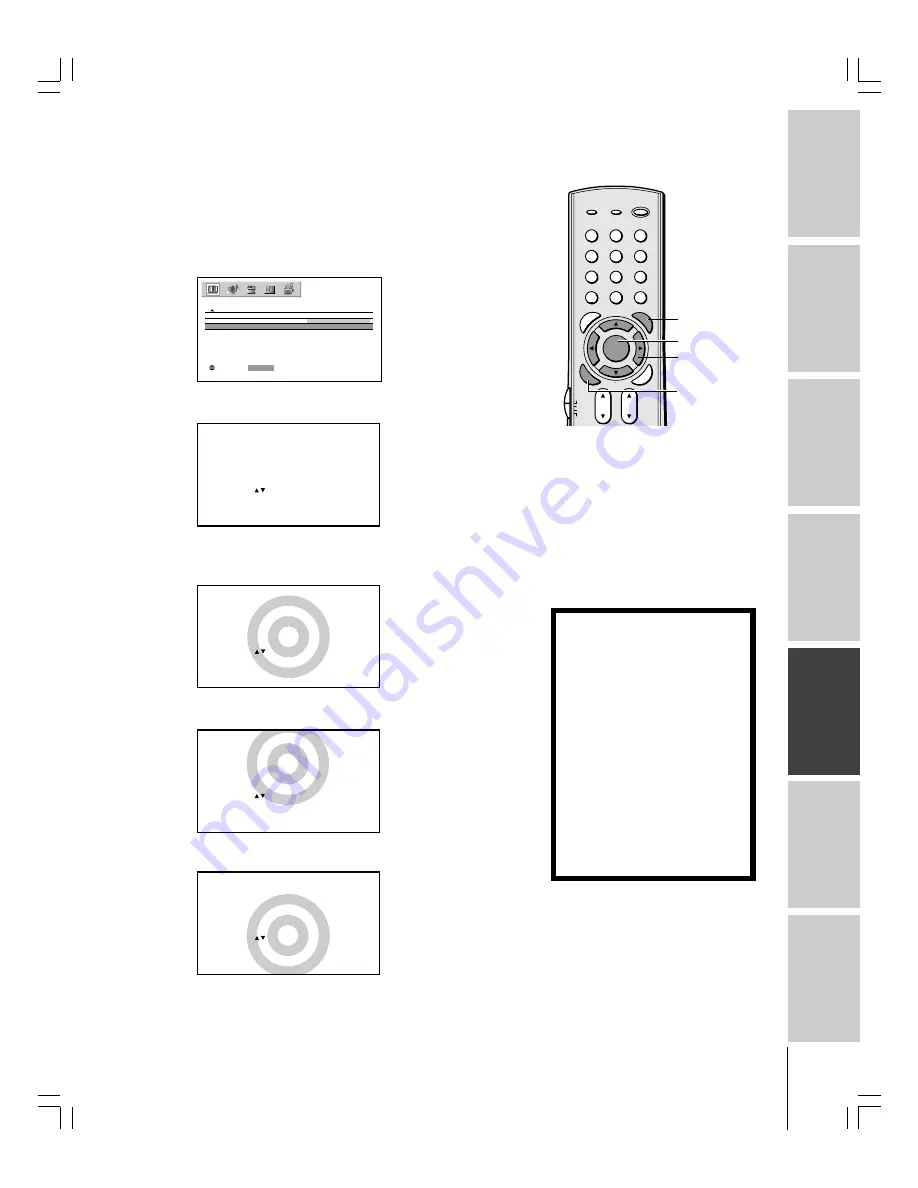
Intr
oduction
Connecting
y
our Monitor
Using the
remote contr
ol
Setting up
y
our Monitor
Oper
ating y
our
Monitor
Appendix
Index
29
(E) 51HC85, 57HC85, 65HC85
1
2
3
4
5
6
7
8
9
ENT
100
0
POWER
RECALL
INPUT
+10
PI
C SIZE
EXIT
INFO
TV
CBL/SAT
VCR
DVD
VOL
CH
ENTE
R
DVDMENU
MENU
TO
P
ME
NU
CL
EA
R
E
N
TE
R
yzx
•
PIC SIZE
ENTER
Note:
You can scroll the picture in TheaterWide 2
and TheaterWide 3 modes only. The scroll
amounts are as follows:
• 480i/480p/1080i signal source:
TheaterWide 1
: Not adjustable
TheaterWide 2
: -10 to +20
TheaterWide 3
: -10 to +20
Scrolling the TheaterWide
®
picture
(TheaterWide 2 and 3 only)
1. Press PIC SIZE to select the TheaterWide 2 or TheaterWide 3
mode.
2. Press MENU, and then press
x
or
•
until the PICTURE menu
appears.
3. Press
y
or
z
to highlight PICTURE SCROLL.
MOVE
:
: START
ENTER
P I CTURE S I ZE
P I CTURE
AUTO ASPECT
OFF
P I CTURE SCROLL
RESET
SAVE
4. Press ENTER to display the Scroll Adjustment mode.
SCROL L AD JUSTMENT
0
TO ADJUST
:
5. Press
y
or
z
to adjust the vertical position of the picture.
• Normal (center) position
SCROL L AD JUSTMENT
0
TO ADJUST
:
• To raise the picture, press
y
.
SCROL L AD JUSTMENT
+20
TO ADJUST
:
• To lower the picture, press
z
.
SCROL L AD JUSTMENT
–10
TO ADJUST
:
MENU
NOTICE OF POSSIBLE ADVERSE
EFFECTS ON MONITOR PICTURE
DISPLAY
Avoid displaying stationary images on
your monitor screen for extended periods
of time. Fixed (non-moving) patterns or
images (including but not limited to PIP/
POP windows, closed captions, video
game patterns, TV station logos (from
VCR, etc.), stock tickers, websites, and
special formats that do not use the entire
screen) can become permanently
ingrained in the cathode ray tube(s) of
the monitor and cause subtle but
permanent ghost images.
This type of
damage is NOT COVERED BY YOUR
WARRANTY.
See item 33 on page 4 for
details.
#01E_27-33_51HC85
05.4.28, 6:16 PM
29
Black






























