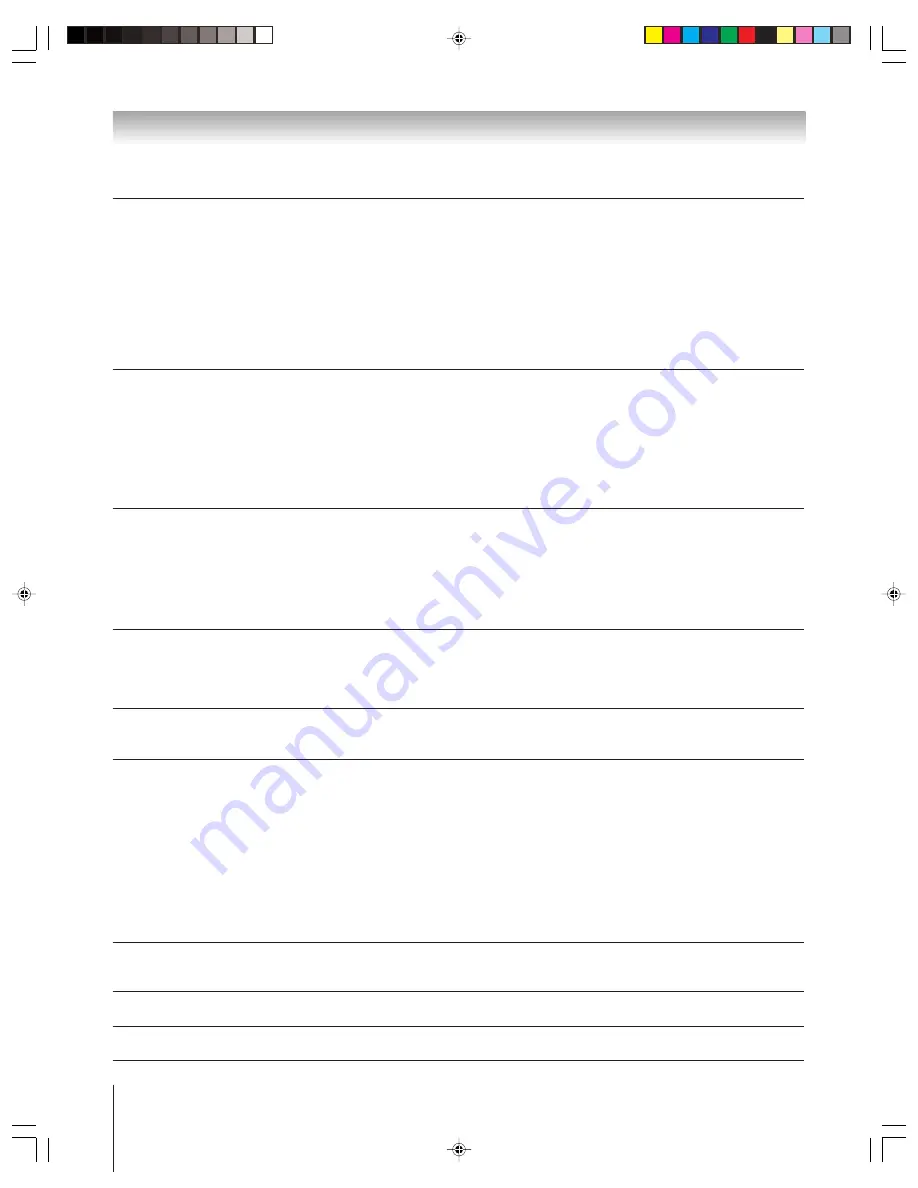
98
(E) 46/52/62HM95
Copyright © 2005 TOSHIBA CORPORATION. All rights reserved.
Chapter 10: Troubleshooting
Symptom
Solution
Sound problems
• Check the antenna/cable connections (see Chapter 2).
• The station may have broadcast difficulties. Try another channel.
• The sound may be muted. Press VOLUME.
• If you hear no sound, try setting the MTS feature to STEREO mode (page 84).
• Make sure the Speakers function in the Audio Setup menu is set correctly (page 86).
• If you are not receiving a second audio program from a known SAP source, make sure the MTS feature is set
to SAP mode (page 84).
• If you hear audio that seems “incorrect” for the program you are watching (such as music or a foreign
language), the SAP mode may be on. Set the MTS feature to STEREO mode (page 84).
• When using an external audio amplifier, if you connect the amplifier to the VAR. AUDIO OUT terminals, the
volume of the TV and amplifier must be set above 0 or you will not hear any sound (page 20).
Remote control problems
• Make sure the remote control is set to the correct device mode (page 28).
• Remove all obstructions between the remote control and the TV.
• The remote control batteries may be dead. Replace the batteries (page 28).
• Your TV remote control may not operate certain features on your external device. Refer to the owner’s manual
for your other device to determine its available features. If your TV remote control does not operate a specific
feature on another device, use the remote control that came with the device (page 28).
• If the TV stops responding to the controls on the remote control or TV front panel and you cannot turn off the
TV, press and hold the POWER button on the TV front panel for 5 or more seconds to reset the TV.
• If the TV still does not act as expected, use the Restore Factory Defaults procedure as described on page 52.
Channel tuning problems
• Make sure the remote control is set to the correct device mode (page 28).
• The channel may have been erased from the channel memory by the Channel Add/Delete feature. Add the
channel to the channel memory (page 43).
• The channel may be blocked by the Channels Block feature. Unblock the channel (page 95).
• If you are unable to tune digital channels, check the antenna configuration (page 41). If you are still unable to
tune digital channels, clear all channels from the channel list (page 43) and reprogram channels into the
channel memory (page 42). If you are still unable to tune digital channels, use the Restore Factory Defaults
procedure as described on page 52. Also see “Other problems,” below.
Closed caption problems
• If the program or video you selected is not closed-captioned, no captions will display on-screen (page 82).
• If text is not available, a black rectangle may appear on-screen. If this happens, turn off the closed caption
feature (page 82).
• A closed caption signal may not display correctly in the following situations: a) when a videotape has been
dubbed; b) when the signal reception is weak; or c) when the signal reception is nonstandard (page 82).
Rating Blocking (V-Chip) problems
• If you forget your PIN code: While the PIN code entering screen is displayed, press RECALL four times within
5 seconds. The PIN code you previously stored will be cleared (page 93).
• The V-Chip feature is available for the U.S. V-Chip system only (page 94).
Recording problems
• If you use the TV’s remote control to start recording, you will not be able to change inputs (page 67), open the
POP window (page 76), or open the FAV SCAN multi-window (page 78). If you attempt to do so, the message
“Not Available While Recording” will appear on-screen.
• If you are recording a digital channel, you will only be able to change analog channels while the recording is in
progress. If you are recording an analog channel, you will only be able to change digital channels while the
recording is in progress. This is because the TV tuner that is being recorded (digital or analog) will be locked
on the channel that is currently recording.
• It is recommended that you use the TV’s remote control to start recording. If you use a device other than the
TV’s remote control to start recording and then attempt to access a feature that is normally denied during
recording (POP mode, FAV SCAN mode, changing inputs,) the recorded audio and/or video may not be what
you intended to record. See pages 67 and 71.
• If you connected a Symbio™ AVHD recorder, in order to use its full functionality, you must first set up the
TV Guide On Screen
®
system (page 23 and Chapter 2).
“Now Booting” message
•
If you unplug the power cord while the TV is on, when you plug the power cord in again, the
appears on-screen
message “Now Booting…” will display on-screen until the TV enters standby mode. This is normal
and is not a sign of malfunction.
TV stops responding to controls
• If the TV stops responding to the controls on the remote control or TV front panel touchpad and you cannot
turn off the TV, press and hold the POWER button on the TV front panel for 5 or more seconds to reset the TV.
Other problems
• If your TV’s problem has not been addressed in this Troubleshooting section or the recommended solution has
not worked, use the Restore Factory Defaults procedure as described on page 52.
HM95_R2_097-102_061505
6/27/05, 8:15 PM
98















































