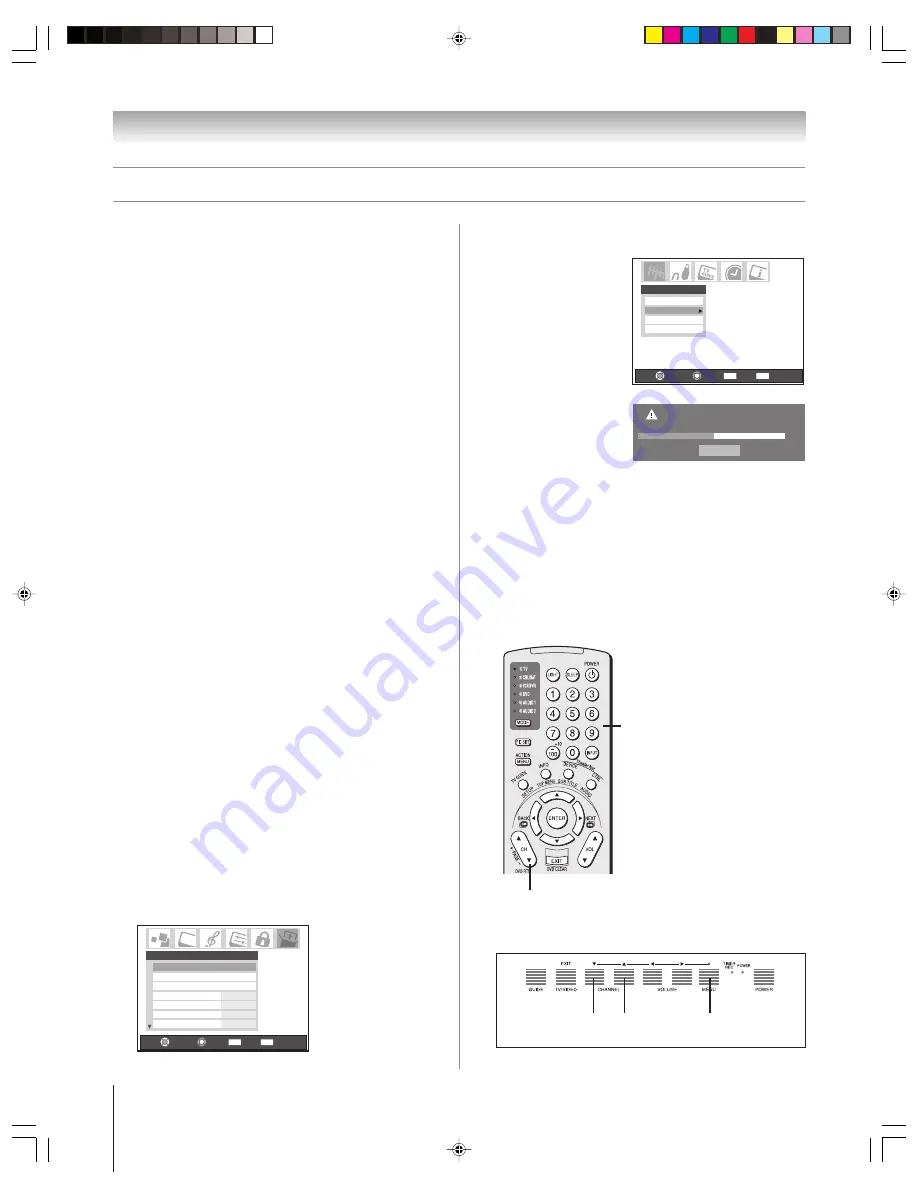
42
(E) 46/52/62HM95
Copyright © 2005 TOSHIBA CORPORATION. All rights reserved.
Chapter 6: Setting up your TV
When you press CHANNEL
y
or
z
on the remote control or
TV front panel, your TV will stop only on the channels stored
in the TV’s channel memory.
Follow the steps below to program channels into the TV’s
channel memory.
Programming channels automatically
Your TV can automatically detect all active channels in your area
and store them in its memory. After the channels are
programmed automatically, you can manually add or erase
individual channels.
Note:
• You must configure the antenna input sources before
programming channels (see page 41).
• If the input signal type is set to CABLE for an antenna input, the
automatic channel programming process erases channels that
were previously programmed into the TV’s memory.
• If the input signal type is set to ANTENNA, the automatic
channel programming process does NOT erase channels that
were previously programmed into the TV’s memory, but adds
newly found channels to the existing set of programmed
channels. To remove a channel from the memory, you must
manually delete it (see next page).
• To tune the TV to a channel not programmed in the channel
memory, you must use the Channel Number buttons on the
remote control.
• Programming channels for an antenna input configured for
CABLE will take substantially longer than for an antenna input
configured for ANTENNA. This is normal; however, once
channel programming is completed, you should not have to
repeat the programming process again unless your Cable TV
service lineup changes significantly.
• If you have a CableCARD™ inserted (page 12), channel
programming for ANT 1 is disabled because the CableCARD™
automatically loads the Cable channel list into the TV’s channel
memory.
To program channels automatically:
1. Make sure you have configured the antenna input sources.
See page 41 for details.
2. Press MENU and open the Setup menu.
3. Highlight Installation and press ENTER. (A new set of
Installation menu icons will appear on-screen).
Navigate
Select
Back
Exit
CH RTN
EXIT
Installation
Sleep Timer
On/Off Timer
HDMI 1 Audio
Auto
Auto
2 Sec
15 min
HDMI 2 Audio
Slide Show Interval
AVHD Skip Time
Setup
4. Open the Terrestrial menu, highlight Channel Program,
and press ENTER.
5. Highlight ANT 1 or
ANT 2, depending on
which antenna input
you want to program
channels for, and then
press ENTER to start
automatic channel
programming.
ANT 1 Antenna
Scanning channels, please wait ...
Abort
52%
The TV will automatically cycle through all the channels
for the antenna input you selected, and store all active
channels in the channel memory. While the TV is cycling
through the channels, the message “Scanning channels,
please wait” appears (as shown above).
6. To cancel channel programming, either press EXIT or
highlight Abort in the on-screen display and press ENTER.
When channel programming is done, press CHANNEL
y
or
z
to view the programmed channels.
Programming channels into the TV’s channel memory
CHANNEL
z
/
y
TV front touchpad
CHANNEL
yz
Channel
Numbers
Terrestrial
Input Configuration
Channel Program
Channel Add/Delete
Signal Meter
Navigate
Select
Back
Exit
CH RTN
EXIT
MENU
(ENTER)
HM95_R1_041-43_061505
6/24/05, 9:40 PM
42
















































