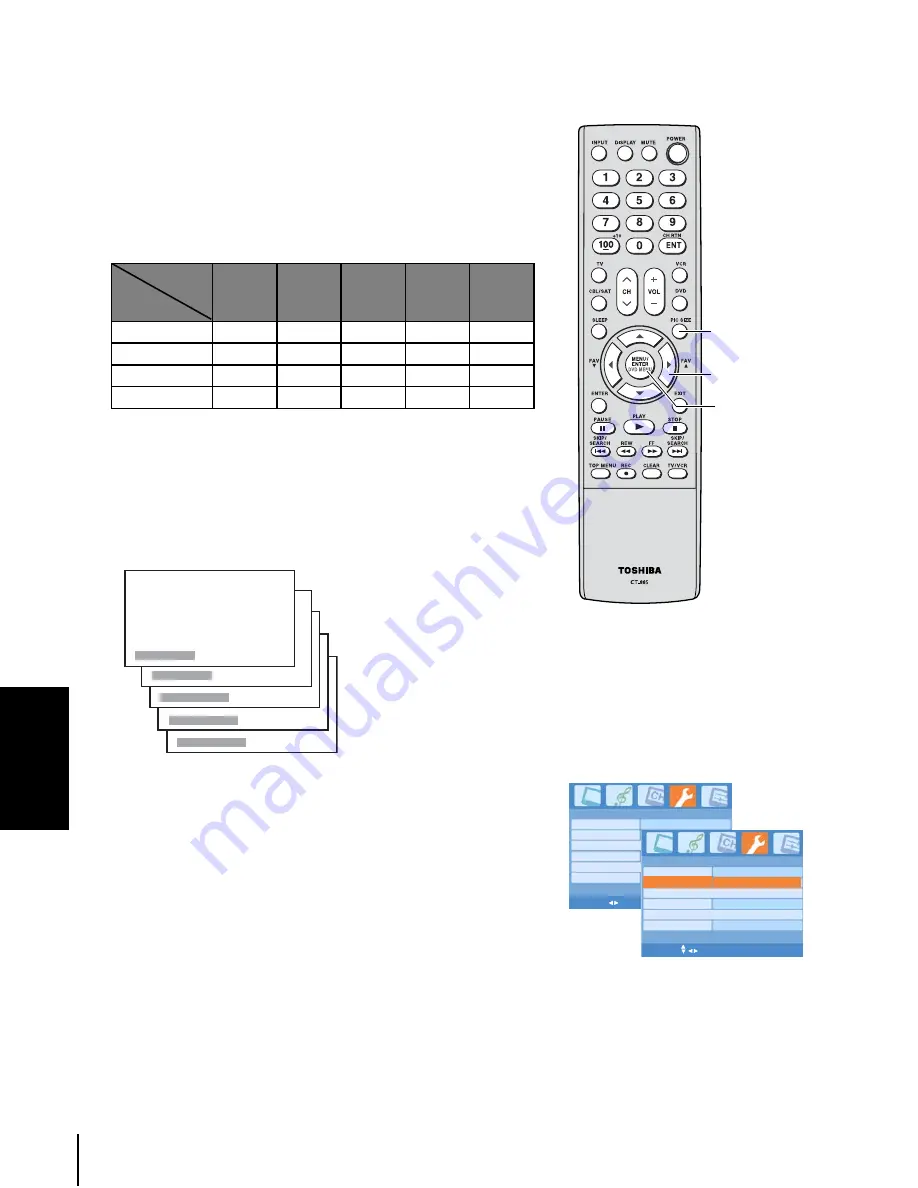
28
Using t
h
e TV's
features
Viewing the wide-screen picture formats
You can view 480i, 480p, 720p, and 1080i format programs in
a variety of picture sizes–Natural, TheaterWide1,
TheaterWide2, TheaterWide3, and Full.
The way the image displays in any of the picture sizes will
vary depending on the format of the program you are viewing.
Select the picture size that displays the current program the
way that looks best to you.
Selecting the picture size
You can select a desired picture size either directly on the
remote control or in the On-Screen Display (OSD) menu.
•
Using the remote control
Repeatedly press PIC SIZE on the remote control to select
the desired picture size, as described on the next page.
•
Using the OSD menu
1.
Press MENU/ENTER and press
W
or
X
to highlight the
Special menu.
2.
Press
S
or
T
to highlight Picture Size, then press
W
or
X
to select a desired picture size.
Note:
If the selected picture size is not supported
with the input signal (720p or 1080i), a
message “Not Available” will display on
screen.
Picture size
Signal
Natural
Theater
Wide1
Theater
Wide2
Theater
Wide3
Full
480i
yes
yes
yes
yes
yes
480p
yes
yes
yes
yes
yes
720p
no
no
no
no
yes
1080i
no
no
no
no
yes
Natural
TheaterWide1
TheaterWide2
TheaterWide3
Full
PIC SIZE
STW
X
MENU/
ENTER
Special
Language
English
Natural
Off
Bright
Picture Size
Closed Caption
Backlight
Timer Setting >
Block Setting
>
MENU/ENTER EXIT
Special
Language
English
Off
Bright
Closed Caption
Backlight
Timer Setting >
Block Setting
>
MENU/ENTER EXIT
Natural
Picture Size
















































