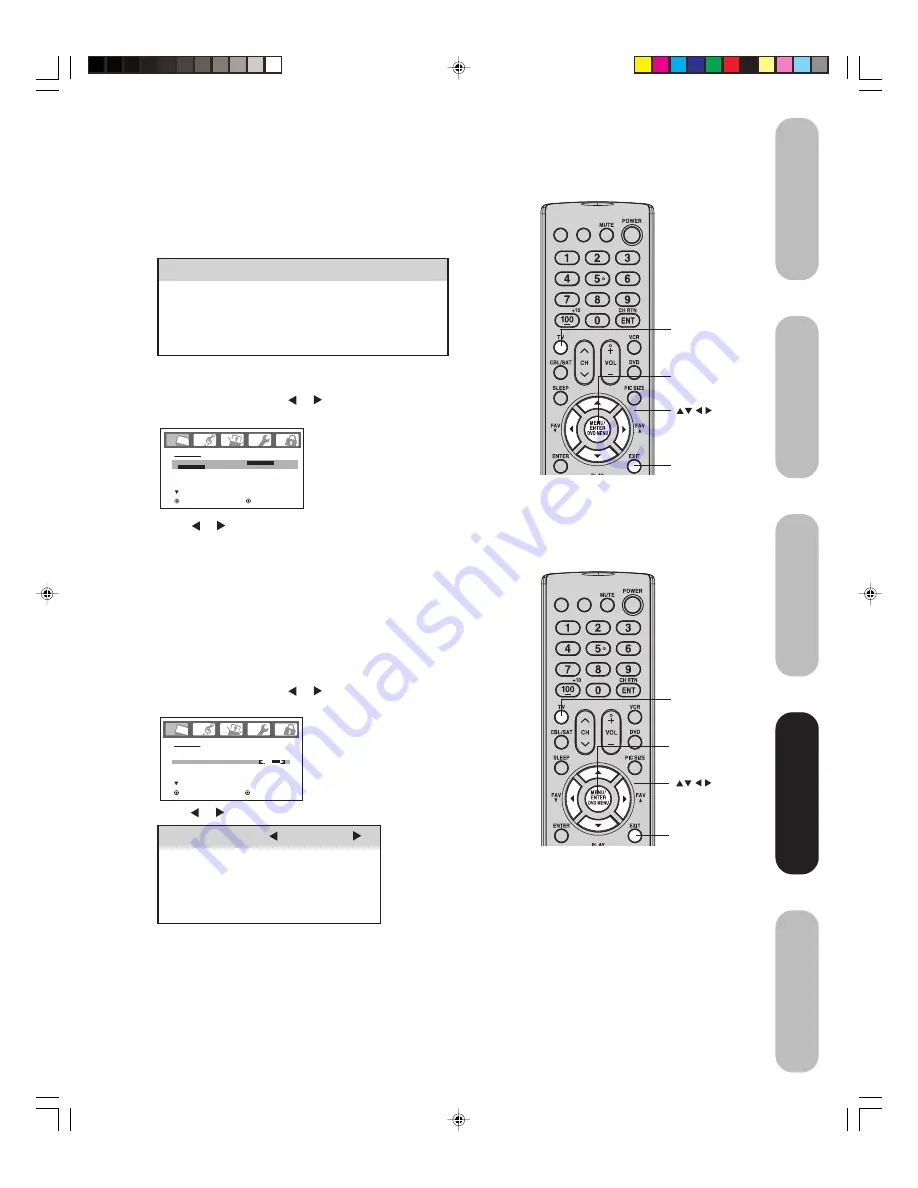
Introduction
Connecting your TV
Setting up your TV
Using the TV
’s Features
Appendix
35
INPUT DISPLAY
INPUT DISPLAY
Using the TV
’s Features
Adjusting the picture quality
You can adjust the picture quality to your personal preferences,
including the brightness, contrast, color, tint, and sharpness. The
qualities you choose will be stored automatically in your TV ’s memory
so you can recall them at any time.
To adjust the picture quality:
1. Press TV to select the TV mode.
2. Press MENU, then press or to display the PICTURE menu.
3. Press
▲
or
▼
until the item you want to adjust is highlighted.
Selection
Pressing
BRIGHTNESS
darker
lighter
CONTRAST
lower
higher
COLOR
paler
deeper
TINT
reddish
greenish
SHARPNESS
softer
sharper
Adjusting the picture
Selecting the picture mode
You can select four picture modes—Sports, Standard, Movie, and
Memory—as described in the following table:
To select the picture mode:
1. Press TV to select the TV mode.
2. Press MENU, then press or to display the PICTURE menu.
3. Press
▲
or
▼
to highlight MODE.
4. Press or to highlight the mode you prefer.
5. Press EXIT to return to normal viewing.
Mode
Picture Quality
SPORTS
Bright and dynamic picture (factory-set)
STANDARD
Standard picture quality (factory-set)
MOVIE
Movie-like picture setting (factory-set)
MEMORY
Your personal preferences (set by you; see
“Adjusting the picture quality”)
P I C T U R E
M O D E
S P O R T S
/
S T A N D A R D
/ M O V I E / M E M O R Y
B R I G H T N E S S
C O N T R A S T
C O L O R
T I N T
S H A R P N E S S
S P O R T S
: S E L E C T
: A D J U S T
2 5
5 0
2 5
0
2 5
P I C T U R E
M O D E
B R I G H T N E S S
C O N T R A S T
C O L O R
T I N T
S H A R P N E S S
S P O R T S
: S E L E C T
: A D J U S T
2 5
5 0
2 5
0
2 5
4. Press or to adjust the level.
5. Press EXIT to return to normal viewing.
Exit
Menu
Menu
Exit
Note:
If the remote control does not operate your TV,
press the “TV” button on the remote control
and try again.
TV
TV
J3U70101C(E)P32-37
15/06/2005, 4:13 PM
35














































