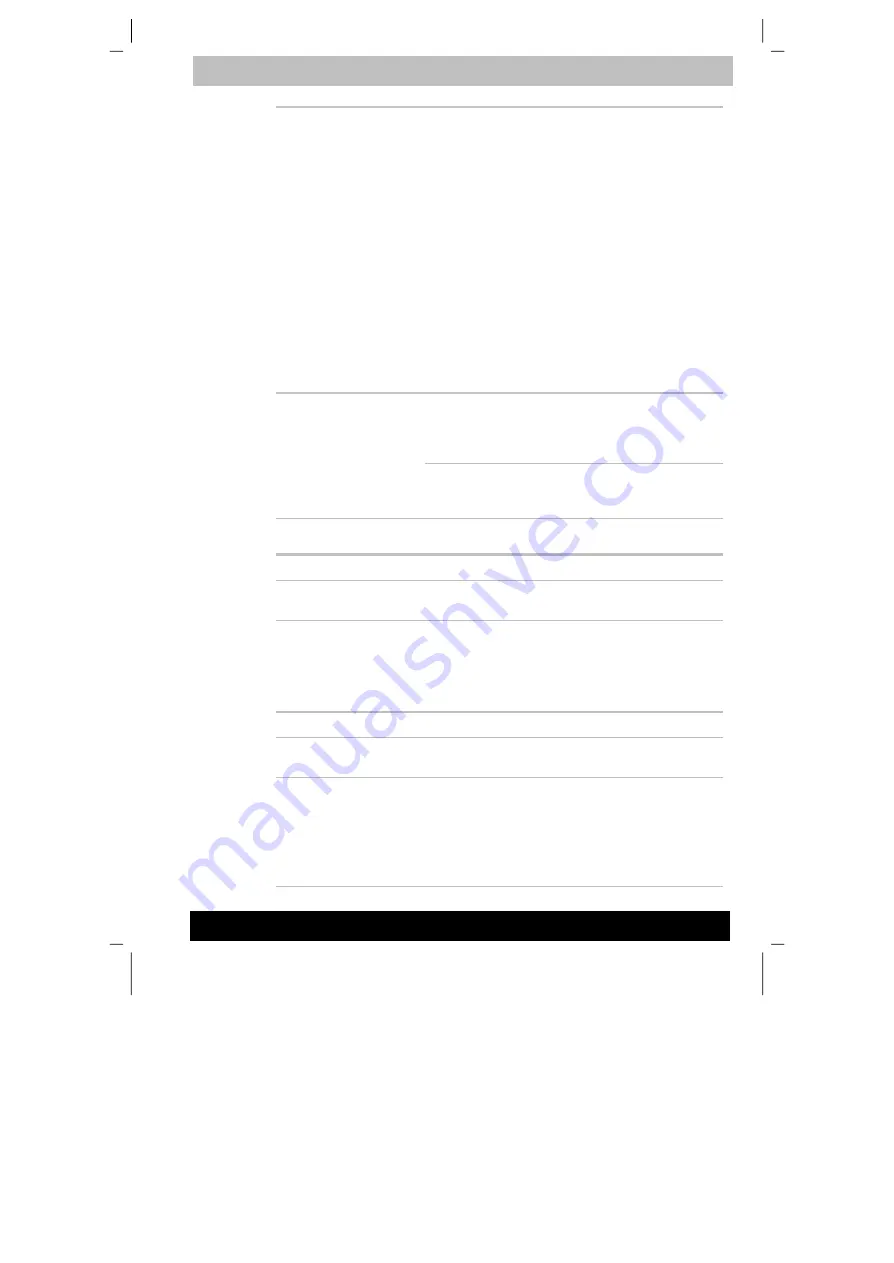
TE2300
Version
1
Last Saved on 21.05.2003 10:18
ENGLISH using TE2300_Onine.dot –– Printed on 27.05.2003 as
Troubleshooting
9-6
TOSHIBA TE2300
Unplug the AC adaptor and remove the battery
to make sure the terminals are clean. If
necessary wipe them with a soft dry cloth dipped
in alcohol.
Connect the AC adaptor and replace the battery.
Make sure it is securely seated.
Check the
Battery
indicator. If it does not glow,
let the computer charge the battery for at least
20 minutes. If the
Battery
indicator glows after
20 minutes, let the battery continue to charge at
least another 20 minutes before turning on the
computer.
If the indicator still does not glow, the battery
may be at the end of its operating life. Replace it.
If you frequently recharge a partially charged
battery, the battery might not charge to its full
potential. Fully discharge the battery, then try to
charge it again.
Battery doesn’t power
the computer as long as
expected
Check the power consumption settings in Power
Saver utility. Consider using a power saving
mode.
Password
Problem Procedure
Cannot enter
password
Refer to the Password section in Chapter 7,
HW
Setup and Passwords
.
Keyboard
Keyboard problems can be caused by your setup configuration. For more
information refer to Chapter 5,
The Keyboard
and Chapter 7,
HW Setup
and Passwords
.
Problem Procedure
Some letter keys
produce numbers
Check that the numeric keypad overlay is not
selected. Press
Fn + F10
and try typing again.
Output to screen is
garbled
Make sure the software you are using is not
remapping the keyboard. Remapping involves
reassigning the meaning of each key. See your
software’s documentation.
If you are still unable to use the keyboard,
consult your dealer.






























