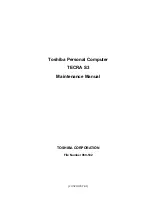Summary of Contents for Tecra S3
Page 10: ...x CONFIDENTIAL TECRA S3 Maintenance Manual 960 532 ...
Page 11: ... CONFIDENTIAL Chapter 1 Hardware Overview ...
Page 12: ...1 Hardware Overview 1 ii CONFIDENTIAL TECRA S3 Maintenance Manual 960 532 ...
Page 37: ... CONFIDENTIAL Chapter 2 Troubleshooting Procedures ...
Page 38: ...2 Troubleshooting Procedures 2 ii CONFIDENTIAL TECRA S3 Maintenance Manual 960 532 ...
Page 42: ...2 Troubleshooting Procedures 2 vi CONFIDENTIAL TECRA S3 Maintenance Manual 960 532 ...
Page 114: ... CONFIDENTIAL Chapter 3 Tests and Diagnostics ...
Page 115: ...Tests and Diagnostics 3 ii CONFIDENTIAL TECRA S3 Maintenance Manual 960 532 3 ...
Page 119: ...Tests and Diagnostics 3 vi CONFIDENTIAL TECRA S3 Maintenance Manual 960 532 ...
Page 222: ...Tests and Diagnostics TECRA S3 Maintenance Manual 960 532 CONFIDENTIAL 3 103 ...
Page 238: ...Chapter 4 Replacement Procedures CONFIDENTIAL ...
Page 239: ...4 Replacement Procedures 4 ii CONFIDENTIAL TECRA S3 Maintenance Manual 960 532 ...
Page 365: ...TECRA S3 Maintenance Manual 960 532 CONFIDENTIAL 4 122 ...
Page 366: ... CONFIDENTIAL Appendices ...
Page 367: ...Appendices App ii CONFIDENTIAL TECRA S3 Maintenance Manual 960 532 ...
Page 387: ...Appendices Appendix B Board Layout B 8 CONFIDENTIAL TECRA S3 Maintenance Manual 960 532 ...
Page 433: ...Appendices Appendix E Key Layout E 2 CONFIDENTIAL TECRA S3 Maintenance Manual 960 532 ...
Page 437: ...Appendices Appendix F Wiring diagrams F 4 CONFIDENTIAL TECRA S3 Maintenance Manual 960 532 ...
Page 443: ...Appendices Appendix I Reliability I 2 CONFIDENTIAL TECRA S3 Maintenance Manual 960 532 ...