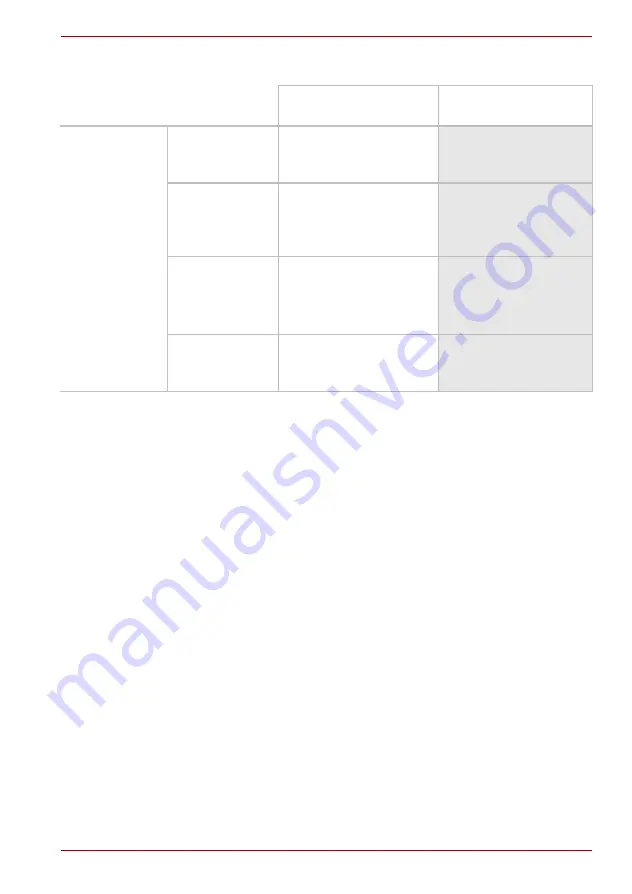
User’s Manual
6-2
Power and Power-Up Modes
Power indicators
The
Battery
,
DC IN
and
Power
indicators on the system indicator panel
alert you to the computer’s operating capability and battery charge status.
Battery indicator
Check the
Battery
indicator to determine the status of the battery.
The following indicator lights indicate the battery status:
AC adaptor
not
connected
Battery charge is
above low battery
trigger point
• Operates
• LED:
Battery
off
DC IN
off
Battery charge is
below low battery
trigger point
• Operates
• LED:
Battery
flashes Amber
DC IN
off
Battery charge is
exhausted
Computer goes into
Hibernation or shuts down
(depending on the Toshiba
power Management Utility
Setting)
No battery installed • No operation
• LED:
Battery
off
DC IN
off
Table Power conditions
Power on
Power off
(no operation)
















































