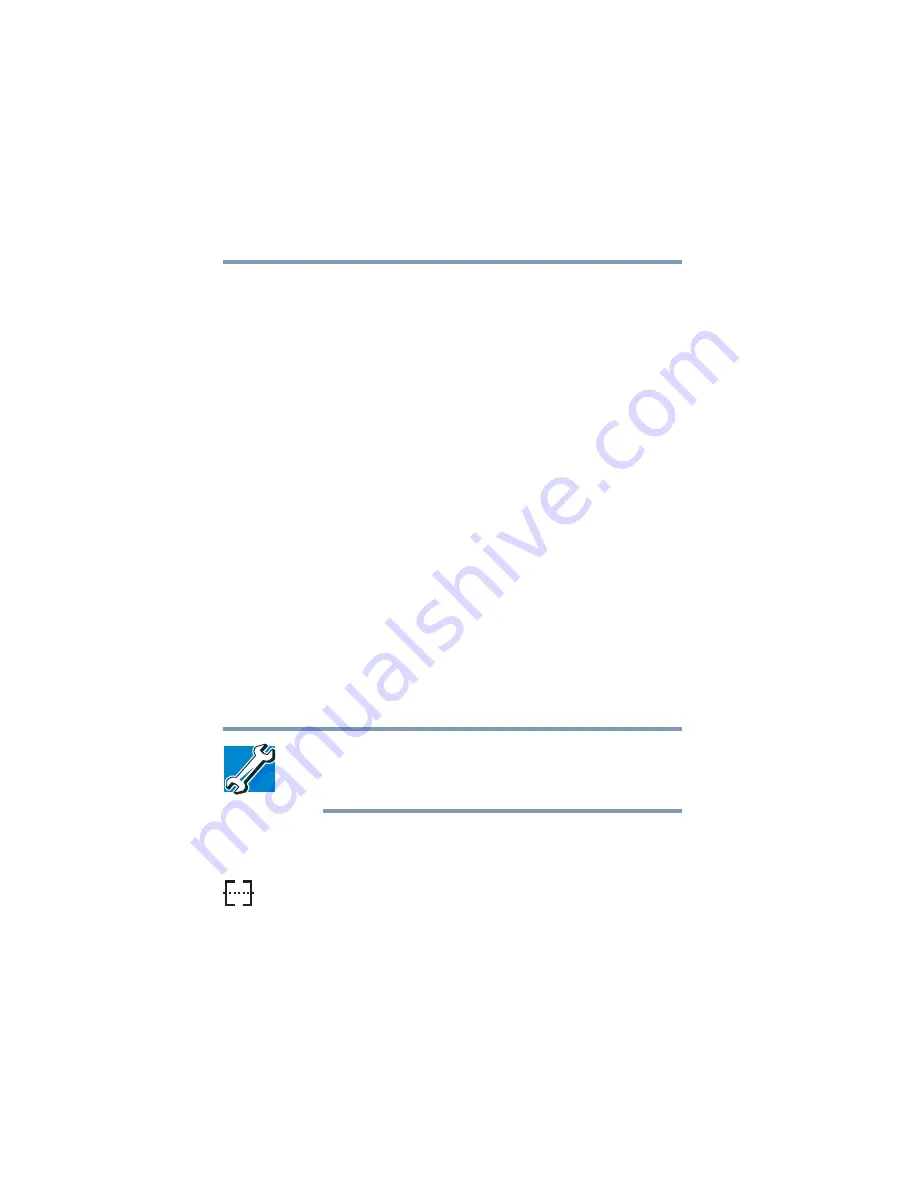
146
Expansion Options
Using a mouse
5.375 x 8.375 ver 2.3
You can only connect one PS/2 device at a time, unless you
use an optional Y-cable. Connecting a Y-cable to the PS/2
port allows you to connect a PS/2-compatible mouse and a
PS/2-compatible keyboard simultaneously.
Alternatively, you can connect a USB keyboard and mouse to
the USB ports.
Making your external keyboard emulate the Fn key
An external keyboard does not have the
Fn
key contained on
the computer’s built-in keyboard. If you use the computer’s
hot keys or have set up key combinations in Fn-esse
®
, you’ll
probably miss these features when using an external
keyboard. Do not worry: you can use a key combination on
the external keyboard to emulate the
Fn
key. You can set up
this key combination through the Windows Control Panel
Toshiba HWSetup icon. For more information about
Hardware Setup, see
“Toshiba Hardware Setup” on page 170
Using a mouse
If you prefer, you can use a mouse instead of the computer’s
built-in pointing device–the AccuPoint II. You can use a PS/
2-compatible mouse, a serial mouse or a USB mouse.
TECHNICAL NOTE: A serial mouse disables the AccuPoint II.
With a PS/2 mouse, you can choose to have the AccuPoint II
active at the same time.
Connecting a serial mouse
To connect a serial mouse, connect the mouse cable to the
serial port at the back of the computer. Once connected, the
mouse is ready to use.
Refer to your mouse documentation for configuration
information.
















































