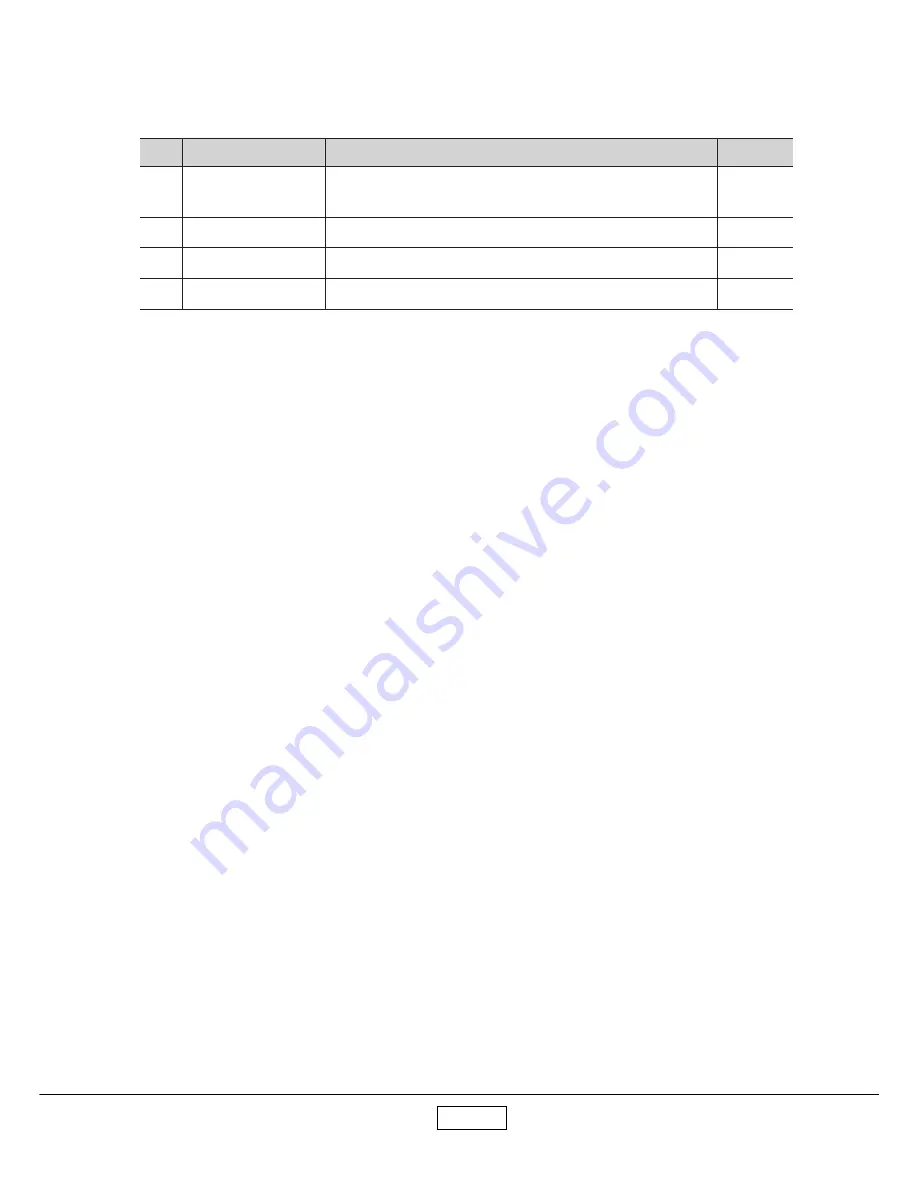
4-10
m
e
t
I
t
n
e
t
n
o
C
t
s
e
T
n
o
it
a
c
if
i
c
e
p
S
k
r
a
m
e
R
1
o
e
d
i
V
e
ti
s
o
p
m
o
C
e
h
T
.l
a
m
r
o
n
b
a
r
o
l
o
c
t
u
o
h
ti
w
y
al
p
si
d
o
t
s
a
h
l
a
n
g
i
s
t
u
p
n
i
e
h
T
D
S
O
f
o
n
o
it
c
el
e
s
o
e
d
i
V
2
o
e
d
i
V
-
S
.l
a
m
r
o
n
b
a
r
o
l
o
c
t
u
o
h
ti
w
y
al
p
si
d
o
t
s
a
h
l
a
n
g
i
s
t
u
p
n
i
e
h
T
3
o
e
d
i
V
t
n
e
n
o
p
m
o
C
.l
a
m
r
o
n
b
a
r
o
l
o
c
t
u
o
h
ti
w
y
al
p
si
d
o
t
s
a
h
l
a
n
g
i
s
t
u
p
n
i
e
h
T
4
V
T
D
H
.l
a
m
r
o
n
b
a
r
o
l
o
c
t
u
o
h
ti
w
y
al
p
si
d
o
t
s
a
h
l
a
n
g
i
s
t
u
p
n
i
e
h
T
Video & Audio Signal :
4-5
Inspection Procedure
Elevator Function :
-
Please check and ensure the function of elevator works well.
-
If not, please return the unit to repair area.
Keypad Function (Including Remote Control) :
-
Please check and ensure the control function of keypad works well.
-
If not, please return the unit to repair area.
Reset :
Please press Menu button on the projector panel to enter Reset all function. This action will allow you
to erase all end users settings and restore the original factory settings. Then choose YES and press
Enter to see if it works.
Frequency and Tracking :
Test Signal : 1280*1024 @ 75Hz
Test Pattern : Fine Line Moire Pattern
-
Check and see if image sharpness and focus are well performed.
-
If not, readjust by following steps.
1.
Select Frequency function to adjust the total pixel number of pixel clock in one line period.
(Refer to Chapter 3-1 Equipment Needed, item 4)
2.
Then select Phase function and use right or left button to adjust the value to
minimize video flicker.
(Refer to Chapter 3-1 Equipment Needed, item 5)
Summary of Contents for TDP- T80
Page 37: ...3 17 ...
Page 51: ...4 14 2 Press Next icon 3 Press Yes icon ...
Page 52: ...4 15 4 Press Next icon ...
Page 53: ...4 16 5 Choose Yes I want to restart my computer now then press Finish icon ...
Page 56: ...4 19 4 6 3 Network Setup Procedure 1 Press WirelessNetworkConnection 2 Click Properties ...
Page 57: ...4 20 3 Select WirelessNetworks 4 Click DPJ and then press Ok ...
Page 58: ...4 21 5 Click Close 6 Select Showallconnections ...
Page 59: ...4 22 7 Rightclick WirelessNetworkConnection andselect ViewAvailableWireless Networks ...
Page 66: ...5 4 5 Choose All icon and then press Next button 6 Press Next button ...
Page 67: ...5 5 7 Press Next button 8 Press Yes button to reboot ...
Page 72: ...5 10 10 After the firmware upgrade is complete power off projector and then restart it again ...
Page 75: ...6 3 2 Press Model icon 3 Choosethe MT_200_EDID ini filethenpress open icon ...
Page 76: ...6 4 4 Press Port setting button Setting the right COM Port 5 Press Write icon Select Digital ...
Page 77: ...6 5 7 OK means the EDIDupgrade is complete 6 Themessagewillshownonthescreen ...
Page 84: ...7 6 Packing Assembly TDP S80 S81 SW80 A4 A2 A3 A23 A22 A8 A7 A6 A5 A12 ...
Page 89: ...7 11 Packing Assembly TDP MT200 A4 A23 A8 A7 A6 A2 A31 A32 ...
Page 91: ...7 13 Chassis Assembly TDP MT200 B2 B7 B38 B11 B14 B28 B15 B17 B20 B18 B19 H1 M3 B26 B1 ...
Page 93: ...TOSHIBA CORPORATION 1 1 SHIBAURA 1 CHOME MINATO KU TOKYO 105 8001 JAPAN ...
















































