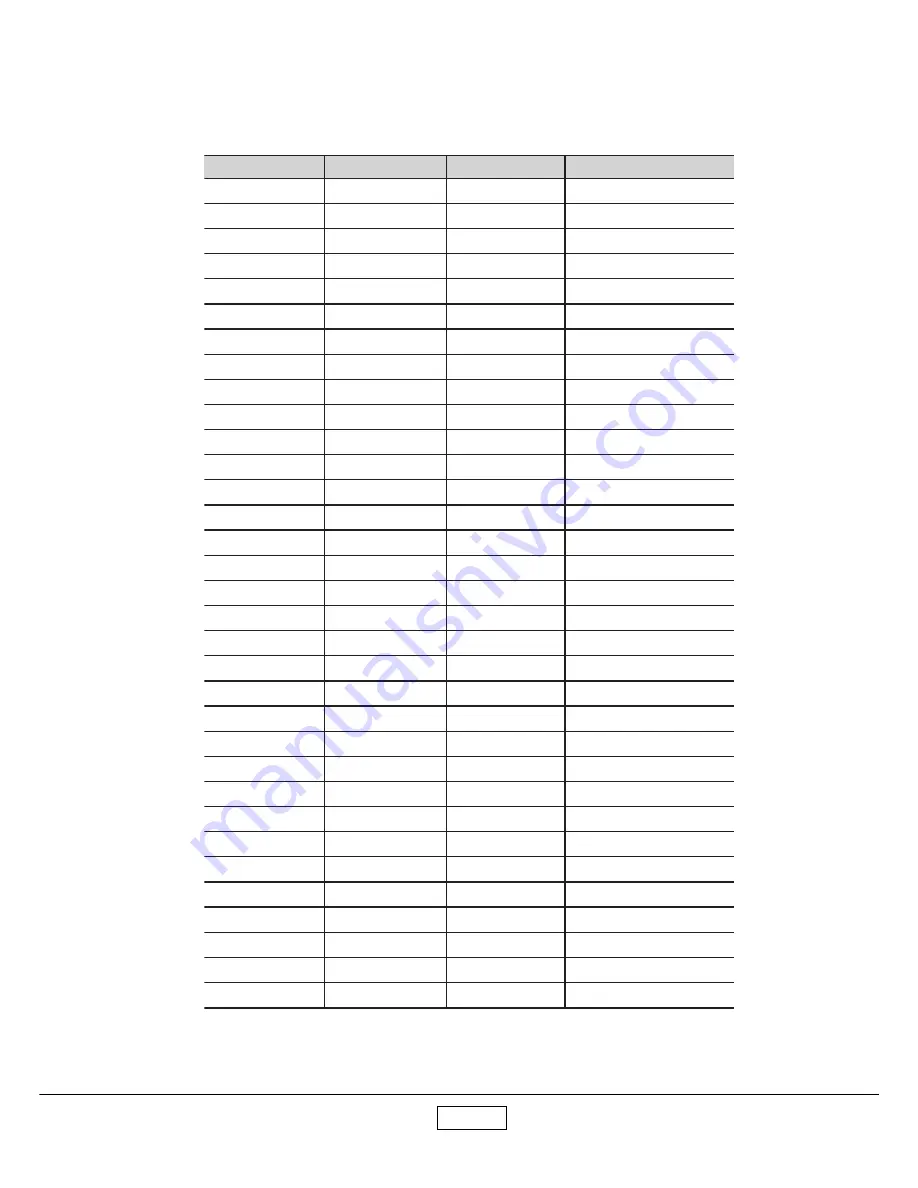
4-6
4-4.3
Compatible Modes
S80 Series Computer Compatibility (Analog )
y
t
i
l
i
b
i
t
a
p
m
o
C
n
o
i
t
u
l
o
s
e
R
)
z
H
(
c
n
y
S
-
V
)
z
H
K
(
c
n
y
S
-
H
A
G
V
0
5
3
*
0
4
6
0
7
5
.
1
3
A
G
V
0
5
3
*
0
4
6
5
8
9
.
7
3
A
G
V
0
0
4
*
0
4
6
5
8
9
.
7
3
A
G
V
0
8
4
*
0
4
6
0
6
5
.
1
3
A
G
V
0
8
4
*
0
4
6
2
7
9
.
7
3
A
G
V
0
8
4
*
0
4
6
5
7
5
.
7
3
A
G
V
0
8
4
*
0
4
6
5
8
3
.
3
4
A
G
V
0
0
4
*
0
2
7
0
7
5
.
1
3
A
G
V
0
0
4
*
0
2
7
5
8
9
.
7
3
A
G
V
S
0
0
6
*
0
0
8
6
5
2
.
5
3
A
G
V
S
0
0
6
*
0
0
8
0
6
9
.
7
3
A
G
V
S
0
0
6
*
0
0
8
2
7
1
.
8
4
A
G
V
S
0
0
6
*
0
0
8
5
7
9
.
6
4
A
G
V
S
0
0
6
*
0
0
8
5
8
7
.
3
5
A
G
V
S
8
6
7
*
4
2
0
1
0
6
4
.
8
4
A
G
V
S
8
6
7
*
4
2
0
1
0
7
5
.
6
5
A
G
V
S
8
6
7
*
4
2
0
1
5
7
0
.
0
6
A
G
V
S
8
6
7
.
4
2
0
1
5
8
7
.
8
6
A
G
V
S
4
6
8
*
2
5
1
1
0
7
8
.
3
6
A
G
V
S
4
6
8
*
2
5
1
1
5
7
5
.
7
6
A
G
V
S
4
6
8
*
2
5
1
1
5
8
1
.
7
7
A
G
V
S
0
6
9
*
0
8
2
1
0
6
0
6
A
G
V
S
0
6
9
*
0
8
2
1
5
7
5
7
A
G
V
S
4
2
0
1
*
0
8
2
1
3
4
4
.
6
4
A
G
V
S
4
2
0
1
*
0
8
2
1
0
6
8
9
.
3
6
A
G
V
S
4
2
0
1
*
0
8
2
1
5
7
8
9
.
9
7
"
6
1
C
A
M
4
2
6
x
2
3
8
5
5
.
4
7
5
2
7
.
9
4
"
9
1
C
A
M
8
6
7
x
4
2
0
1
5
7
4
2
.
0
6
C
A
M
0
7
8
x
2
5
1
1
6
.
5
7
8
6
.
8
6
4
G
C
A
M
0
8
4
x
0
4
6
0
6
5
3
.
1
3
V
D
c
a
M
i
8
6
7
x
4
2
0
1
5
7
0
6
V
D
c
a
M
i
0
7
8
x
2
5
1
1
5
7
9
4
.
8
6
V
D
c
a
M
i
0
6
9
x
0
8
2
1
5
7
5
7
Summary of Contents for TDP- T80
Page 37: ...3 17 ...
Page 51: ...4 14 2 Press Next icon 3 Press Yes icon ...
Page 52: ...4 15 4 Press Next icon ...
Page 53: ...4 16 5 Choose Yes I want to restart my computer now then press Finish icon ...
Page 56: ...4 19 4 6 3 Network Setup Procedure 1 Press WirelessNetworkConnection 2 Click Properties ...
Page 57: ...4 20 3 Select WirelessNetworks 4 Click DPJ and then press Ok ...
Page 58: ...4 21 5 Click Close 6 Select Showallconnections ...
Page 59: ...4 22 7 Rightclick WirelessNetworkConnection andselect ViewAvailableWireless Networks ...
Page 66: ...5 4 5 Choose All icon and then press Next button 6 Press Next button ...
Page 67: ...5 5 7 Press Next button 8 Press Yes button to reboot ...
Page 72: ...5 10 10 After the firmware upgrade is complete power off projector and then restart it again ...
Page 75: ...6 3 2 Press Model icon 3 Choosethe MT_200_EDID ini filethenpress open icon ...
Page 76: ...6 4 4 Press Port setting button Setting the right COM Port 5 Press Write icon Select Digital ...
Page 77: ...6 5 7 OK means the EDIDupgrade is complete 6 Themessagewillshownonthescreen ...
Page 84: ...7 6 Packing Assembly TDP S80 S81 SW80 A4 A2 A3 A23 A22 A8 A7 A6 A5 A12 ...
Page 89: ...7 11 Packing Assembly TDP MT200 A4 A23 A8 A7 A6 A2 A31 A32 ...
Page 91: ...7 13 Chassis Assembly TDP MT200 B2 B7 B38 B11 B14 B28 B15 B17 B20 B18 B19 H1 M3 B26 B1 ...
Page 93: ...TOSHIBA CORPORATION 1 1 SHIBAURA 1 CHOME MINATO KU TOKYO 105 8001 JAPAN ...
















































