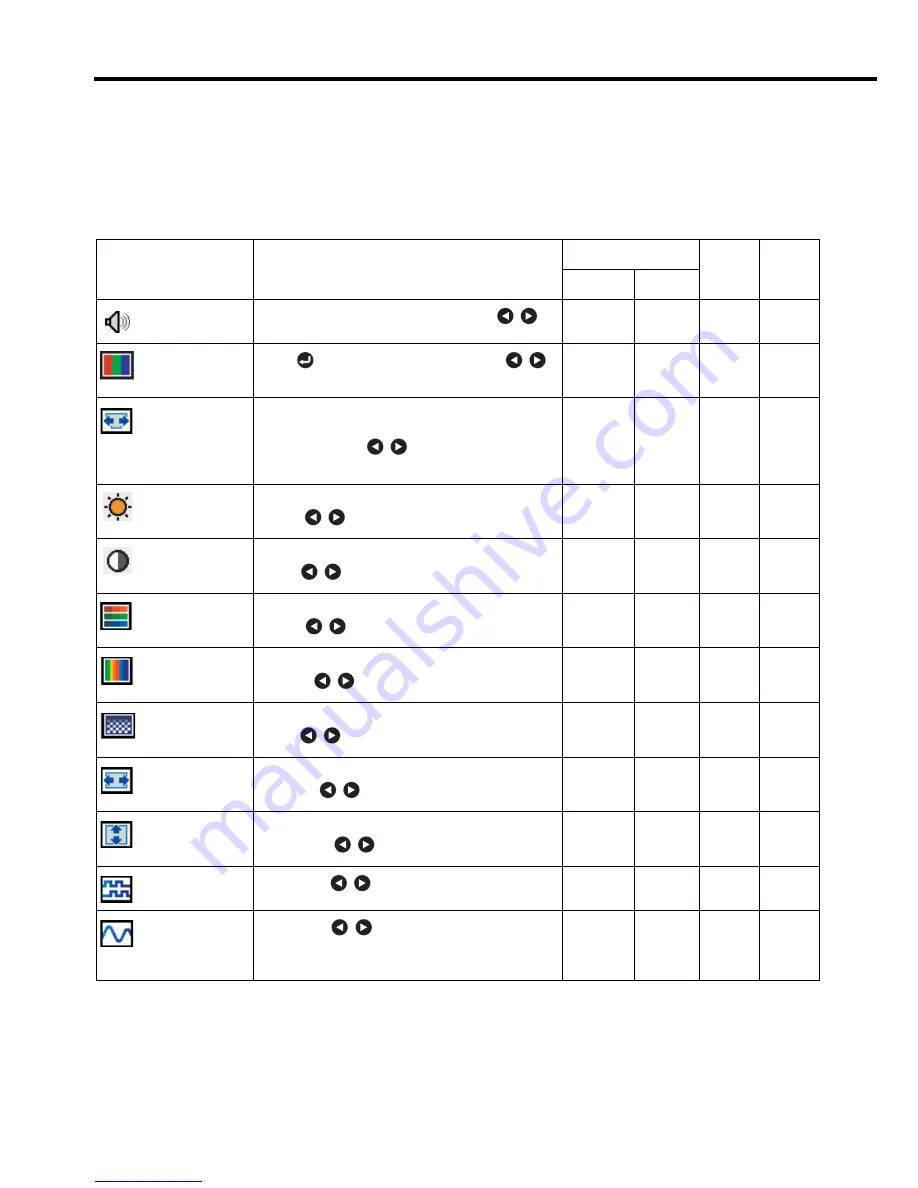
34
Using the menus (continued)
Image adjustment menu
Use this menu to set or adjust image-related items. Items that can be set or adjusted are
marked with “
Yes
”, and those that cannot are marked with “
No
”. (When an item is masked,
it indicates that you cannot select for the current input.)
*1: [
Tint
] can be displayed and adjusted only when the video signal is [
NTSC
] or
[
NTSC4.43
].
Item
Description
Computer (D-SUB)
Video
USB
RGB
Y/P
B
/P
R
Volume
Decrease or increase the Volume with
.
Yes
Yes
Yes
Yes
Picture mode
Press
. Toggle the picture mode with
.
Bright/Standard/True color
Yes
Yes
Yes
Yes
Keystone
Correct the keystone (trapezoid) distortion of the
screen.
Screen shrinking
Screen shrinking
at bottom at top
Yes
Yes
Yes
Yes
Brightness
Adjust the brightness of the image.
Darker
Brighter
Yes
Yes
Yes
Yes
Contrast
Adjust the image contrast.
Lower
Higher
Yes
Yes
Yes
Yes
Color
Adjust the color of the image.
Lighter
Deeper
No
Yes
Yes
No
Tint
Adjust the image to an appropriate tint.
Reddish
Greenish
No
Yes
Yes
No
Sharpness
Adjust the sharpness of the image.
Softer
Sharper
No
Yes
Yes
No
H-position
Adjust the horizontal position of the image.
Move left
Move right
Yes
No
No
No
V-position
Adjust the vertical position of the image.
Move down
Move up
Yes
No
No
No
Phase
Adjust with
to eliminate flicker.
Yes
No
No
No
Frequency
Adjust with
to eliminate periodic patterns
and flickering when many vertical lines appear
on the screen.
Yes
No
No
No
Downloaded from
www.Manualslib.com
manuals search engine
















































