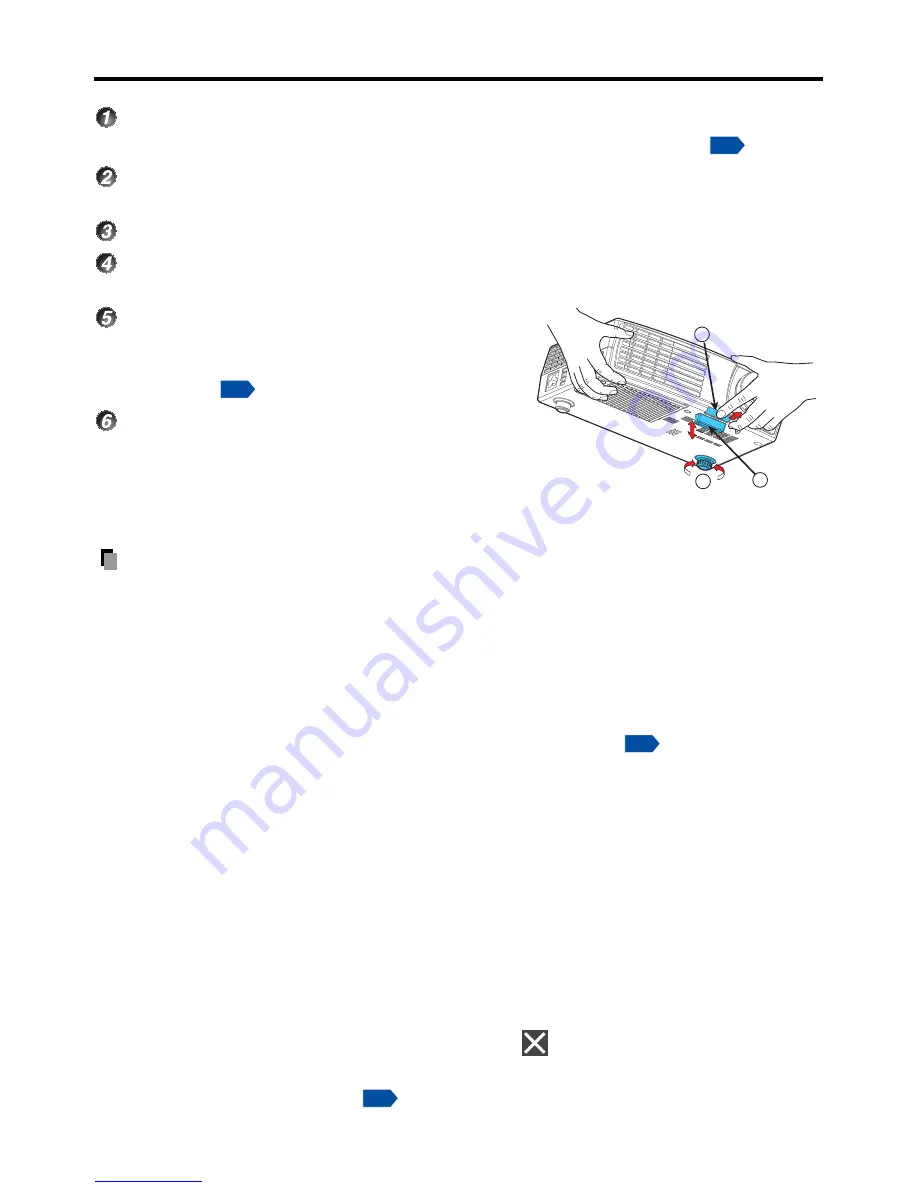
30
Basic operations
Turn on the power.
Turn on the power by following the instructions in
#
Turning the power on”
.
Activate the connected device.
Turn on and start the connected device such as a computer.
Press the INPUT button.
Adjust the focus.
Use the focus ring to adjust the focus.
Adjust the vertical projection angle.
Use the foot adjuster to adjust the vertical
position of the projection image. See foot
adjuster on
.
Adjust the volume.
Adjust the volume from the remote control.
Note
•
Note that lamp characteristics may rarely cause the brightness to fluctuate slightly.
•
A lamp is consumable item. If used for extended periods, images will appear dark, and
the lamp could burn out. This is characteristic of a lamp, and is not malfunction. (The
lifetime of the lamp depends on conditions of use.)
•
The DLP
®
chip is made using extremely advanced technology, but there may be black
spots (pixels that do not light) or bright spots (pixels that are constantly lit) on the panel.
Please note that these are not malfunctions.
•
Although this projector supports a wide range of RGB signals
, any signal formats
not matched to native resolution of this projector (XGA) will be expanded or shrunk,
which will affect image quality slightly. To view high-quality images, setting the
computer’s external output to XGA is recommended.
•
With some models of computer having LCD displays or the like, displaying images
simultaneously on the projector and the monitor’s display may prevent the images from
displaying properly. If this happens, turn off the computer’s LCD display. For information
on how to turn off the LCD display, see the owner’s manual of your computer.
•
When [
Auto input search
] is set to [
Off
] in the
Default setting menu
(factory setting is
[
On
]), the Input select menu appears if you press the INPUT button. If no signal is being
input from the connected equipment or signal input is stopped while projecting, the "
No
signal
" will appear.
•
If a signal not supported by the projector is input, the
#
Unsupport signal
#
will appear.
•
If an unavailable operation button is pressed, the
icon will appear.
•
The factory setting for the OSD language is
#
English
#
, other languages can be selected
in the
Default setting menu
.
p.28
1
2
3
p.17
p.49
p.36
Downloaded from
www.Manualslib.com
manuals search engine






























