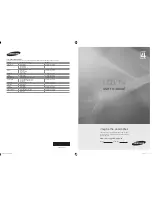English
- 1 -
Contents
Safety Information .................................................. 2
IMPORTANT - Please read these instructions fully
before installing or operating .................................. 2
Mains Supply .......................................................... 2
Markings on the Product......................................... 2
Accessories Included.............................................. 5
TV Control Switch & Operation............................... 5
Inserting the Batteries into the Remote .................. 5
Connect Power ...................................................... 5
Antenna Connection ............................................... 5
Switching On/Off ..................................................... 6
Notification
.............................................................. 6
Specification
........................................................... 6
Remote Control ...................................................... 7
First Time Installation.............................................. 8
Media Playback via USB Input ............................... 8
Media Browser Menu.............................................. 9
CEC and CEC RC Passthrough ............................. 9
TV Menu Contents................................................ 10
Connections.......................................................... 14
Using Audio Video Sharing Network Service ........ 15
Internet Browser ................................................... 15
Video Wall............................................................. 16
USB Auto Play Feature......................................... 16
Supported Video File Formats for USB Mode ...... 17
Supported Picture File Formats for USB Mode .... 17
Supported Audio File Formats for USB Mode ...... 18
Supported Subtitle File Formats for USB Mode ... 19
Supported DVI Resolutions .................................. 20
PC Input Typical Display Modes ........................... 20
AV and HDMI Signal Compatibility ....................... 21