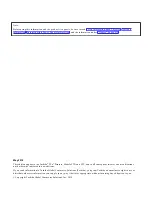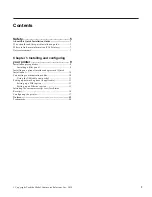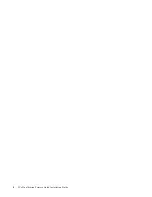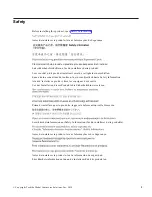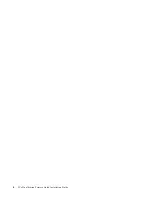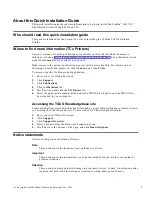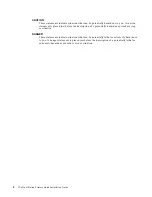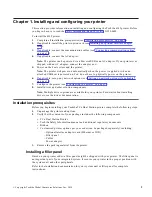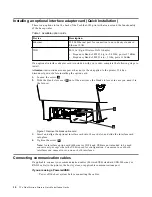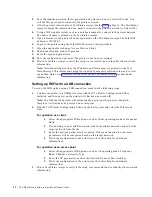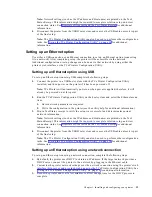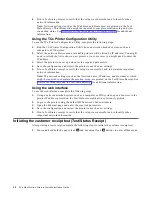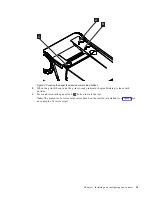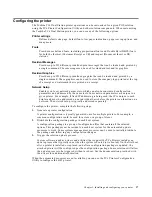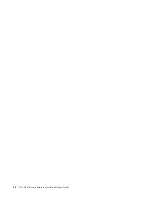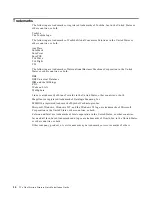2. Save the random password that is generated and printed when you select AP mode. You
will use this password to connect to the printer network.
3. After the printer reboots, print a Test/Status receipt (see the Note in Step 11. The Test/Status
receipt contains the information you need to connect to the printer network (or Printer AP).
4. Using a WiFi capable system such as a notebook computer, connect to the printer network.
The network name is printed on the Test/Status receipt.
5. Open a browser to the printer IP address printed on the Test/Status receipt. The default IP
address is 192.168.0.1.
6. Login to the printer using the default ID/Password of admin/Admin.
7. Open the applicable web page: Access Point or Client.
8. Enable the intended mode of operation.
9. Enter the required parameters.
10. Save the configuration and restart the printer to use the new settings.
11. Print a Test/Status receipt to verify the setup was successful and to identify other network
information.
Note: Network settings (such as the IP address and Hostname) are printed on the Test/
Status Receipt. This information might be required to complete solution setup and to view
connection status. See Firmware offline tests and the Test/Status Receipt for additional
information.
Setting up WiFi with a USB connection
To set up the WiFi option using a USB connection, complete the following steps.
1. Connect the printer to a USB host system with the TCx Printer Configuration Utility
installed, and then power on the printer (if it has been powered off).
Note: The Toshiba 6145 printer will automatically power on when power is applied;
therefore, it will already be powered on at this point.
2. Run the TCx Printer Configuration Utility on the host system and select the WiFi menu
item.
For operation as a client:
1. Select the appropriate WiFi options, such as Client operating mode or Frequency
Band.
2. If connecting to an available network, scan for available networks and select the
target network from the list.
3. Enter the network parameters as required. If the scan function is used, most
parameters will be completed based on the target network.
4. Write the configuration to the printer (see the utility help for additional
information).
For operation as an access point
1. Select the appropriate WiFi options, such as AP operating mode, Frequency
Band, Channel, or Security Type.
2. Enter the AP parameters, such as the Network Name or Password/key.
3. Write the configuration to the printer (see the utility help for additional
information).
3. Print a Test/Status receipt to verify if the setup was successful and to identify other network
information.
12
TCx Dual Station Printers Quick Installation Guide
Summary of Contents for TCx 2tc
Page 4: ...4 TCx Dual Station Printers Quick Installation Guide ...
Page 6: ...6 TCx Dual Station Printers Quick Installation Guide ...
Page 18: ...18 TCx Dual Station Printers Quick Installation Guide ...
Page 22: ...22 TCx Dual Station Printers Quick Installation Guide ...
Page 23: ......
Page 24: ...TC62 0049 00 ...