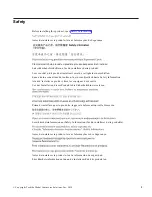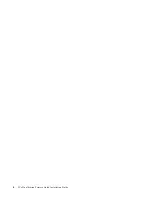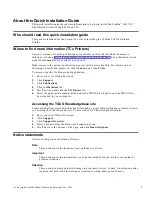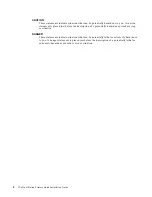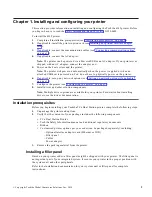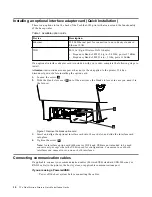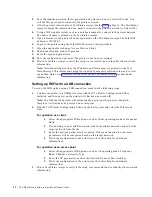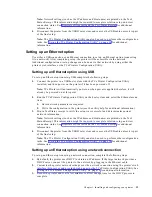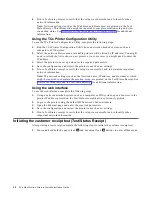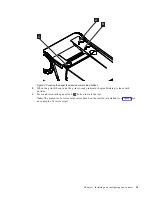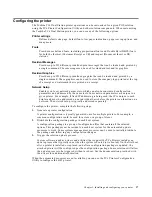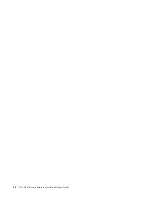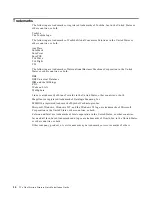Notices
This information was developed for products and services offered in the U.S.A.
Toshiba Global Commerce Solutions may not offer the products, services, or features discussed
in this document in other countries. Consult your local Toshiba Global Commerce Solutions
representative for information on the products and services currently available in your area. Any
reference to a Toshiba Global Commerce Solutions product, program, or service is not intended
to state or imply that only that Toshiba Global Commerce Solutions product, program, or service
may be used. Any functionally equivalent product, program, or service that does not infringe
any Toshiba Global Commerce Solutions intellectual property right may be used instead.
However, it is the user's responsibility to evaluate and verify the operation of any non-Toshiba
Global Commerce Solutions product, program, or service.
Toshiba Global Commerce Solutions may have patents or pending patent applications covering
the subject matter in this document. The furnishing of this document does not give you any
license to these patents. You can send license inquiries, in writing, to:
Toshiba Global Commerce Solutions
Attn: General Counsel
3901 South Miami Blvd.
Durham, NC 27703
United States of America
The following paragraph does not apply to the United Kingdom or any other country where
such provisions are inconsistent with local law: TOSHIBA GLOBAL COMMERCE SOLUTIONS
PROVIDES THIS PUBLICATION "AS IS" WITHOUT WARRANTY OF ANY KIND, EITHER
EXPRESS OR IMPLIED, INCLUDING, BUT NOT LIMITED TO, THE IMPLIED WARRANTIES
OF NON-INFRINGEMENT, MERCHANTABILITY, OR FITNESS FOR A PARTICULAR
PURPOSE. Some states do not allow disclaimer of express or implied warranties in certain
transactions, therefore, this statement may not apply to you.
This information could include technical inaccuracies or typographical errors. Changes are
periodically made to the information herein; these changes will be incorporated in new editions
of the publication. Toshiba Global Commerce Solutions may make improvements and/or
changes in the product(s) and/or program(s) described in this publication at any time without
notice.
Toshiba Global Commerce Solutions may use or distribute any of the information you supply in
any way it believes appropriate without incurring any obligation to you.
Any references in this information to non-Toshiba Global Commerce Solutions Web sites are
provided for convenience only and do not in any manner serve as an endorsement of those Web
sites. The materials at those Web sites are not part of the materials for this Toshiba Global
Commerce Solutions product and use of those Web sites is at your own risk.
Information concerning non-Toshiba Global Commerce Solutions products was obtained from
the suppliers of those products, their published announcements or other publicly available
sources. Toshiba Global Commerce Solutions has not tested those products and cannot confirm
the accuracy of performance, compatibility or any other claims related to non-Toshiba Global
Commerce Solutions products. Questions on the capabilities of non-Toshiba Global Commerce
Solutions products should be addressed to the suppliers of those products.
This information is for planning purposes only. The information herein is subject to change
before the products described become available.
©
Copyright Toshiba Global Commerce Solutions, Inc. 2018
19
Summary of Contents for TCx 2tc
Page 4: ...4 TCx Dual Station Printers Quick Installation Guide ...
Page 6: ...6 TCx Dual Station Printers Quick Installation Guide ...
Page 18: ...18 TCx Dual Station Printers Quick Installation Guide ...
Page 22: ...22 TCx Dual Station Printers Quick Installation Guide ...
Page 23: ......
Page 24: ...TC62 0049 00 ...