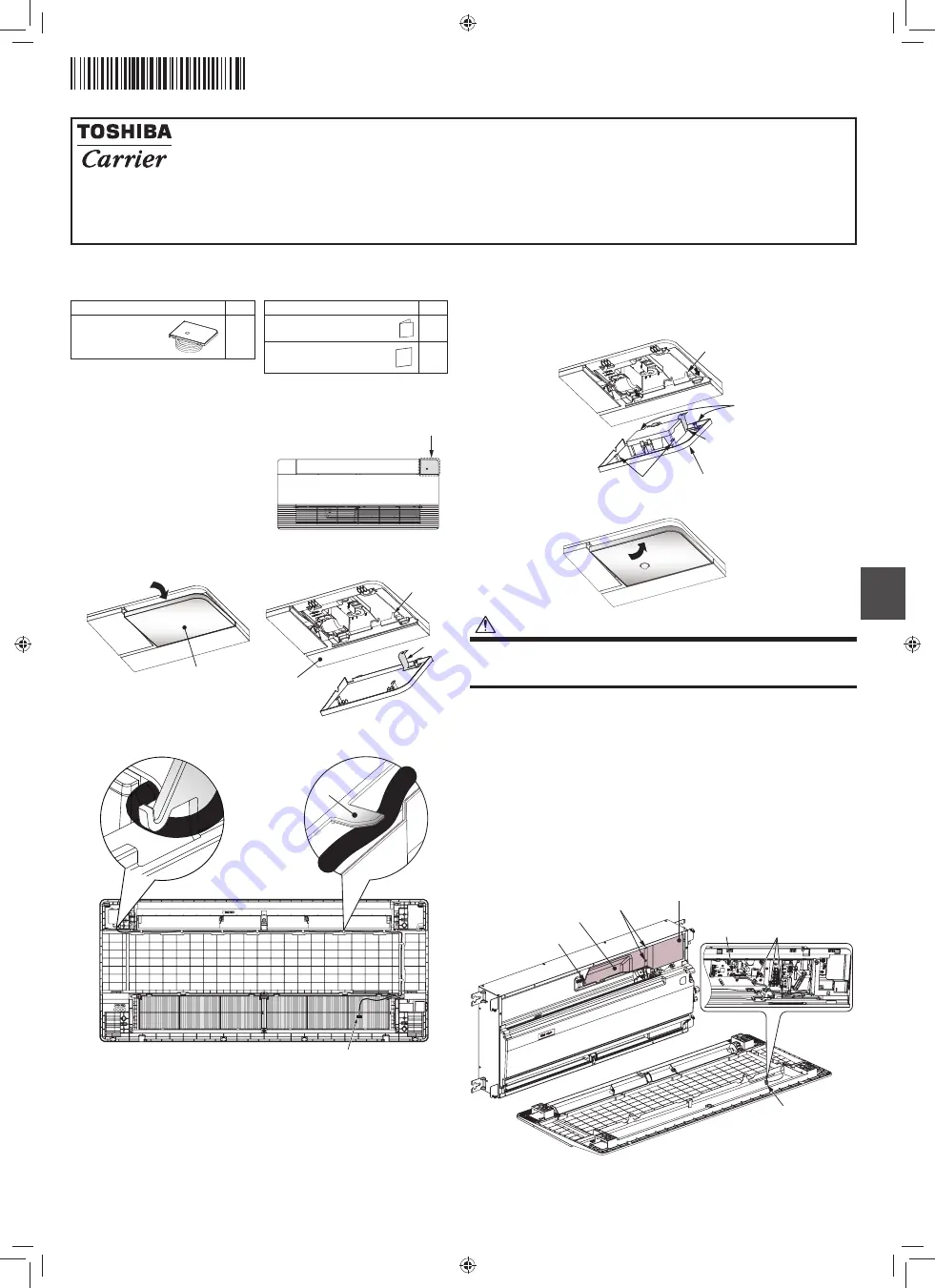
‒
1
‒
EN
INSTALLATION MANUAL
To Quali
fi
ed Installer in Installation Work and Service
Occupancy sensor kit
Model: TCB-SIR41UYP-UL
• Thank you for purchasing Occupancy sensor kit for TOSHIBA air conditioners.
• Read this manual carefully for correct installation of the Occupancy sensor before
starting work.
• After the installation is completed, execute a test run to check for normal operation
and explain how to use and maintain the Occupancy sensor to the customer
according to the Operations Manual.
Ask the customer to keep this manual with the Operations Manual.
Observe the safety precautions described in the Installation manual supplied with the
ceiling panel and air conditioner (indoor unit).
Accessories
Part Name
Q’ty
Occupancy sensor
1
Part Name
Q’ty
Operations Manual
1
Installation Manual
(this manual)
1
How to install the Occupancy sensor
Install the Occupancy sensor in correct
orientation, since the Occupancy sensor
can be installed at only one corner as
shown in. (Fig. 1)
1.
Remove the adjust corner cap at the
corner where the Occupancy sensor is
to be installed. (Fig. 2)
• Pull the edge of the adjust corner cap
in the direction of arrow.
• Remove strap from the pin and detach
the adjust coner cap from the ceiling
panel.
(Fig. 1)
Occupancy
sensor installing
position
(Fig. 2)
Pull
Adjust corner cap
Ceiling panel
Pin
Strap
2.
Wiring the occupancy sensor lead wire through to the clamp in the back side of the
ceiling panel.
Occupancy sensor wire
Clamp
Clamp
3.
Attach the Occupancy sensor cap to the Occupancy sensor.
• Hook the strap of the Occupancy sensor cap securely to the pin.
• Insert the two claws A of the Occupancy sensor cap into the rectangular holes of
the ceiling panel in the direction of arrow.
• Push the Occupancy sensor cap so that the two claws B
on the back of the cap are
fi
tted.
Pin
Claws A
Claws B
Occupancy sensor cap
Strap
Push
CAUTION
Press the two claws B of the adjust corner cap
fi
rmly as far as they will go, and
then check that the adjust corner cap is closely attached.
Failure to do so may result in water leakage.
4.
Connecting wires of Occupancy sensor.
• Remove the screws of the terminal cover and take off.
• Remove the screw of the electrical control box cover, and detach the electrical
control box cover by slide.
(The eletrical control box cover is clamped onto the hinge.)
• Pass the occupancy sensor wire from the ceiling panel through the clamper as
shown, and connect the wire to connector CN214 on the P.C. board of the
indoor unit.
* Connect the wire
fi
rmly to the connector to ensure operation of the
Occupancy sensor.
• Attach the electrical control box cover by reversing the procedure of detaching.
* Make sure that no wire is caught between the electrical control box and the
cover.
* Make sure that no wire is caught between the indoor unit and the ceiling
panel.
Electric control
box cover
CN214
Clamper
Pass the wire
through the clamper
as illustrated.
Occupancy sensor wire
Screw
Screw
Terminal cover
Wire Connection (For illustrative purpose the orientation of the indoor unit is not the actual orientation)
1 1 2 7 6 9 9 1 0 7
01_IM_1127699107_EN.indd 1
01_IM_1127699107_EN.indd 1
2/8/2564 BE 11:23
2/8/2564 BE 11:23








