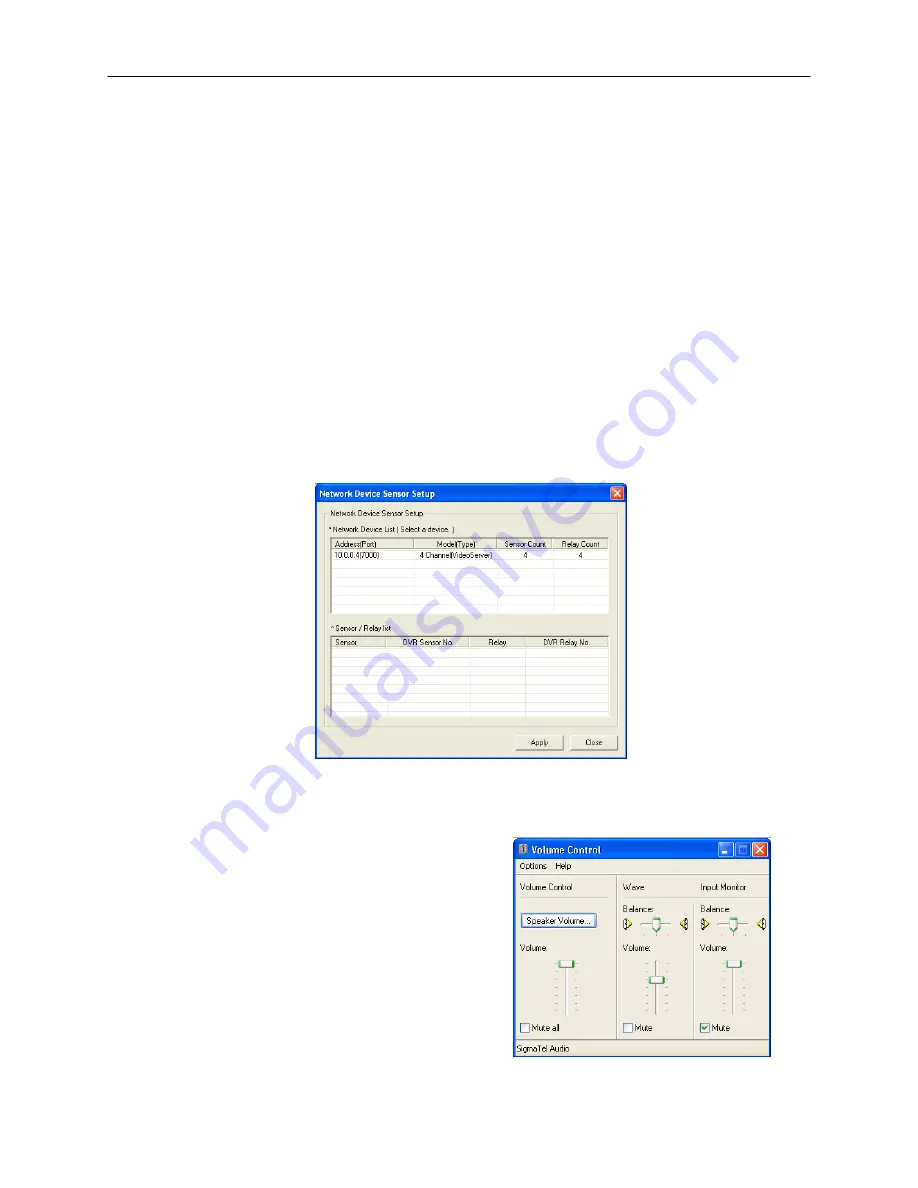
51
Connecting to a Wide Screen Display
1.
Click Exit on the Display screen and select Exit in Windows Mode.
2.
Right-click the Desktop and select Properties.
3.
Click the Settings tab.
4.
Drag the Screen Resolution bar to the proper resolution of the connected display.
Tip
Refer to the display documentation for the proper resolution settings.
5.
Click OK and confirm the change.
6.
Double-click the Surveillix Server icon on the Desktop.
7.
Click Setup on the Display screen and then click General.
8.
Under Display Settings, select the Use Full Screen check box and then select the correct resolution from the Display Size list.
9.
Click Apply.
Hybrid Sensor Setup
This interface is used to link Hard Contact Sensor Inputs from supported Network Devices to the DVR Software.
Volume
The volume control allows fine tuning of the volume settings on the DVR.
Volume Options:
• Slider Controls – Used to adjust the literal volume for the
respective devices listed.
• Mute Check Box – Select the mute check box to mute volume
on any of the device columns or select the Mute All check box to
mute all audio on the DVR.
Summary of Contents for Surveillix NVS16-X
Page 2: ...ii ...
Page 16: ...16 ...
Page 18: ...18 ...
Page 76: ...76 NOTES ...
Page 82: ...82 NOTES ...
Page 88: ...88 ...
Page 100: ...100 ...






























