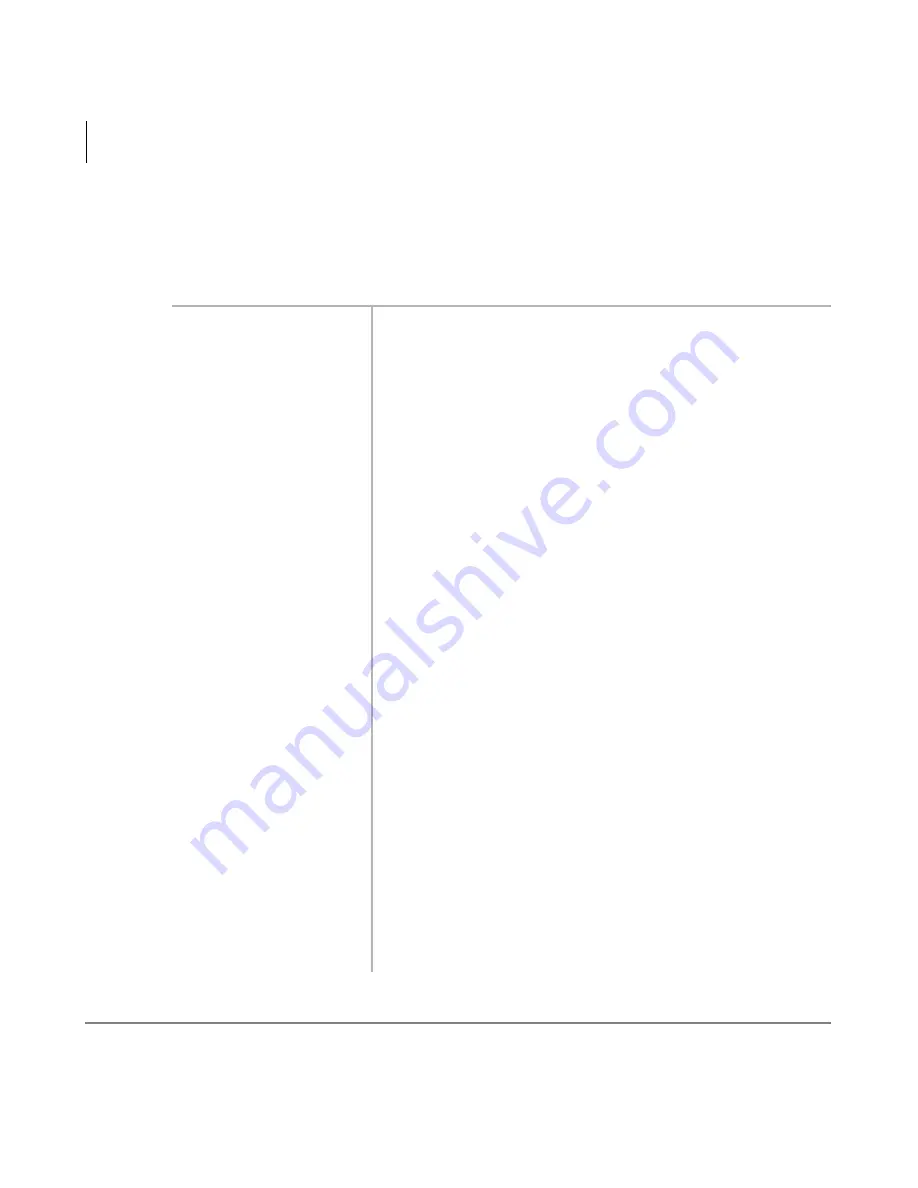
30
Strata DK Digital Telephone
5/99
Features
Call Forward
Remote Destination Change
If Call Forward-External mode is set at your station, you can change the forwarding
destination from a telephone outside of the system.
➤
To change the destination number
1. Call into the DK
system over a CO line
programmed for the
DISA feature.
You hear ringback tone signal, then internal dial tone for 10
seconds.
Try again if you hear busy tone.
Note
See the System Administrator for DISA telephone
numbers.
2. After you receive dial
tone, press
then
dial your [PDN].
You hear a confirmation tone.
If a number is not dialed, the system automatically makes the
DISA CO line ring as a normal incoming call. Then, if the call
is not answered within 15 seconds after the ringing starts, it
disconnects.
3. Enter the Remote Call
Forward-External
security code.
You hear a confirmation tone. See the System Administrator
for the security code which is assigned to your telephone in
system programming.
4. Enter the new
destination number.
You can enter an
internal number,
Voice Mail number
or, a CO line access
code plus an external
telephone number.
With some systems,
you can dial a line
group code instead of
a CO line number
access code. (See
Appendix A—Table 1
for access code
information.)
5. Press
.
You hear a confirmation tone.






























