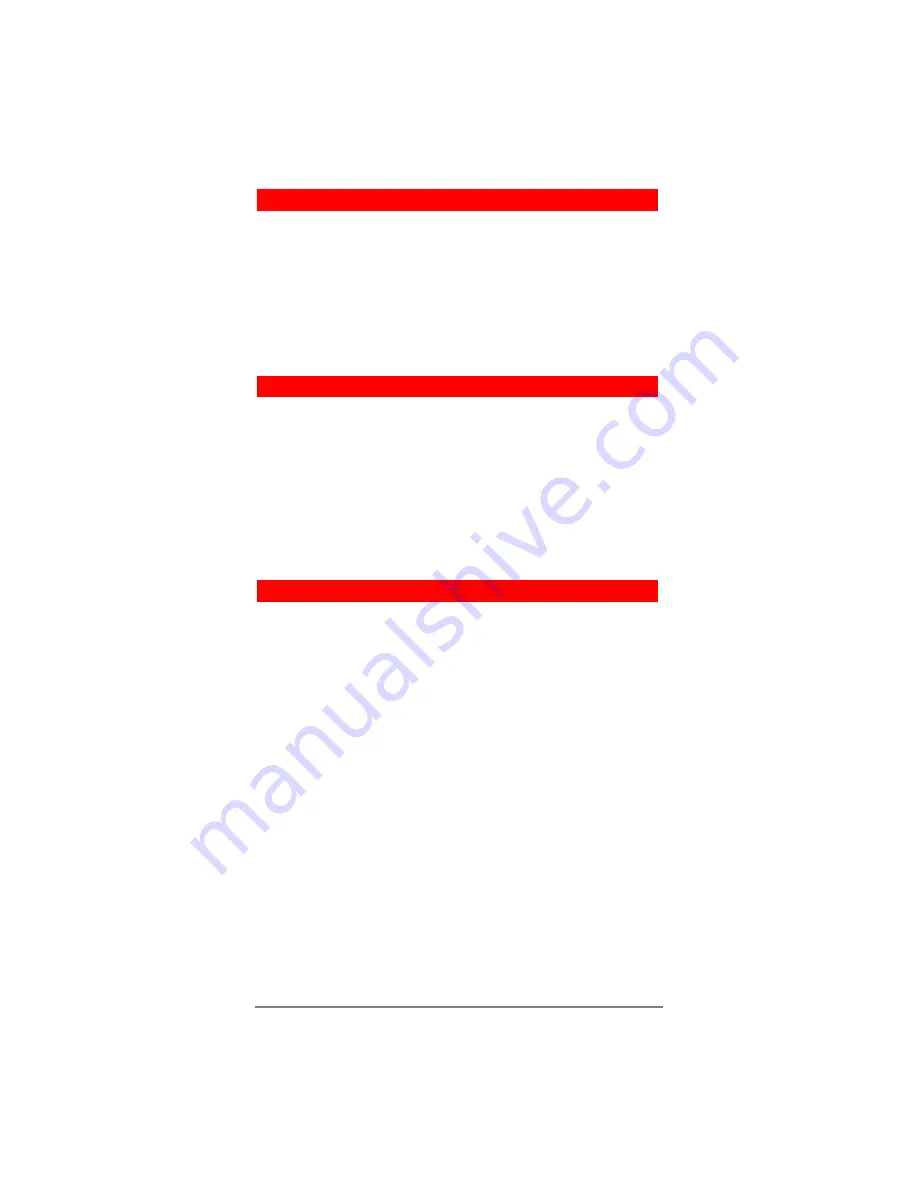
Strata CIX IP5000-series Telephone Quick Reference Guide 05/08
7
Caller ID Button
³
To scroll through a list of numbers that called your telephone
The following steps require your telephone to have a
programmed feature button for Caller ID.
1. Press the Caller ID button.
2. Use
Vol
V
and
Vol
W
or
NEXT
and
PREV
softkeys to
scroll through the numbers.
3. Press
CALL
to dial the number.
Call Forward - Any Calls (Internal & External)
³
Enter the button sequence below
All Calls:
Press Ext. +
#6011
+ Destination Number
Busy:
Press Ext. +
#6021
+ Destination Number
No Answer:
Press Ext. +
#6031
+ Destination
Timer (seconds, 2-digits) +
#
Busy No Answer:
Press Ext. +
#6041
+ Destination
Timer
(seconds, 2-digits)
+
#
Cancel:
Press Ext. +
#6051
Call Park Orbits
³
To park a call
1. While on a call, press
Call Park
.
2. Specify the Park Orbit using one of the following:
•
Press
*
and the system automatically selects a General
Park Orbit between
7000
~
7019
. The chosen orbit
appears on the LCD.
•
Enter a valid extension.
•
Press
#
and the system automatically selects your
extension as the orbit.
3. Hang up. If the parked call is not retrieved, the call rings back
to your phone.
³
To retrieve a parked call
1. Press
Call Park
.
2. Enter the Orbit Number where the call is parked.
Summary of Contents for Strata CIX IP5000-Series
Page 11: ......












