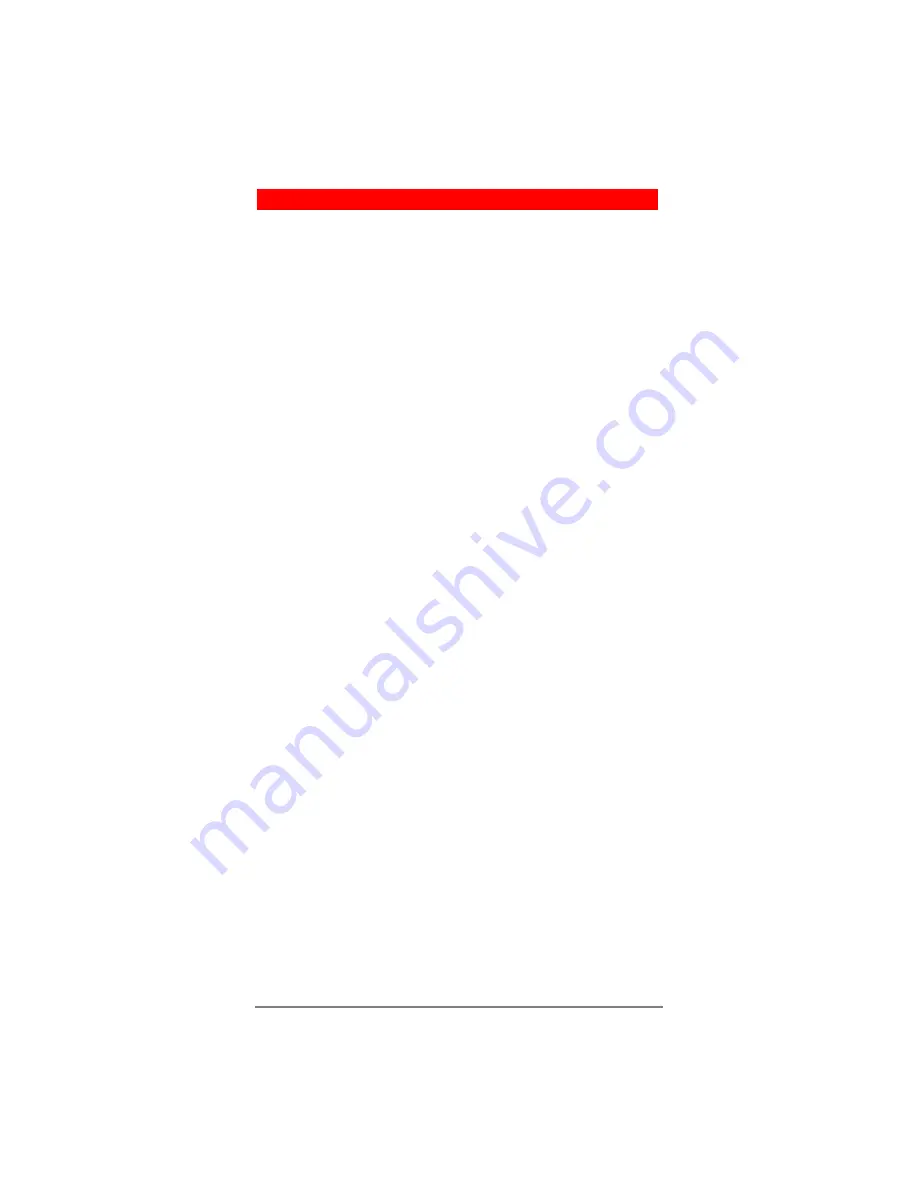
Strata CIX IP5000-series Telephone Quick Reference Guide 05/08
5
Backlight On / Off
³
To change Backlight Settings
For the 4-line LCD telephones:
1. Press
Hold
+
3
+
6
+
9
(simultaneously).
2. Press the
Mic
button.
3. Press the
Hold
button to display the LCD Backlight Setting
menu.
4. Press
Feature Key 1
(FK1: located on the bottom left-
hand side row of programmable buttons on the telephone)
and choose from one of the selections below:
•
Always Off: Press
1
followed by
Hold
,
Hold
•
Always On: Press
2
followed by
Hold
,
Hold
•
On Demand/Synchronized: Press
3
followed by
Hold
,
Hold
On Demand/Synchronized setting turns the backlight on
when there is any activity on the telephone, and then keeps
the backlight on for 30 seconds (default setting).
When On Demand/Synchronized is selected the following
steps can be completed to customize the backlight timer:
Note
From an idle phone perform steps 1~3 first.
5. Press
FK2
(located directly above FK1) to display Backlight
Timer menu.
6. Enter 2 digit value between 01 and 30 which represents 10 –
300 seconds respectively.
7. Press
Hold
,
Hold
to save your entry.
8. Lift the handset off hook / on hook to save settings.
For the 9-line LCD telephones:
1. Press
Hold
+
3
+
6
+
9
(simultaneously).
2. From the IP Configurations screen, press the
W
Others
softkey.
3. Press
W
BL Mode
.
4. Choose the softkey associated with the mode desired:
W
Always Off
W
Always On
W
On Demand
5. Press
W
Set
softkey to save your changes.
6. If On-demand is chosen, press
W
BL
Timer
softkey to
change the Backlight time, otherwise proceed to Step 8.
7. Enter a number from 1:min - 30:max.
8. Press
W
Set
softkey two times to return to IP
Configurations.
9. Lift the handset off hook / on hook to save settings
Summary of Contents for Strata CIX IP5000-Series
Page 11: ......












