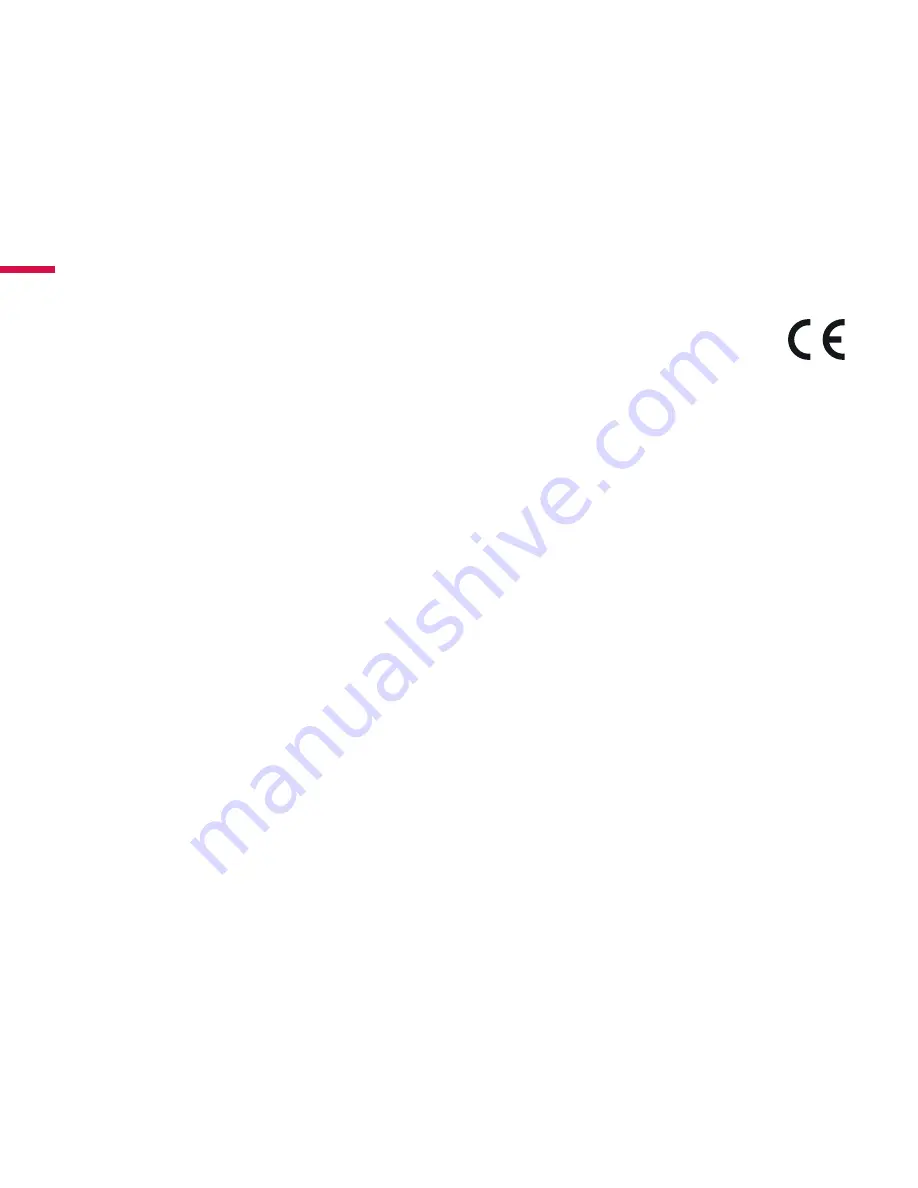
36
CE compliance
This product is CE marked in accordance with the
requirements of the applicable EU GmbH, Hammfelddamm
8, 41460 Neuss, Germany. A copy of the official Declaration of
Conformity can be obtained from following website:
http://epps.toshiba-teg.com.
Working Environment
The Electromagnetic Compliance (EMC) of this product has
been verified typically for this product category for a so called
Residential, Commercial & Light Industry Environment. Any other
working environment has not been verified by Toshiba and the
use of this product in these working environments is maybe
restricted or cannot be recommended. Possible consequences
of the use of this product in non verified working environments
can be: Disturbances of other products or of this product in
the nearby surrounding area with temporarily malfunction or
data loss/corruption as result. Example of non verified working
environments and related advices:
Industrial environment (e.g. where a mains voltage of 380V
Regulatory Information
Summary of Contents for Stor E alu
Page 1: ...USER S GUIDE 2 5 USB Hard Disk Drive ...
Page 4: ...Getting Started ...
Page 9: ...Getting to know your Toshiba Mini Hard Drive ...
Page 16: ...Drive Installation Setup ...
Page 23: ...Using the Drive ...
Page 26: ...Maintenance Help Other Information ...
Page 41: ...BENUTZERHANDBUCH 2 5 Zoll Festplattenlaufwerk ...
Page 44: ...Erste Schritte ...
Page 50: ...Kennenlernen des Toshiba Mini Festplatten laufwerks ...
Page 58: ...Installation und Einrichtung des Laufwerks ...
Page 65: ...Verwendung des Laufwerks ...
Page 69: ...Wartung Hilfe und sonstige Informationen ...
Page 87: ...GUÍA DEL USUARIO Unidad de disco duro USB de 2 5 ...
Page 90: ...Introducción ...
Page 95: ...Conozca su Mini disco duro Toshiba ...
Page 103: ...Configuración e instalación del disco duro ...
Page 110: ...Utilización del disco duro ...
Page 113: ...Mantenimiento ayuda y otra información ...
Page 129: ...GUIDE L UTILISATEUR Disque dur USB 2 5 ...
Page 132: ...Mise en route ...
Page 137: ...Découvrir le mini disque dur Toshiba ...
Page 144: ...Installation et configuration du disque dur ...
Page 151: ...Utilisation du disque dur ...
Page 154: ...Maintenance Aide et Autres informations ...
Page 170: ...ΟΔΗΓΟΣΧΡΗΣΗΣ Σκληρός δίσκος USB 2 5 ...
Page 173: ...Εισαγωγή ...
Page 178: ...Εξοικείωση με τον σκληρό δίσκο Toshiba Mini ...
Page 186: ...Εγκατάσταση και ρύθμιση μονάδας δίσκου ...
Page 193: ...Χρήση της μονάδας δίσκου ...
Page 196: ...Συντήρηση βοήθεια και λοιπές πληροφορίες ...
Page 214: ...GUIDA DELL UTENTE Unità disco rigido USB da 2 5 pollici ...
Page 217: ...Guida introduttiva ...
Page 222: ...Conoscere il Mini hard disk Toshiba ...
Page 229: ...Installazione e configurazione dell unità ...
Page 236: ...Utilizzo dell unità ...
Page 239: ...Manutenzione supporto e altre informazioni ...
Page 254: ...Gebruikshandleiding USB vasteschijfstation van 2 5 inch ...
Page 257: ...Aan de slag ...
Page 263: ...Kennismaking met de Toshiba mini hdd drive ...
Page 271: ...De drive installeren en instellen ...
Page 278: ...De drive gebruiken ...
Page 281: ...Onderhoud hulp en andere informatie ...
Page 297: ...PODRĘCZNIK UŻYTKOWNIKA Dysk twardy USB 2 5 cala ...
Page 300: ...Wprowadzenie ...
Page 305: ...Poznawanie minidysku twardego firmy Toshiba ...
Page 313: ...Instalacja i konfiguracja dysku ...
Page 320: ...Używanie dysku ...
Page 323: ...Konserwacja pomoc i inne informacje ...
Page 341: ...MANUAL DO UTILIZADOR Unidade de Disco Rígido USB de 2 5 ...
Page 344: ...Introdução ...
Page 349: ...Conhecer a sua Unidade de Disco Rígido Mini da Toshiba ...
Page 357: ...Instalação e configuração da Unidade ...
Page 364: ...Utilizar a Unidade ...
Page 367: ...Manutenção ajuda e outras informações ...
Page 385: ...РУКОВОДСТВО ПОЛЬЗОВАТЕЛЯ 2 5 дюймовый жесткий диск USB ...
Page 388: ...Начало работы ...
Page 393: ...Знакомство с миниатюрным жестким диском Toshiba ...
Page 402: ...Установка и настройка жесткого диска ...
Page 409: ...Использование жесткого диска ...
Page 412: ...Информация по обслуживанию справочная информация и другие сведения ...
Page 430: ...KULLANICI KILAVUZU 2 5 USB Sabit Disk Sürücüsü ...
Page 433: ...Başlarken ...
Page 438: ...Toshiba Mini Sabit Sürücünüz ü Tanıma ...
Page 445: ...Sürücü Yüklemesi ve Kurulumu ...
Page 452: ...Sürücü yü kullanma ...
Page 455: ...Bakım Yardım ve Diğer Bilgiler ...






























