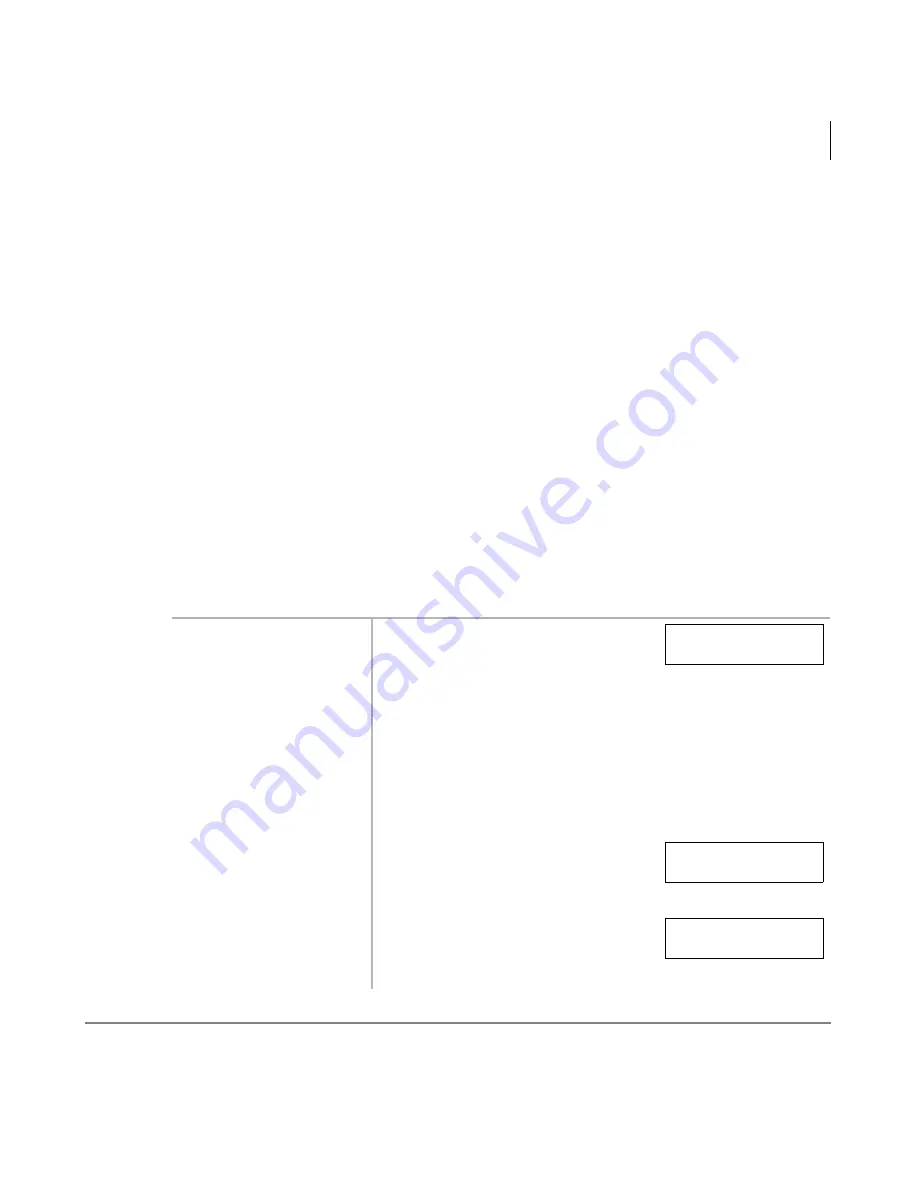
Features
Call Park Orbits
Strata DK Digital Telephone
5/99
31
Call Park Orbits
The Call Park feature enables you to hold a call temporarily in an orbit (the area where the call
is held). Anyone can retrieve the call from the orbit using the same or a different station. There
are 20 General Park Orbits for the system and 1 Personal Park Orbit for each station.
Once you have parked a call in an orbit, you can:
♦
Hang up and retrieve the parked call at a later time
♦
Originate another call
♦
Access a voice paging device to announce the parked call for pickup from another station
If you park a call and it is not retrieved the following occurs:
♦
If your station is idle when the system Call Park recall timer expires, the parked call
automatically recalls to your station.
♦
If your station is busy, the parked call camps-on.
If you have an LCD telephone, you can let the system automatically select an available orbit
number which displays on your LCD. To monitor the calls parked at your station, see
“Call
Park Orbit List Display”
in
Chapter 3 – LCD Operation
.
➤
To park a call
1. While on a call, press
3DUNLQ2UELW
...or
&QI7UQ
+
.
The LED flashes green (consultation-
hold).
2. Enter a General Orbit
Number (
~
)
or a valid [PDN]
The call is parked and the CO line
flashes (Hold), or the [DN] LED turns
OFF.
...or if you have an
LCD, press
.
The system parks the call on the lowest vacant Orbit Number.
3. Hang up.
The caller’s extension or Line number
and the orbit number are shown.
If the parked call is not retrieved
within a specified time, the call rings
back to your phone.
ENTER ORBIT NO
RTRN
6793 PK ORBIT 900
LN 2 ORBIT 900
Summary of Contents for Starta DK Digital Telephone
Page 8: ...vi Strata DK Digital Telephone 5 99 ...
Page 24: ...12 Strata DK Digital Telephone 5 99 The Grand Tour Volume Controls ...
Page 88: ...76 Strata DK Digital Telephone 5 99 Features Voice Mail Integration ...
Page 120: ...108 Strata DK Digital Telephone 5 99 Add on Module DSS Console Features ...
Page 132: ...120 Strata DK Digital Telephone 5 99 Add on Module DSS Console Delayed Ringing ...






























