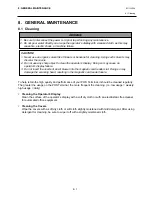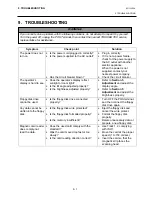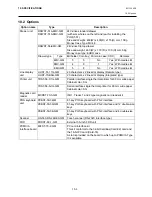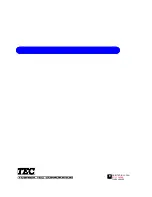2. APPEARANCE
EO1-12028
2.2 Rear View
2- 2
CAUTION!
1. Do not strongly push or scratch the edge of the touch screen (the shaded part of the following
figure) with a sharp tool, such as a nail and a pen. Doing this may damage the touch panel.
2. Do not always touch the Memory Cover on the rear of the display panel or the portion where
the CPU touches. It becomes hot around the Memory Cover and CPU, so care must be
taken not to touch there continuously.
This POS terminal is not provided with a cooling fan for the CPU. Instead, the rear cover of the
display panel is made of aluminium die cast, which allows heat to cool. The aluminium cover
becomes hot during operation, but this is not machine failure.
Memory Cover
Aluminium Die Cast
CPU touching portion
(inside the display panel)
4 mm
4 mm