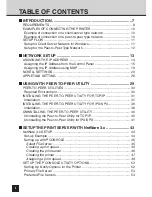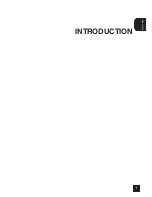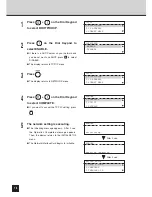2
TABLE OF CONTENTS
■
■
■
■
■
INTRODUCTION ........................................................................... 7
REQUIREMENTS ........................................................................................... 8
EXAMPLES OF CONNECTING THE PRINTER ........................................... 10
Example of connection on a client-server type network .............................. 10
Example of connection on a peer-to-peer type network .............................. 10
SETUP FLOW ............................................................................................... 11
Setup for Client Server Network for Windows .............................................. 11
Setup for the Peer-to-Peer Type Network .................................................... 12
■
■
■
■
■
NETWORK SETUP ..................................................................... 13
ASSIGNING THE IP ADDRESS ................................................................... 14
Assigning the IP Address from the Control Panel ....................................... 15
Assigning the IP Address using MAP .......................................................... 19
NOVELL SETTINGS ..................................................................................... 23
APPLETALK SETTING ................................................................................. 26
■
■
■
■
■
USING WITH PEER-TO-PEER UTILITY ..................................... 29
PEER-TO-PEER UTILITIES ......................................................................... 30
Required Environment ................................................................................. 30
INSTALLING THE PEER-TO-PEER UTILITY FOR TCP/IP ........................... 31
Installation ................................................................................................... 31
INSTALLING THE PEER-TO-PEER UTILITY FOR IPX/SPX ........................ 36
Installation ................................................................................................... 36
UNINSTALLING THE PEER-TO-PEER UTILITY .......................................... 40
Uninstalling the Peer-to-Peer Utility for TCP/IP ........................................... 40
Uninstalling the Peer-to-Peer Utility for IPX/SPX ........................................ 41
■
■
■
■
■
SETUP THE PRINT SERVER WITH NetWare 3.x ...................... 43
NetWare 3.x SETUP ..................................................................................... 44
Set-up Example ........................................................................................... 44
Setting up with PCONSOLE ........................................................................ 45
Select File Server ..................................................................................... 45
Creating a print queue .............................................................................. 45
Creating the print server ........................................................................... 46
Creating the printer ................................................................................... 47
Assigning a print queue ............................................................................ 49
SET UP THE PCONSOLE UTILITY OPTIONS ............................................. 52
Setting Up Notify Options for the Printer ..................................................... 52
Primary File Server ..................................................................................... 53
Preferred File Servers ................................................................................. 53
Summary of Contents for SmartLink e-STUDIO16
Page 1: ......
Page 9: ...7 INTRODUCTION INTRODUCTION ...
Page 15: ...13 NETWORK SETUP NETWORK SETUP ...
Page 30: ...28 ...
Page 31: ...29 USING WITH PEER TO PEER UTILITY USING WITH PEER TO PEER UTILITY ...
Page 45: ...43 SETUP THE PRINT SERVER WITH NetWare 3 x SETUP THE PRINT SERVER WITH NetWare 3 x ...
Page 56: ...54 ...
Page 57: ...55 SETUP THE PRINT SERVER WITH NetWare 4 x SETUP THE PRINT SERVER WITH NetWare 4 x ...
Page 64: ...62 Click on OK The printer is created 9 10 ...
Page 76: ...74 ...
Page 77: ...75 SETUP THE PRINT SERVER WITH NetWare 5 x SETUP THE PRINT SERVER WITH NetWare 5 x ...
Page 84: ...82 Click on OK The printer is created 9 10 ...
Page 88: ...86 ...
Page 106: ...104 The printer is created 16 ...
Page 110: ...108 ...
Page 111: ...109 INSTALLING THE PRINTER DRIVER for Windows INSTALLINGTHE PRINTER DRIVER for Windows ...
Page 142: ...140 ...
Page 143: ...141 INSTALLING THE PRINTER DRIVER for Macintosh INSTALLINGTHE PRINTER DRIVER for Macintosh ...
Page 152: ...150 ...
Page 153: ...151 NETPANEL FUNCTION NETPANEL FUNCTION ...
Page 160: ...158 6 Click on OK ...
Page 199: ...197 NETPANEL FUNCTION 6 The printer is installed to the File Server ...
Page 201: ...199 NETPANEL FUNCTION 6 The printer is removed from the File Server ...
Page 203: ...201 NETPANEL FUNCTION 6 The selected print jobs are canceled ...
Page 216: ...214 ...
Page 217: ...215 MAP MAP ...
Page 229: ...227 TROUBLE SHOOTING TROUBLESHOOTING ...
Page 234: ...232 ...
Page 235: ...233 SPECIFICATIONS AND OTHER INFORMATION SPECIFICATIONS AND OTHER INFORMATION ...
Page 237: ...235 SPECIFICATIONS AND OTHERS TEST PRINT SAMPLE Demo Page ...
Page 238: ...236 Configuration Page ...
Page 239: ...237 SPECIFICATIONS AND OTHERS NIC Status Page ...
Page 240: ...238 PCL Font List ...
Page 241: ...239 SPECIFICATIONS AND OTHERS ...
Page 242: ...240 ...
Page 243: ...241 SPECIFICATIONS AND OTHERS PS Font List ...
Page 244: ...242 ...
Page 245: ...243 SPECIFICATIONS AND OTHERS Status Log ...
Page 246: ...244 Group Management List Page ...
Page 248: ...246 ...
Page 249: ...247 SPECIFICATIONS AND OTHERS LIST OF INTERNAL PS FONTS ...
Page 250: ...248 ...
Page 251: ...E1 17089B ...