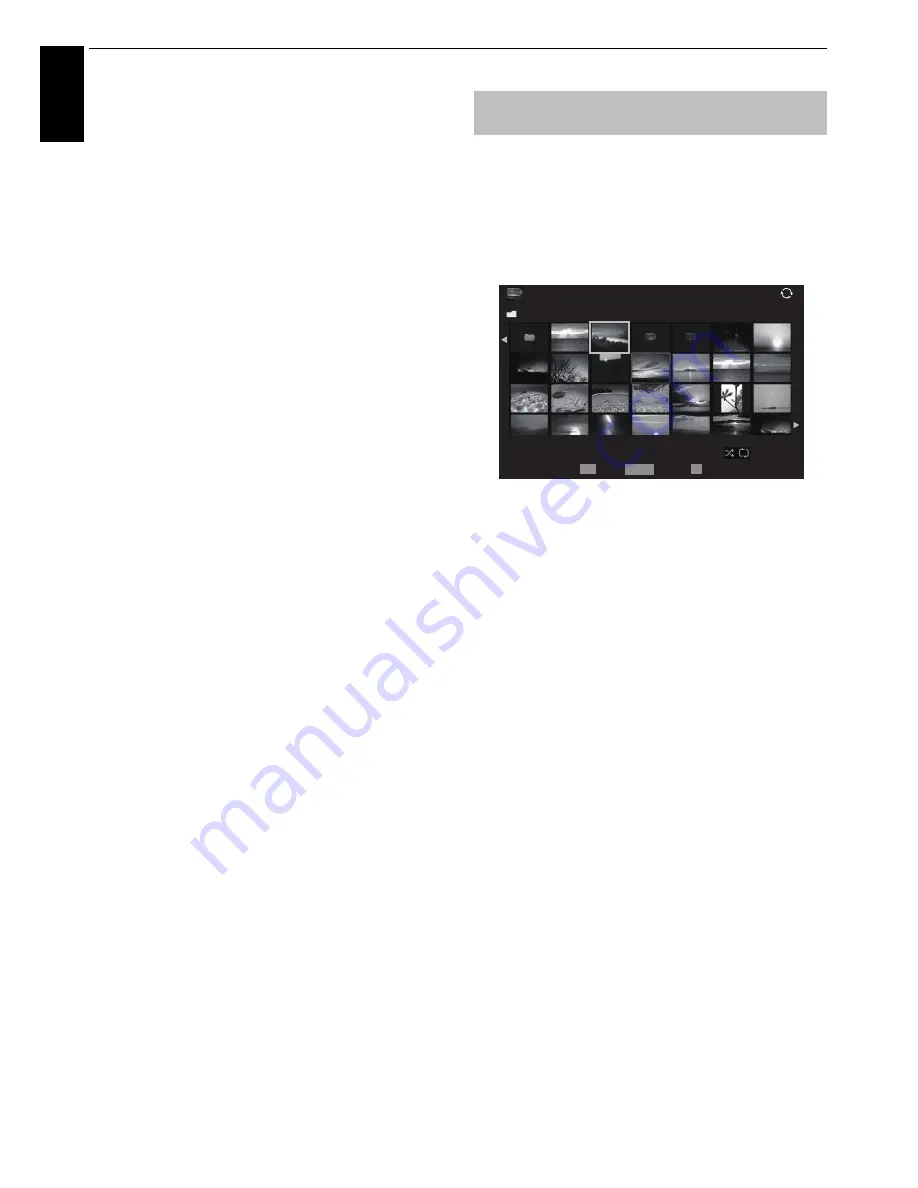
44
CONTROLS AND FEATURES
En
glis
h
To select a file in the list of contents:
a
Press
B
or
b
to select a file or folder.
b
Press
OK
to move to the next layer, or press
BACK
to
return to the previous layer.
To close the Media Player:
a
Press
EXIT
.
To display the device information:
a
Press
QUICK
to open the
Quick Menu
in list mode or
Multi View mode.
b
Press
B
or
b
to select
Device Information
.
Setting DLNA CERTIFIED™ Server waking up:
You only need to complete the Media Server Setup if
you wish to use the “Wake-on-LAN” feature.
a
Press
MENU
/
C c
/
B
/
C c
to highlight
Media
Player
/
Media Player Setup
icons and press
OK
.
b
Press
B
or
b
to select
Media Server Setup
and press
OK
. A list of currently available DMSs will appear.
c
Press
B
or
b
to select the desired device, and press
OK
. A check will appear in the box. To remove the
check, press
OK
again.
d
Press
c
to highlight
Done
, and then press
OK
to save.
NOTE:
• Up to 8 DMSs can be selected.
• Even if the device checked is powered off, it will be
displayed but grayed out in the
Select Device
window.
When
OK
is pressed on a highlighted grayed out item, a
confirmation of Wake-on-LAN is displayed. The TV tries to
wake up the DMS if
Yes
is pressed. The Server will start if it
supports Wake-on-LAN feature.
• When some DMSs are connected, it may take time until the
list is displayed. The list may be refreshed by the following
operation.
- The device selection window is closed once and it is
displayed again.
- The
RED
button is pressed.
There are three types of viewing modes.
Multi View
This view allows you to search for photos in a grid format.
The pictures are displayed using thumbnail data in each
image file.
The initial highlighted position will be on the top left
thumbnail in the Multi View.
a
Press
B
b
C
c
to move the highlight in one window.
If all of the photos will not fit in one screen, when
pressing
C
at the top left thumbnail, the screen will
move to the previous page. Conversely, when
pressing
c
at the bottom right thumbnail, the screen
will move to the next page.
P
U
P
u
buttons can be used to page up/down the
photo list when there are more photos than will fit
onto one screen. When the
P
U
P
u
buttons are
pressed, the highlight shall be on the photo at the top
left of Previous/Next list.
b
When you select a folder, press
OK
to move to the
next layer. Press
BACK
to move back to the previous
layer.
c
Press
OK
to view the selected photo in Single View
mode.
NOTE:
When the TV is used as a DMR, this feature is not
available.
Single View
In this mode, only files located in the selected directory will be
displayed. This view allows you to change the photo content
manually. When moving from Multi View to Single View, the
currently selected photo will be displayed.
Viewing photo files (on a DLNA
CERTIFIED™ Server or USB device)
Photo list example
/Folder
Sort: Title
1/54
XXXXXXXXXXX.jpg
10:00 Fri, 21 Feb 2010
1920x1080
Page
OK
P
QUICK Features
Play
PHOTO
















































