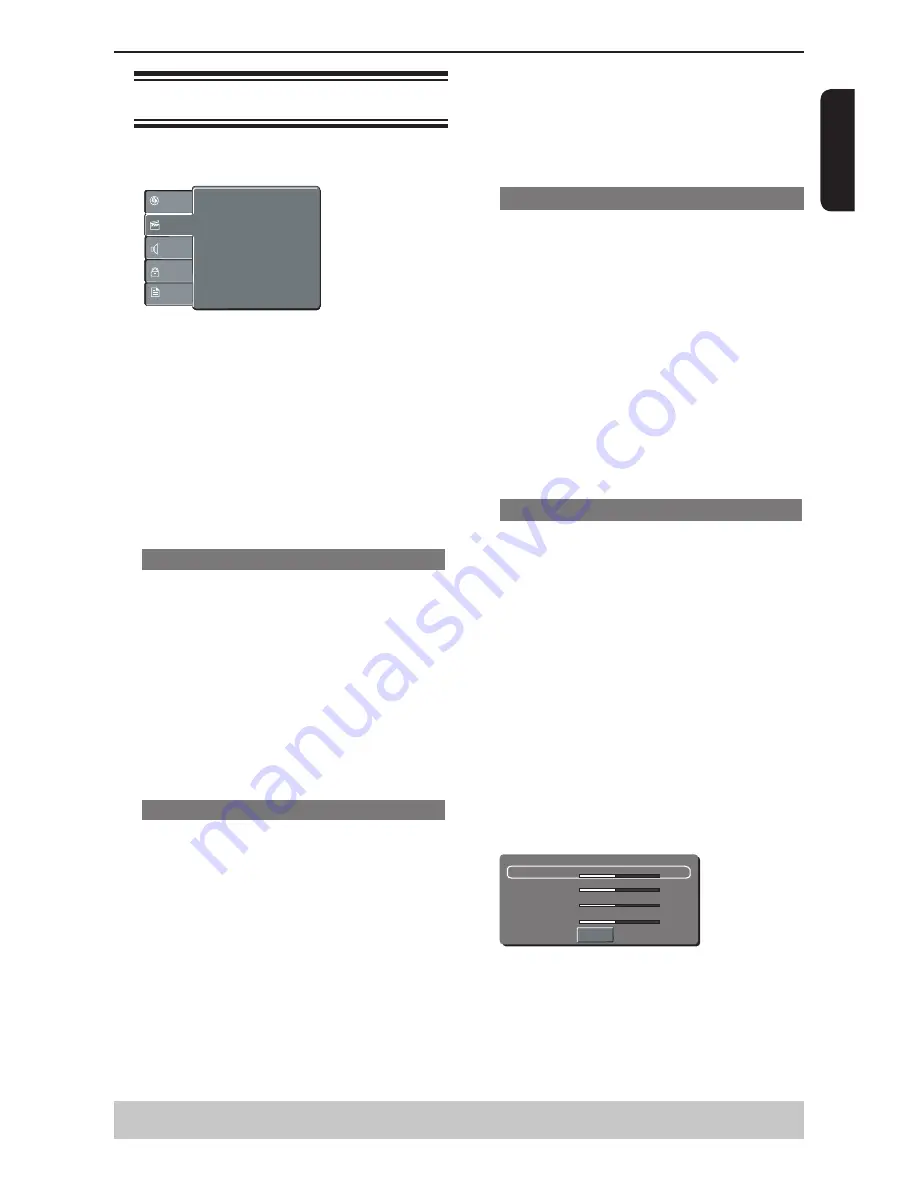
E
ng
lis
h
DVD Menu Options
Using the Video setup menu
A
Press SETUP on the remote control.
The system setup menu appears.
Aspect Ratio :
View Mode :
4:3
Auto Fit
Aspect Ratio :
View Mode :
4:3
Auto Fit
Aspect Ratio :
View Mode :
4:3
Auto Fit
Video Out
Smart Picture :
:
Component
Standard
JPEG Interval :
5 Seconds
Language
Video
Audio
Misc
Rating
B
Press
/
to select {
Video
}, then press
C
Press
/
to select an item, then press
to
access.
Example: {
Video Out
}
The options for the selected item appears.
If the selection in the menu is greyed out, that
means the feature is not available or not possible to
change at the current state.
D
Use
/
to select a setting and press OK to
confirm.
Example: {
P-Scan
}
The setting is selected and setup is completed.
E
To exit, press SETUP.
Aspect Ratio
The picture shape can be adjusted to fit your TV and
the format must be available on the playback disc.
Otherwise, the TV display will not affect the picture
during playback.
A
In
'
Video
'
, press
/
to select {
Aspect Ratio
},
then press
.
{
4:3
}
Select this if you have a normal TV. A
'
wide-screen
'
source display with black bars on the top and bottom
will be displayed on the TV screen.
{
16:9
}
Select this for wide-screen TV (frame ratio 16:9).
B
Use
/
to select a setting and press OK to
confirm.
View Mode
Use view mode to scale an image that fits to the TV
screen
'
s width and height.
A
In
'
Video
'
, press
/
to select {
View Mode
},
then press
.
{
Fill
}
Fill the screen with decoded image.
{
Original
}
Display image as its original size.
{
Height Fit
}
Fit the screen height with image height.
{
Width Fit
}
Fit the screen width with image width.
{
Auto Fit
}
Automatically display the decoded image on screen
at a suitable size.
{
Pan Scan
}
Automatically display decoded image on full screen
without distortion.
B
Use
/
to select a setting and press OK to
confirm.
Tip:
-Depending on the type of disc, you may not be able
to view the mode as selected.
Video Out
The video output of the DVD player can be selected
as “ Component “ or “ P-Scan”.
A
In
'
Video
'
, press
/
to select {
Video Out
},
then press
.
{
Component
}
Select this for Video(CVBS) or component video
connection.
{
P-Scan
}
Select this when you connect your DVD player to
your TV, which has component video inputs that
supports progressive scan.
B
Use
/
to select a setting and press OK to
confirm.
If the progressive scan feature is activated but
the connected TV does not support progressive
scan, press number button “1” with the disc tray
opened to set the video output of the DVD player to
“Component”.
Smart Picture
This DVD player provides four predefined sets of
picture color settings.
A
In
'
Video
'
, press
/
to select {
Smart Picture
},
then press
.
{
Standard
}
Select this for a preset standard picture setting.
{
Vivid
}
Select this to make the picture brighter.
{
Cool
}
Select this to make the picture softer.
{
Personal
}
Select this to personalize your picture color by
adjusting the brightness, contrast, tint and color
(saturation).
B
Use
/
to select a setting and press OK to
confirm.
C
If you select {
Personal
}, then proceed to steps
D
~
G
.
The setup menu appears.
Brightness
Contrast
Tint
Color
0
0
0
0
Close
D
Press
/
to highlight one of the following options.
Brightness
Increase the value to brighten the picture or vice
versa. Choose zero (0) for average setting.
Contrast
Increase the value to sharpen the picture or vice
versa. Choose zero (0) to balance the contrast.
Tint
Increase the value to darken the picture or vice
Helpful hint
: Press
to go back to previous menu item.
Press SETUP to exit the menu item.
























