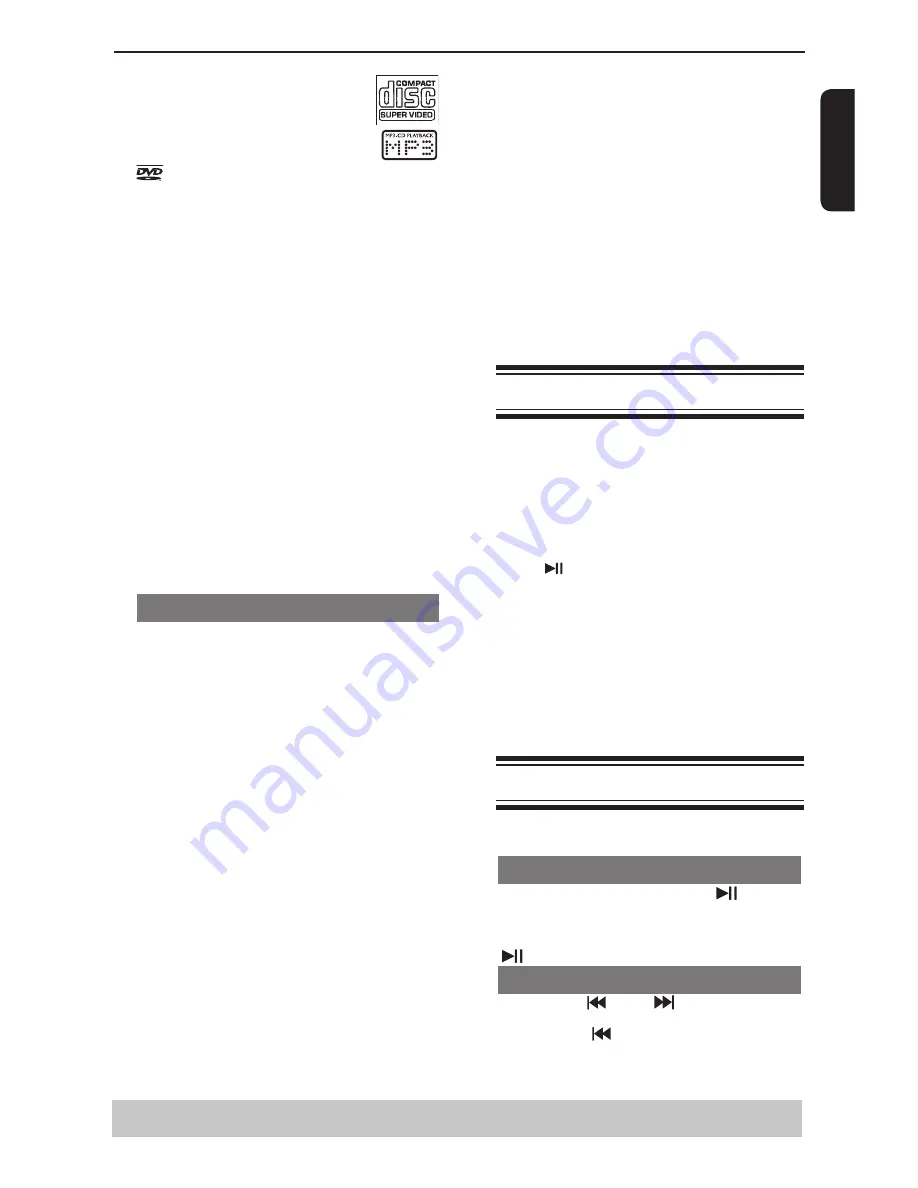
E
ng
lis
h
Super Video CD
MP3-Disc
is a trademark of DVD Format/Logo Licensing
Corporation.
Because of problems and errors that can occur
during the creation of DVD and CD software and/or
the manufacture of DVD and CD discs, Toshiba
cannot assure that this DVD player will successfully
play every disc bearing the DVD and CD logos. If you
happen to experience any difficulty playing a DVD
and/or CD disc on this DVD player, please contact
Toshiba Customer Service.
This DVD player requires discs/recordings to meet
certain technical standards in order to achieve
optimal playback quality. There are many different
types of recordable disc formats (including CD-R
containing MP3 files). Not all recordable discs will
operate or produce optimal playback quality. The
technical criteria set forth in this owner's manual are
meant only as a guide. Use of CD-RW for MP3 files is
not recommended.
You must obtain any required permission from
copyright owners to download or use copyrighted
content. Toshiba cannot and does not grant such
permission.
Tip:
- MPEG Layer-3 audio coding technology licensed
from Fraunhofer IIS and Thomson.
Supported Formats
MP3 tracks
-The file extensions have to be
'
.mp3
'.
-ISO format.
-Maximum 8 characters display for folder name.
-Maximum 15 characters display for file name.
-Supported sampling frequencies & corresponding
bit-rates;
32kHz, 64-320 kbps
44.1kHz, 48kHz 80-320 kbps
JPEG/Pictures
-The file extensions have to be
'
.JPG
'
or
'
.JPEG
'
.
-JPEG/ISO format.
-Maximum of 5760×3840 resolution can be
supported.
-Maximum file size: 5 Mbytes.
-Maximum of 500 files and 200 folders are supported.
-When the number of files(or folders) reaches the
maximum limit, the rest of the files(or folders) cannot
be displayed.
-It can only display DCF-standard still pictures or
JPEG pictures such as TIFF.
DivX
®
-The file extensions have to be
'
.DIVX
', '
.XVID
'
or
'
.AVI
'
.
-DivX
DivX
®
3.11, 4.x, 5.x and 6.0.
-Q-pel accurate motion compensation.
Global Motion Compensation (GMC) playback.
-DivX
®
Certified to play DivX
®
video, including
premium content.
-ABOUT DIVX VIDEO:
DivX
®
is a digital video format created by DivX,Inc.
This is an official DivX Certified device that plays DivX
video. Visit www.divx.com for more information and
software tools to convert your files into DivX video.
-ABOUT DIVX VIDEO-ON-DEMAND:
This DivX Certified
®
device must be registered in
order to play DivX Video-on-Demand (VOD) content.
To generate the registration code, locate the DivX
VOD section in the device setup menu. Go to
vod.divx.com with this code to complete the registra-
tion process and learn more about DivX VOD.
Tips:
– Maximum 100 sessions for CD and 10 multi border
for DVD are supported.
– For DVD-R and DVD-RW multi border, only
finalized disc can be supported.
– For DVD+R and DVD+RW multi border, both
finalized and unfinalized disc cannot be supported.
Starting disc playback
A
Turn on the TV and select the video input connected
to the DVD player.
B
Press
2
ON/STANDBY to turn on the DVD player.
C
Press OPEN/CLOSE to open the disc tray.
D
Place a disc onto the disc tray with the label facing
up, then press OPEN/CLOSE.
For double-sided discs, load the side which you
want to play
facing up.
E
Playback may start automatically. If not, press PLAY/
PAUSE
.
If a disc menu appears on the TV, see page 15
'Using the disc menu'.
If the parental control was activated for the
inserted disc, you have to enter your four-digit
password,
see page 22.
For more playback features, see pages 14 - 19
.
Tips:
- Do not overturn the DVD player while disc loading,
playing or ejecting.
- Do not close the disc tray manually if the power is
switched off.
Basic playback control
Unless otherwise stated, all operations described are
based on Remote Control use.
Pausing playback
A
During playback, press PLAY/PAUSE
to pause
playback and display a still picture.
Sound will be muted.
B
To resume normal playback, press PLAY/PAUSE
again.
Skipping chapter/track
Press PREV
/ NEXT
to go to the previous
or next chapter/track during playback.
When PREV
is pressed after the 5 seconds
of playback, playback will start from the beginning
of the current chapter/track. If you press the button
within the 5 seconds, playback will start from the
Playback from disc/Playback Feature
Helpful hint
: Some discs cannot be played on this DVD player due to the configuration and characteristics
of the disc, or due to the condition of recording and authorizing software.
Summary of Contents for SD2010KB
Page 1: ...USB ...




























