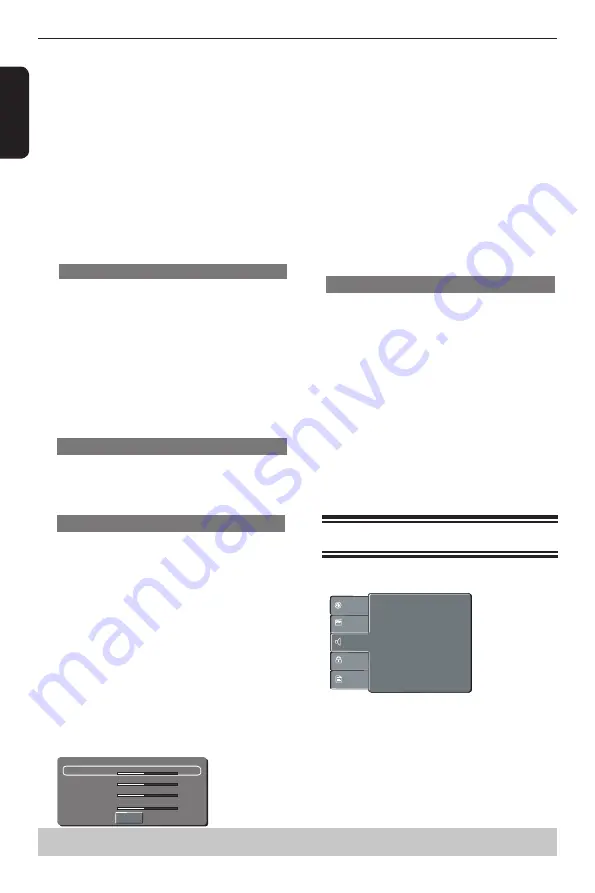
E
ng
lis
h
DVD Menu Options
{
Original
}
Display image as its original size.
{
Height Fit
}
Fit the screen height with image height.
{
Width Fit
}
Fit the screen width with image width.
{
Auto Fit
}
Automatically display the decoded image on screen
at a suitable size.
{
Pan Scan
}
Automatically display decoded image on full screen
without distortion.
B
Use
/
to select a setting and press OK to
confirm.
Tip:
-Depending on the type of disc, you may not be able
to view the mode as selected.
TV System
The video standard of the DVD player output can be
selected from “NTSC”, “PAL” or “Multi”.
{ NTSC }
: Select if your TV system is NTSC.
{ PAL }
: Select if your TV system is PAL.
{ Multi }
: The DVD video player automatically
identifies PAL or NTSC video system of a disc.
Connect a multisystem TV (PAL/NTSC compatible) to
view a picture.
A playback picture may be distorted when detected a
signal change between PAL and NTSC on the disc.
With the disc tray opened, you can also press
number button “3” to switch between “NTSC” and
“PAL”.
Video Out
The video output of the DVD player is set to “RGB”.
A
In
'
Video
'
, press
/
to select {
Video Out
}, then
press
.
{
RGB
}
Select this for Scart connection.
Smart Picture
This DVD player provides four predefined sets of
picture color settings.
A
In
'
Video
'
, press
/
to select {
Smart Picture
},
then press
.
{
Standard
}
Select this for a preset standard picture setting.
{
Vivid
}
Select this to make the picture brighter.
{
Cool
}
Select this to make the picture softer.
{
Personal
}
Select this to personalize your picture color by
adjusting the brightness, contrast, tint and color
(saturation).
B
Use
/
to select a setting and press OK to
confirm.
C
If you select {
Personal
}, then proceed to steps
D
~
G
.
The setup menu appears.
Brightness
Contrast
Tint
Color
0
0
0
0
Close
D
Press
/
to highlight one of the following options.
Brightness
Increase the value to brighten the picture or vice
versa. Choose zero (0) for average setting.
Contrast
Increase the value to sharpen the picture or vice
versa. Choose zero (0) to balance the contrast.
Tint
Increase the value to darken the picture or vice versa.
Choose zero (0) for average setting.
Color
Increase the value to enhance the colour in your
picture or vice versa. Choose zero (0) to balance the
colour.
E
Press
/
to adjust the setting that best suits your
personal preference.
F
Repeat steps
D
~
E
to adjust your picture preference.
G
Press
/
to select
'
Close
'
and press OK to
confirm.
JPEG Interval
You can continuously playback all JPEG files
automatically. Set “JPEG Interval” to “5 Seconds”, “10
Seconds” or “15 Seconds”.
A
In
'
Video
'
, press
/
to select {
JPEG Interval
},
then press
.
{
Off
}
Plays back one file at a time.
{
5 Seconds
}
Plays back images in the form of a slide show at 5
seconds intervals.
{
10 Seconds
}
Plays back images in the form of a slide show at 10
seconds intervals
{ 1
5 Seconds
}
Plays back images in the form of a slide show at 15
seconds intervals
B
Use
/
to select a setting and press OK to
confirm.
Using the Audio setup menu
A
Press SETUP on the remote control.
The system setup menu appears.
:
:
:
Digital Output
Night Mode
Down Sampling
All
Off
On
Language
Video
Audio
Misc
Rating
:
3D Effects
Off
B
Press
/
to select {
Audio
}, then press
.
C
Press
/
to select an item, then press
to
access.
Example: {
Night Mode
}
The options for the selected item appears.
If the selection in the menu is greyed out, that
means the feature is not available or not possible to
change at the current state.
D
Use
/
to select a setting and press OK to
confirm.
Example: {
On
}
Helpful hint
: Press
to go back to previous menu item.
Press SETUP to exit the menu item.
Summary of Contents for SD1010
Page 1: ...SD1010KB ...








































