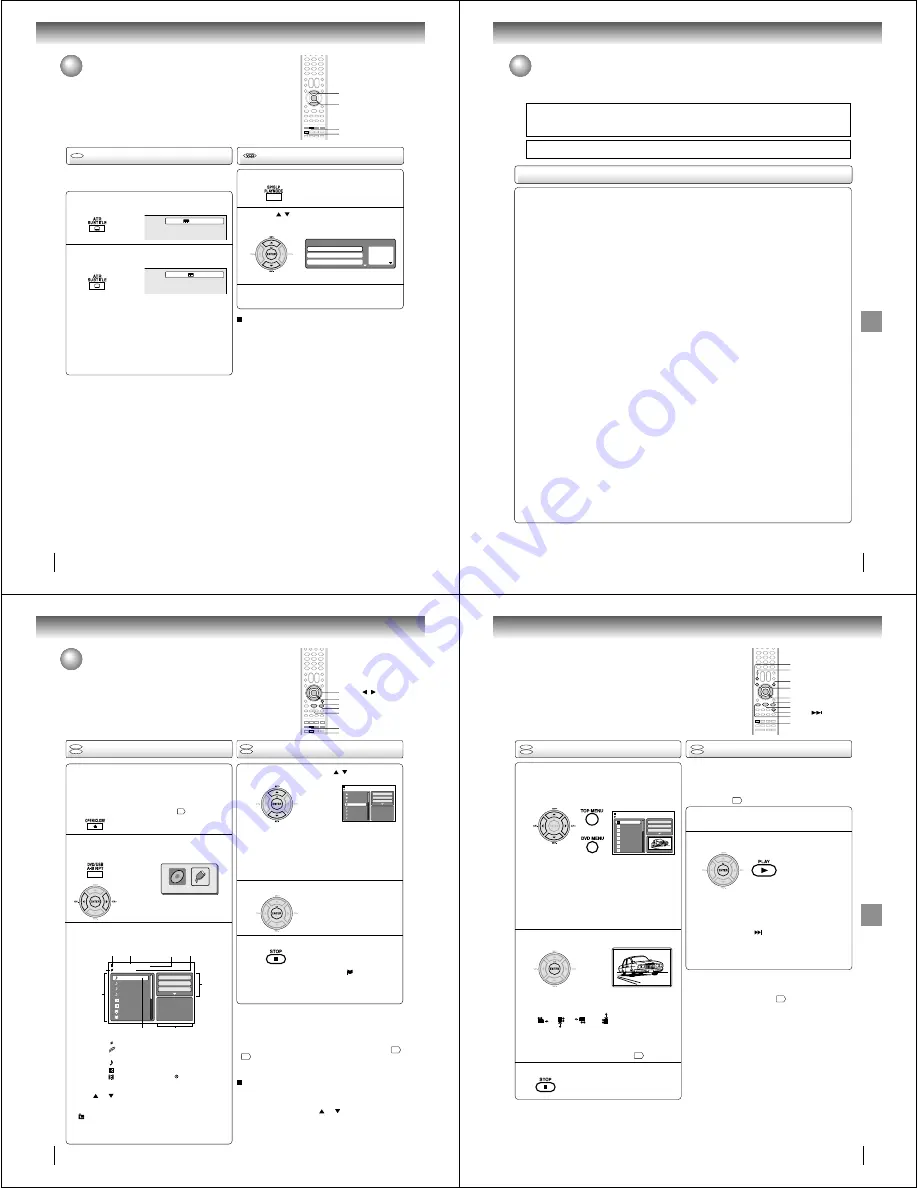
56
Advanced playback (DVD)
Subtitles/To turn off the PBC
When playing back a disc recorded with subtitles, you can
select the subtitle language or turn the subtitle off.
To turn off the subtitle, press SUBTITLE until
“Off” appears.
• The on screen display will disappear after a few
seconds.
1
Notes:
• Depending on the DVD, you may not be able to change
subtitles, or to turn subtitles on or off.
• While playing a DVD, the subtitle may change when you
open or close the disc tray.
• In some cases, a selected subtitle language may not be
changed immediately.
Subtitles
Press SUBTITLE repeatedly during playback
until your desired language appears.
2
DVD
To turn off the PBC
(see page 8)
Press
/
to select “Mode”, then press
ENTER repeatedly until “Off” appear.
1
Press PLAYMODE in the stop mode.
2
Press PLAYMODE again to clear the screen.
3
Follow the above steps 1~2, then press
ENTER repeatedly
until “PBC” appear.
To turn on the PBC
1/5 Eng
Off
1
— — —
2
— — —
3
— — —
Play Mode
Repeat
: Off
Program Playback
Mode
: Off
SUBTITLE
ENTER
PLAYMODE
C
/
D
57
Ad
v
anced
pla
ybac
k
(D
VD)
MP3/WMA/JPEG/DivX
®
and Audio CD operation
This player can playback the MP3/WMA/JPEG/DivX
®
-data which has been recorded on CD-R/RW or USB Mass Storage. To
produce the MP3/WMA JPEG/DivX
®
-data, you need a Windows-PC with CD-RW drive or USB memory device and a MP3/
WMA/JPEG/DivX
®
-encoding Software (not supplied). The Apple-HFS-System cannot be played.
This player requires discs/recordings to meet certain technical standards in order to achieve optimal playback quality.
There are many different types of recordable disc formats (including CD-R containing MP3/WMA files). Not all
recordable discs will produce optimal playback quality. The technical criteria set forth in this owner's manual are meant
only as a guide. Use of CD-RW for MP3 files is not recommended.
You must obtain any required permission from copyright owners to download or use copyrighted content.
Toshiba cannot and does not grant such permission.
MP3/WMA/JPEG/DivX
®
- data information
Limitations on MP3/WMA/JPEG/DivX
®
playback
• MP3/WMA/JPEG/DivX
®
CD/USB Mass Storage are standardized by ISO9660, its file name must include following
extensions; “.mp3”, “.wma”, “.jpg”, “.div”, “.divx”, “.avi”.
• MP3/WMA/JPEG/DivX
®
CD/USB Mass Storage must be correspond to the ISO standardized files.
• This unit can read 600 files per disc. If one directory has more than 600 files, it reads up to 600 files, the remaining files
will be omitted. (In case of USB Mass Storage, this limitation becomes 2,000 files).
• The unit is able to recognize up to a maximum of 50 directories per disc or USB Mass Storage.
• MP3/WMA/JPEG/DivX
®
CDs/USB Mass Storage cannot be used for the purpose of recording.
• If the CD/USB Mass Storage has both audio tracks and MP3/WMA/JPEG/DivX
®
files, only audio tracks are played.
• It may take more than one minute for this unit to read MP3/WMA/JPEG/DivX
®
files depending on its structure.
• Music recorded by “Joliet Recording Specification” can be played back, the file name is displayed (within 15 letters) on
the screen. Long file names will be condensed.
• The music files recorded by “Hierarchical File System” (HFS) cannot be played.
Limitations on display.
• The maximum number for display is 15 letters.
Available characters for display are the following:
capital or small alphabets of A through Z, numbers of 0 through 9, and _ (under score).
• Other characters than those above are replaced in hyphen.
Notes on MP3/WMA/JPEG/DivX
®
files
To playback MP3/WMA/JPEG/DivX
®
CD/USB Mass Storage in the recorded order,
1. Use MP3/WMA/JPEG/DivX
®
software that records data alphabetically or numerically.
2. Insert two or three digit number in the head of file name. (ex. “01” “02” or “001” “002”).
3. Refrain from making too many sub-folders.
CAUTION:
• Some MP3/WMA/JPEG/DivX
®
CDs/USB Mass Storage cannot be played back depending on the recording conditions.
• The CD-R/RW or USB Mass Storage that has no music data or non MP3/WMA/JPEG/DivX
®
files cannot be played back.
Standard sampling frequency, and the bit rate:
MP3
MPEG-1 Audio
32kHz, 44.1kHz, 48kHz
32kbps ~ 320kbps (constant bit rate or variable bit rate)
The recommend recording setting for a high-quality sound is 44.1kHz of sampling frequency and 128kbps of constant bit
rate.
WMA
WMA version 7 and 8
32kHz/48kbps, 44.1kHz/48kbps~192kbps, 48kHz/128kbps~192kbps
The file recorded by mono, 48kHz, 48 kbps is not available to this unit.
DivX
®
video
DivX
®
version: DivX
® 3, 4, 5, and 6 (specifically 3.1.1, 4.1.2, 5.0.2, 5.0.5, 5.1.1, 5.2.1, 6.0 at Home Theater profile).
Audio format: MPEG1 Layer2 (MP2), MPEG1 Layer3 (MP3)
Sampling frequencies: 32kHz, 44.1kHz, 48kHz
Bit rate: 32kbps ~ 320kbps
Resolution: Max 720 x 576 (at 25fps), Max 720 x 480 (at 30fps)
Microsoft, Windows Media, and Windows Logo are either registered trademarks or trademarks of Microsoft Corporation in the
United States and/or other countries.
DivX, DivX Certified, and associated logos are trade marks of DivX, Inc. and are used under license.
58
Advanced playback (DVD)
MP3/WMA/JPEG/DivX
®
and Audio
CD operation (Continued)
A file browser screen will be appear on the
screen.
• In case the current directory includes 9 files or more,
press
or
to scroll in the file list.
• To see contents in folder, select the folder and then
press ENTER. To return to the upstairs directory, select
“
Go Up ...” then press ENTER.
• In case of a CD/USB Mass Storage containing a mixture
of MP3, WMA, JPEG and DivX
®
files, the files are played
back by selecting them from the file browser.
Loading media
ENTER
▲
/
▼
/
/
STOP
Notes:
• MP3 or WMA file on the Kodak Picture CD is not recognized
on this unit.
• During MP3/WMA/JPEG-Playback, you cannot use Jump and
A-B Repeat functions.
• You can use Repeat (Track or All), Random functions and
Program playback for MP3/WMA/JPEG/DivX
®
-Playback
$
,
62
.
• At USB mode with no disc on the tray, you can move to DISC
mode when you press OPEN/CLOSE on the remote control.
[MP3/WMA/JPEG/DivX
®
CD, Audio CD]
Place a MP3/WMA/JPEG/DivX
®
CD or an Audio
CD onto the disc tray, then press OPEN/CLOSE.
[USB Mass Storage]
Connect USB Mass Storage to the USB port on
the front of the unit (see page
$
).
1
2
3
PLAY
Select Files
The file type to make it display in the file browser can be chosen.
1. Press
B
or
A
to highlight “Select Files” at right column
in the file browser.
2. Press ENTER, then press
or
to select file type
from the list (Music, Picture or Movie).
3. Press ENTER to add/remove check mark. Checked file
type will be displayed in the file browser.
4. Press RETURN to save the setting.
OPEN/CLOSE
!""
#
!""
$%
$ && && &&
'()
!'
# ( # " '(
* +
'#
'#
,
# -
.'# " /#$$0
.'# " /0
.'# " /12 #0
,1$ # ,1
34 5
Press DVD/USB to display the media selection
window. Press
B
or
A
to select the DISC
mode or the USB mode, then press ENTER.
You cannot select the mode if
DISC/USB media is not inserted.
MP3/WMA and Audio CD playback
In the file browser, press
/
to select the
desired file.
When PLAY is pressed after the file browser displayed,
playback begins automatically starting from the first file. In
this case, if the first file is an MP3/WMA file, only MP3/
WMA files are played back in order. If the first file is a
JPEG file, the first JPEG file is played back. If the first file is
a DivX
®
file, the first DivX
®
file is played back. If there is no
file at a root directory, playback does not begin
automatically.
1
!""
!""
Press ENTER.
The selected file starts playing
back.
2
Press STOP to end playback.
• The unit records the stopped point. “
” appears on the
screen. Press PLAY to resume playback (from the scene
point).
• If you press STOP again or unload the disc, the unit will
clear the stopped point.
3
DVD/USB
RETURN
+,
75*
+,
75*
DISC
USB
59
Ad
v
anced
pla
ybac
k
(D
VD)
The slide show enables you to view pictures (files) one after
another automatically.
Preparation:
Set “JPEG Interval” setting to “5 Seconds”, “10 Seconds”
or “15 Seconds”
$$
.
In the file browser, press
C
/
D
to select the
desired JPEG file.
To display a thumbnail list, press DVD MENU.
Press
B
/
A
or
C
/
D
to select the desired file.
(To return to a file browser, press TOP MENU.)
1
Press ENTER. The selected picture appears on
the screen.
Rotating an image
You can rotate an image by 90 degrees by
pressing ANGLE during playback of the image.
“
”, “
”, “
” or “
” appears on the
screen.
Zooming an image
Zoom function also can be used in viewing JPEG
files. Press ZOOM (See “Zooming”
#
).
Press STOP to end playback.
The file browser appears on the
screen. If you want to watch the
other file, repeat steps 1 ~ 2.
3
JPEG playback
Select your desired starting file for the slide
show in step 1 on the left.
2
Press ENTER or PLAY to start slide show from
the selected file.
•
If you press PAUSE/STILL during the slide show, the
slide show stops temporary. “
4
” appears briefly on
the screen.
If the picture appears upside down or sideways, press
ANGLE repeatedly until it’s right side up.
Press PLAY or SKIP
again to resume the slide show.
•
When the slide show playback finished, the file list ap-
pears.
•
To stop the slide show, press STOP. The file list ap-
pears.
Slide show playback
1
When PLAY is pressed after displaying the file
browser, playback begins automatically starting
from the first file. In this case, if the first file is a
JPEG file, the first JPEG file is played back. If the
first file is a
DivX
®
file, the first DivX
®
file is
played back. If the first file is an MP3/WMA file,
only MP3/WMA files are played back in order. If
there is no file at a root directory, playback does
not begin automatically.
2
Notes:
• If the DVD/VCR is connected to a HDTV using HDMI, you
can display the HD resolution JPEG images (720p or
1080i). See “HD Jpeg” on page
$&
.
• During JPEG playback, you cannot use Jump and A-B
Repeat functions.
TOP MENU
DVD MENU
ENTER
ANGLE
PLAY
STOP
PAUSE/STILL
Picture-01
Picture-02
Picture-03
Picture-04
Picture-05
Picture-06
Picture-07
Picture-08
JPEG Preview
Select Files
Repeat
:Off
Mode
:Off
W: 2048 H: 1536
/Picture-01.JPG
+,
75*
+,
75*
ZOOM
SKIP
C
/
D
/
B
/
A






























