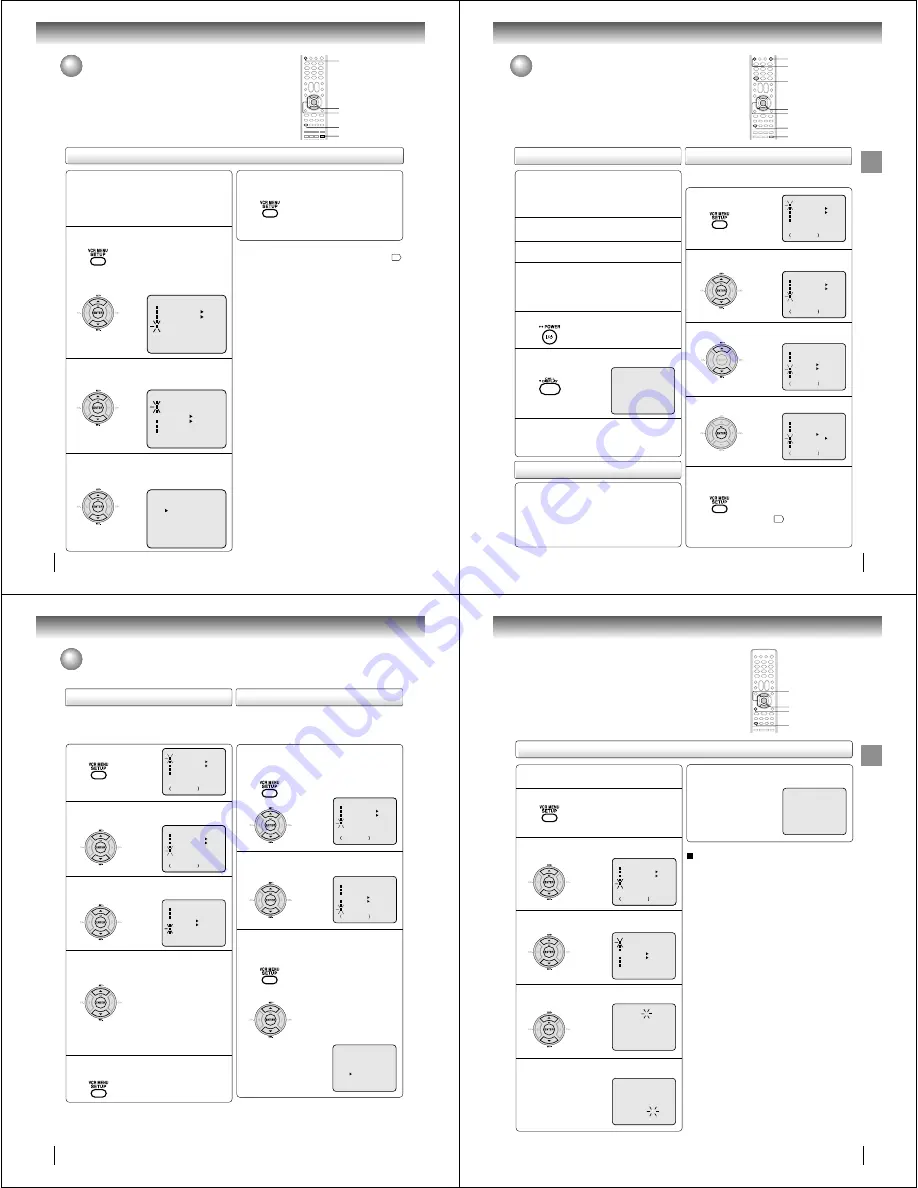
28
Basic setup (VCR)
Press SET + or – to select “LANGUAGE”, then
press ENTER.
Press VCR MENU.
The VCR menu screen will appear.
Press SET + or – to select “SYSTEM
SETUP”, then press ENTER.
If you use the unit for the first time,
press VCR MENU, instead of the
“SYSTEM SETUP” menu screen of
the main screen in step 2 may appear.
Setting the language
Setting the language
You can choose from three different languages (English,
French and Spanish) for the on-screen display.
1
2
Press SET + or – to select the desired language:
English (ENGLISH), Spanish (ESPAÑOL) or
French (FRANCAIS), then press ENTER.
3
Press VCR MENU until the menu screen is
cleared.
4
〈
〉
〈
〉
〈
〉
Notes:
• Both the VCR and the DVD have their own player menus
63
.
• If no buttons are pressed for more than 60 seconds, the VCR
MENU screen will return to normal TV-operation automatically.
Preparation:
• Turn ON the TV and select to the corresponding
video input.
• Press DVD/VCR to operate the DVD/VCR.
• Press DVD/VCR SELECT to select the VCR mode.
(The VCR indicator will light.)
SET +/–
VCR MENU
DVD/VCR
ENTER
DVD/VCR SELECT
29
Basic
setup
(VCR)
Connect the Antenna or Cable system.
• If you use a cable box, turn it on.
Clock setting
The AUTO CLOCK function will automatically set the built-in clock
(Month, Day, Year and Time) when the DVD/VCR is connected to an
Antenna or Cable system and it is turned off. The DVD/VCR searches for
a station in your area containing the necessary AUTO CLOCK setting
signals. Once received, it will take approximately 4 minutes for the clock
to set itself automatically.
Preparation:
• Turn ON the TV and select the corresponding video input.
• Press DVD/VCR to operate the DVD/VCR.
• Press DVD/VCR SELECT to select the VCR mode.
(The VCR indicator will light.)
1
Plug the AC power cord to the AC outlet.
2
Make sure the DVD/VCR is turned off.
• Depending on the reception
condition it may take approx. thirty
minutes.
• If you press POWER, the Auto
Clock set is not programmed.
3
Wait at least three minutes and press POWER.
4
Press CALL to check the clock setting on
the on screen display.
5
If the clock is not set, check the antenna
condition. The AUTO CLOCK may not
function properly if the reception condition
is not good.
6
To set AUTO CLOCK to off
The auto clock adjustment will be updated at 6:00
AM, 12:00 PM and 6:00 PM everyday when the DVD/
VCR turned off.
• If you use a cable box and you want AUTO CLOCK
adjustment to be performed, the cable box must be
left on.
• The AUTO CLOCK adjustment is not effective when
there is a difference of more than 5 minutes exists
between the built-in clock time and the actual time.
When shipped from factory the AUTO CLOCK is set to “ON”.
But if you do not want AUTO CLOCK setting:
Press VCR MENU.
1
Press SET + or – to select “SYSTEM SETUP”,
then press ENTER.
2
Press SET + or – to select “AUTO CLOCK”.
3
Press ENTER to select “OFF”.
4
Press VCR MENU repeatedly to return to the
normal screen.
• When the AUTO CLOCK is set to
“OFF”, the AUTO CLOCK adjustment
does not function. Set the clock
manually
!
.
5
POWER
VCR MENU
ENTER
CALL
DVD/VCR
SET +/–
DVD/VCR SELECT
AUTO CLOCK setting
AUTO CLOCK adjustment
CH 125
8 : 47AM MON
00 : 00 : 00 SP
STEREO SAP
30
Basic setup (VCR)
Press VCR MENU.
1
Press SET + or – to select “SYSTEM SETUP”,
then press ENTER.
2
Press SET + or – to select “STANDARD TIME”,
then press ENTER.
3
Press SET + or – to select your time zone,
then press ENTER.
4
Press VCR MENU until the menu screen is
cleared.
5
In the rare event that you live within broadcast range of two
stations in two different time zones, the DVD/VCR may recognize
the wrong station for the AUTO CLOCK setting.
To correct the situation:
Notes:
• To be able to select the standard time, the clock must first be
set by AUTO CLOCK once.
• If you live in Newfoundland and the AUTO CLOCK does not
function properly, set the AUTO CLOCK menu option to “OFF”
and set the clock manually.
Press VCR MENU.
Press SET + or – to select “SYSTEM SETUP”,
then press ENTER.
1
Press SET + or – to select “DAYLIGHT
SAVING TIME”, then press ENTER.
2
Press SET + or – to select one of the
options, then press ENTER. Press VCR
MENU until the MENU screen is cleared.
3
Notes:
• When shipped from factory, the DAYLIGHT SAVING TIME is
set to “AUTO” position.
• When the clock is not set, DAYLIGHT SAVING TIME setting
is not available.
• When there is no DAYLIGHT SAVING TIME in your area, al-
ways select “OFF” position in step 3.
When you want to set the DAYLIGHT
SAVING TIME manually, on the first
Sunday in April you set to “ON”, and
on the last Sunday in October you set
to “OFF”.
ON:
OFF:
AUTO:
for manual setting
(forward one hour)
for manual setting
(back one hour)
for automatic setting
(read XDS in the signal)
〈
〉
ATLANTIC
: GMT–4hours
EASTERN
: GMT–5hours
CENTRAL
: GMT–6hours
MOUNTAIN : GMT–7hours
PACIFIC
: GMT–8hours
ALASKA
: GMT–9hours
HAWAII
: GMT–10hours
AUTO
: AUTO SET
(GMT: Greenwich Mean Time)
〈
〉
To set DAYLIGHT SAVING TIME
You can set the DAYLIGHT SAVING TIME automatically or
manually.
To set STANDARD TIME
Clock setting (Continued)
31
Basic
setup
(VCR)
CANCEL
Press VCR MENU.
EXAMPLE: Setting the clock to “8:30 AM” October, 28
(SAT), 2006.
1
8 : 30AM SAT
Manual clock setting
After setting the clock, date and time starts
functioning automatically.
6
Note:
After a power failure or disconnection of the power, the timer
settings will be lost. In this case, reset the present time.
To make corrections any time during the process
Press CANCEL repeatedly until the item you want to
change blinks, then press SET + or –.
Press SET + or – to select “SYSTEM SETUP”,
then press ENTER.
2
Press SET + or – to select “CLOCK SET”,
then press ENTER.
3
Press SET + or – to set the month, then press
ENTER.
4
Set the day, year and time as in step 4.
5
〈
〉
If the AUTO CLOCK process did not set the date and time correctly, you
must set them manually for timer recording and DAYLIGHT SAVING TIME.
VCR MENU
〈
+/–/ENTER/CANCEL/MENU
〉
MONTH
DAY
YEAR
TIME
10
1 (SUN)
2006
12 : 00AM
〈
〉
ENTER
SET +/–

























