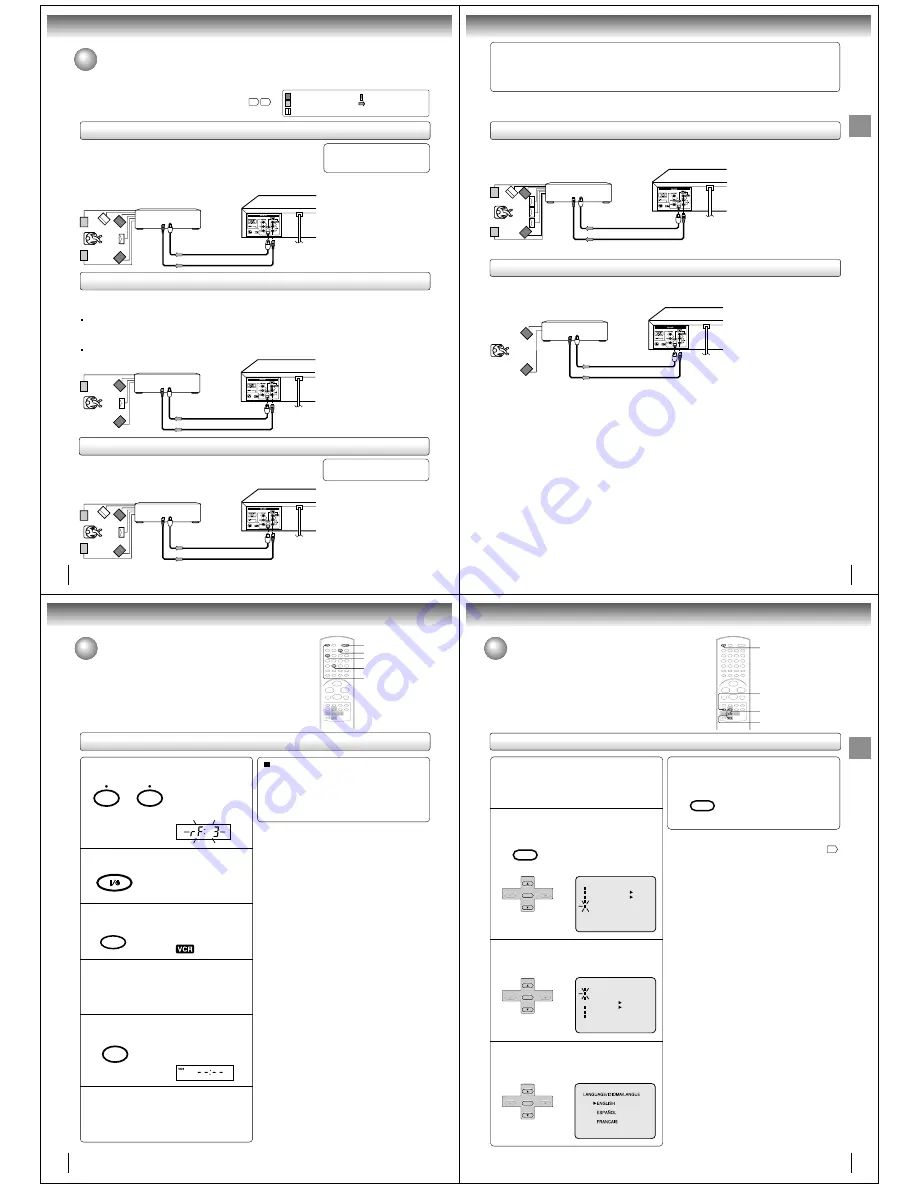
20
Connections
75
Ω
coaxial cable
Connecting to optional equipment
You can enjoy high quality dynamic sounds of DVD video discs or
audio CDs by connecting the DVD/VCR to optional audio
equipment.
For connection to your TV, see “Connecting to a TV”
18 19
.
: Front speaker
: Rear speaker
: Sub woofer
: Center speaker
: Signal flow
Connecting to an amplifier equipped with a Dolby Digital decoder
Connecting to an amplifier equipped with Dolby Surround Pro Logic
Dolby Surround Pro Logic
You can enjoy the dynamic realistic sound of Dolby Surround Pro Logic by connecting an amplifier and speaker system (right and left
front speakers, a center speaker, and one or two rear speakers).
Connecting to an amplifier equipped with a DTS decoder
Digital Theater Systems (DTS)
DTS is a high quality surround technology used in theaters and now available for home use,
on DVD video discs or audio CDs.
If you have a DTS decoder or processor, you can obtain the full benefit of 5.1 channel DTS
encoded sound tracks on DVD video discs or audio CDs.
Manufactured under license from
Dolby Laboratories. “Dolby” “Pro
Logic” and the double-D symbol are
trademarks of Dolby Laboratories.
• Use DVD video discs encoded via
the Dolby Digital recording
system.
• Use DVD video discs or audio
CDs encoded via the DTS
recording system.
* Connect one or two rear speakers.
The output sound from the rear speakers
will be monaural even if you connect two
rear speakers.
“DTS” and “DTS Digital Surround” are
trademarks of Digital Theater Systems,
Inc.
With an amplifier equipped with Dolby Digital
Connect the equipment the same way as described in “Connecting to an amplifier
equipped with a Dolby Digital decoder.” Refer to that amplifier’s owner’s manual and set
the amplifier so you can enjoy Dolby Surround Pro Logic sound.
With an amplifier not equipped with Dolby Digital
Connect the equipment as follows.
• This connectin is only suitable for Video CDs and Audio CDs.
Dolby Digital
Dolby Digital is the surround sound technology used in theaters showing the latest movies,
and is now available to reproduce this realistic effect in the home. You can enjoy motion
picture and live concert DVD video discs with this dynamic realistic sound by connecting the
DVD/VCR to a 6 channel amplifier equipped with a Dolby Digital decoder or Dolby Digital
processor. If you have a Dolby Pro Logic Surround decoder, you will obtain the full benefit of
Pro Logic from the same DVD movies that provide full 5.1-channel Dolby Digital
soundtracks, as well as from titles with the Dolby Surround mark.
Connect either.
To OPTICAL
type digital
audio input
Amplifier equipped with a
Dolby Digital decoder
Optical digital cable
75
Ω
coaxial cable
To COAXIAL
type digital
audio input
Amplifier equipped with
Dolby Surround Pro Logic
*
Amplifier equipped with a
DTS decoder
Connect either.
To OPTICAL
type digital
audio input
Optical digital cable
To COAXIAL
type digital
audio input
• This selection uses the following reference mark.
75
Ω
coaxial cable
Connect either.
To OPTICAL
type digital
audio input
Optical digital cable
To COAXIAL
type digital
audio input
21
Connections
75
Ω
coaxial cable
Optical digital cable
75
Ω
coaxial cable
Warning
When playing DTS-encoded discs (audio CDs), excessive noise may be output from the analog stereo jacks. To avoid
possible damage to the audio system, you should take proper precautions when the ANALOG AUDIO OUT (L/R) jacks of the
DVD/VCR are connected to an amplification system. (Do not leave the ANALOG AUDIO OUT (L/R) wires dangling.) To enjoy
DTS Digital Surround™ playback, an external 5.1 channel DTS Digital Surround™ decoder system must be connected to the
BITSTREAM/PCM AUDIO OUT jack of the DVD/VCR.
Connecting to an amplifier equipped with an MPEG2 audio decoder
MPEG2 sound
You can enjoy motion picture and live concert DVD video discs with dynamic realistic sound by connecting an amplifier equipped with
an MPEG2 audio decoder or MPEG2 audio processor.
Connecting to an amplifier equipped with a digital audio input
2 channel digital stereo
You can enjoy the dynamic sound of 2 channel digital stereo by connecting an amplifier equipped with a digital audio input and speaker
system (right and left front speakers).
Notes:
• DO NOT connect the BITSTREAM/PCM AUDIO OUT jack of the DVD/VCR to the AC-3 RF input of a Dolby Digital Receiver.
This input on your A/V Receiver is reserved for Laserdisc use only and is incompatible with the BITSTREAM/PCM AUDIO
OUT jack of the DVD/VCR.
• Connect the BITSTREAM/PCM AUDIO OUT jack of the DVD/VCR to the “OPTICAL” or “COAXIAL” input of a Receiver or
Processor.
• Refer to the owner’s manual of the connected equipment as well.
• When you connect the DVD/VCR to other equipment, be sure to turn off the power and unplug all of the equipment from the
wall outlet before making any connections.
• The output sound of the DVD/VCR has a wide dynamic range. Be sure to adjust the receiver’s volume to a moderate listening
level. Otherwise, the speakers may be damaged by a sudden high volume sound.
• Turn off the amplifier before you connect or disconnect the DVD/VCR’s power cord. If you leave the amplifier power on, the
speakers may be damaged.
• Use DVD video discs encoded via
the MPEG2 recording system.
Amplifier equipped with an
MPEG2 audio decoder
Connect either.
To OPTICAL
type digital
audio input
Optical digital cable
To COAXIAL
type digital
audio input
Amplifier equipped with
a digital audio input
Connect either.
To OPTICAL
type digital
audio input
To COAXIAL
type digital
audio input
22
Basic setup
Setting the video channel
When a TV is connected with the 75 ohm coaxial cable only.
To view playback of a recorded tape or DVD disc, or to watch a
program selected by the VCR's channel selector, the TV must be set to
channel 3 or 4 (video channel).
Setting the video channel
Press POWER to turn on the DVD/VCR.
Press VCR DVD selector to select the VCR mode.
Turn ON the TV and set to CH 3 or 4 to corre-
spond with the channel selected in step 1.
Press TV/VCR to select the VCR position.
Select any channel to receive a TV station in your area.
The channel number will appear on the screen for
about 4 seconds.
1
The VCR indicator on the
front panel will light.
2
3
4
5
6
The VCR indicator will
appear in the display
window.
For a push-button TV tuner
If CH 3 or 4 corresponding to the video channel cannot
be tuned on your TV, proceed as follows: set the VCR
3/4 channel selector and the TV to CH 3 or 4, play
back a prerecorded tape and tune the TV to receive a
sharp color picture from the video cassette recorder.
Refer to your TV owner's manual for details.
Note:
If the unit does not operate properly, or No key operation
(by the unit and/or the remote control): Static electricity, etc.,
may affect the player's operation. Disconnect the AC power cord
once, then connect it again.
POWER
VCR DVD
TV/VCR
Press and hold 3 or 4 on the remote for 3
seconds in standby mode.
The video channel will
start to flash for 3
seconds in the display
window.
3
4
OR
VCR
DVD
TV/VCR
3
4
23
Basic setup
Press SET + or – to select “LANGUAGE”, then
press ENTER.
Press VCR MENU.
The VCR menu screen will appear.
Press SET + or – to select “SYSTEM
SETUP”, then press ENTER.
If you use the unit for the first time and
press VCR MENU, instead of the main
menu screen the “SYSTEM SETUP”
menu screen in step 2 may appear.
Setting the language
Setting the language
You can choose from three different languages (English,
French and Spanish) for the on-screen displays.
1
2
Press SET + or – to select the desired language:
English (ENGLISH), Spanish (ESPAÑOL) or
French (FRANCAIS), then press ENTER.
3
Press VCR MENU until the MENU screen is
cleared.
4
MENU
TIMER REC SET
AUTO REPEAT
ON OFF
ON OFF
SAP
CH SETUP
SYSTEM SETUP
á+/-/ENTER/MENU ñ
SYSTEM SETUP
CLOCK SET
LANGUAGE/IDIOMA/LANGUE
NO NOISE BACKGROUND
AUTO CLOCK
STANDARD TIME
DAYLIGHT SAVING TIME
ON OFF
ON OFF
á+/-/ENTER/MENU ñ
á+/-/ENTER/MENU ñ
Notes:
• Both the VCR and the DVD have their own player menus
57
.
• If no buttons are pressed for more than 60 seconds, the VCR
MENU screen will return to normal TV-operation automatically.
Preparation:
• Turn ON the TV and select to the corresponding
video input.
• Press VCR DVD selector to select the VCR mode.
(The VCR indicator will light.)
1–3
1,4
VCR DVD
1–3
VCR MENU
SETUP
SET +
SET –
CH –
CH +
ENTER
SET +
SET –
CH –
CH +
ENTER
SET +
SET –
CH –
CH +
ENTER
VCR MENU
SETUP








































