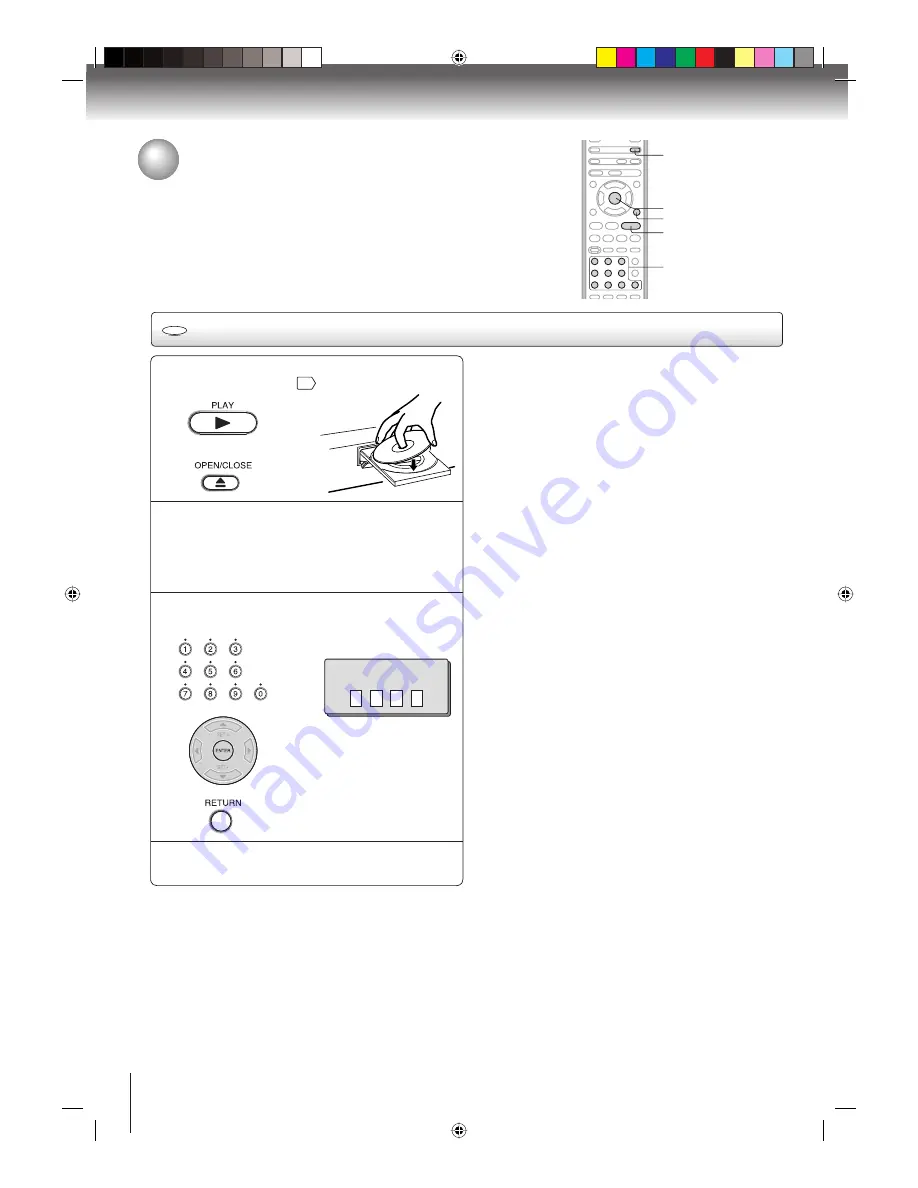
54
Function setup (DVD)
Note:
This temporary cancellation of rating level will be kept until the
disc is ejected.
When the disc is ejected, the original rating level will be set
again automatically.
DVD
Temporary cancel the rating level by DVD disc
1
Load a DVD disc and press PLAY or OPEN/
CLOSE on the unit
32
.
2
If the DVD disc has been designed to
temporarily cancel the Rating level, the screen
which follows the “Reading” screen will
change, depending on which disc is played.
If you select “YES” with the ENTER key,
password input screen will then appear.
3
Enter the password with Number buttons (0–9).
Then press ENTER.
To exit from the entry, press
RETURN
.
Enter Password
4
Playback will commence if the entered
password was correct.
ENTER
PLAY
0–9
OPEN/CLOSE
RETURN
Temporary cancel the rating level by DVD
disc
Depending on the DVD disc, the disc may try to temporarily cancel the rating
level that you have set.
It is up to you to decide whether to cancel the rating level or not.
2K10101A.indb 54
2K10101A.indb 54
12/22/2006 5:12:14 PM
12/22/2006 5:12:14 PM







































