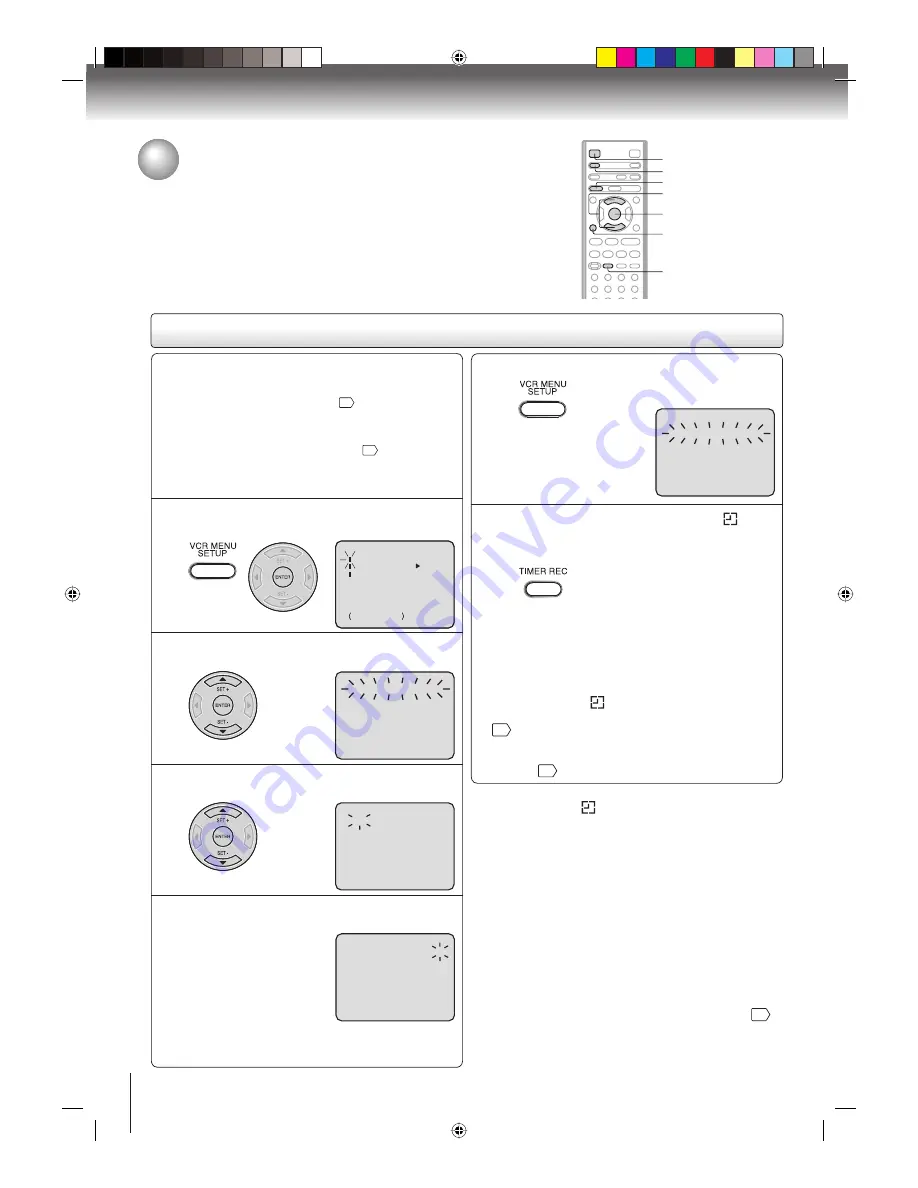
28
Recording (VCR)
Preparation:
Connect the AUDIO (L/R)/VIDEO IN jacks on the rear
panel (LINE IN 1) to the AUDIO (L/R)/VIDEO OUT
jacks of the Cable/Satellite box.
14
Press
VCR DVD
selector to select the VCR mode.
Load a cassette tape with the erase prevention tab
intact.
Check the time and date are correct
20
.
Example:
Program a timer recording for the 26th day,
LINE IN 1 (external source), 11:00 PM - 11:30 PM on
timer program number 1 (Tape speed: SLP).
•
•
•
•
1
Press VCR MENU. Select “TIMER REC SET”,
then press ENTER.
MENU
ON
OFF
TIMER REC SET
SYSTEM SETUP
+/–/ENTER/MENU
AUTO REPEAT
2
Press SET + or – to select one of the program
line, then press ENTER.
〈
+/–/ENTER/CANCEL/MENU
〉
DATE
START END
LINE
– – – – – –
– : – –
– : – –
– –
– – – – – –
– : – –
– : – –
– –
– – – – – –
– : – –
– : – –
– –
– – – – – –
– : – –
– : – –
– –
– – – – – –
– : – –
– : – –
– –
– – – – – –
– : – –
– : – –
– –
– – – – – –
– : – –
– : – –
– –
– – – – – –
– : – –
– : – –
– –
–
–
–
–
–
–
–
–
3
Press SET + or – to select the date, then press
ENTER.
〈
+/–/ENTER/CANCEL/MENU
〉
DATE
START END
– – – – – –
– : – –
– : – –
– –
– : – –
– : – –
– –
– – – – – –
– : – –
– : – –
– –
– – – – – –
– : – –
– : – –
– –
– – – – – –
– : – –
– : – –
– –
– – – – – –
– : – –
– : – –
– –
– – – – – –
– : – –
– : – –
– –
– – – – – –
– : – –
– : – –
– –
–
–
–
–
–
–
–
–
26(SU)
LINE
4
Set the start time, end time, line “L1” and tape
speed as in step 3.
〈
+/–/ENTER/CANCEL/MENU
〉
DATE
START END
– – – – – –
– : – –
– : – –
– –
– – – – – –
– : – –
– : – –
– –
– – – – – –
– : – –
– : – –
– –
– – – – – –
– : – –
– : – –
– –
– – – – – –
– : – –
– : – –
– –
– – – – – –
– : – –
– : – –
– –
– – – – – –
– : – –
– : – –
– –
–
–
–
–
–
–
–
26(SU)
11:00
PM
11:30
PM
L1
SLP
LINE
Notes:
Press
CANCEL
to move cursor backward for correction.
To record from external source on the front panel set the
line to “L2”.
•
•
Timer recording
Timer recording can be programmed on-screen with the remote control.
The built-in timer allows automatic unattended recording of up to 8
programs within 1 month.
Timer recording
SET +/–
VCR DVD
ENTER
CANCEL
VCR MENU
EJECT
TIMER REC
5
To enter other programs, repeat step 2 through 4.
To return to the normal screen, press
VCR MENU
twice.
•
〈
+/–/ENTER/CANCEL/MENU
〉
DATE
START END
– – – – – –
– : – –
– : – –
– –
– – – – – –
– : – –
– : – –
– –
– – – – – –
– : – –
– : – –
– –
– – – – – –
– : – –
– : – –
– –
– – – – – –
– : – –
– : – –
– –
– – – – – –
– : – –
– : – –
– –
– – – – – –
– : – –
– : – –
– –
–
–
–
–
–
–
–
26(SA)
11:00
PM
11:30
PM
SLP
LINE
L1
6
Press TIMER REC. The timer symbol ( ) will
appear on the display and the VCR standbys
for recording.
At the same time, VCR mode will
change to DVD mode automatically.
You can use DVD even if the VCR is in
the timer recording mode.
If you do not use the DVD, turn the
power off.
Notes:
The timer recording will start at 5 seconds before the preset
starting time.
If the timer symbol ( ) does not appear on the display
when
TIMER REC
is pressed, the cassette is not inserted
21
.
If the cassette is ejected when
TIMER REC
is pressed,
the erase prevention tab of the cassette may have been
removed
21
.
•
•
•
Notes:
If the timer symbol ( ) blinks when the timer recording
ended, the TV program has not been completely recorded
because of an insufficient tape length. Press
TIMER REC
to cancel the timer program or press
EJECT
to remove the
cassette tape.
During timer recording standby mode, the VCR mode cannot
be operated. To use the VCR, first press
TIMER REC
, then
press
VCR DVD
selector to change to VCR mode. After VCR
mode is selected, press
TIMER REC
again to put the VCR
into timer recording standby mode.
If you press
TIMER REC
during timer recording, the
recording operation will be interrupted. If you press
TIMER
REC
again within the programmed time, the recording
operation will start again.
After a power failure or disconnection of the power plug, all
programmed recording settings and time display will be lost
upon resumption of power. In this case, reset the clock
20
and reprogram any timer recording.
•
•
•
•
2K10101A.indb 28
2K10101A.indb 28
12/22/2006 5:07:34 PM
12/22/2006 5:07:34 PM






























