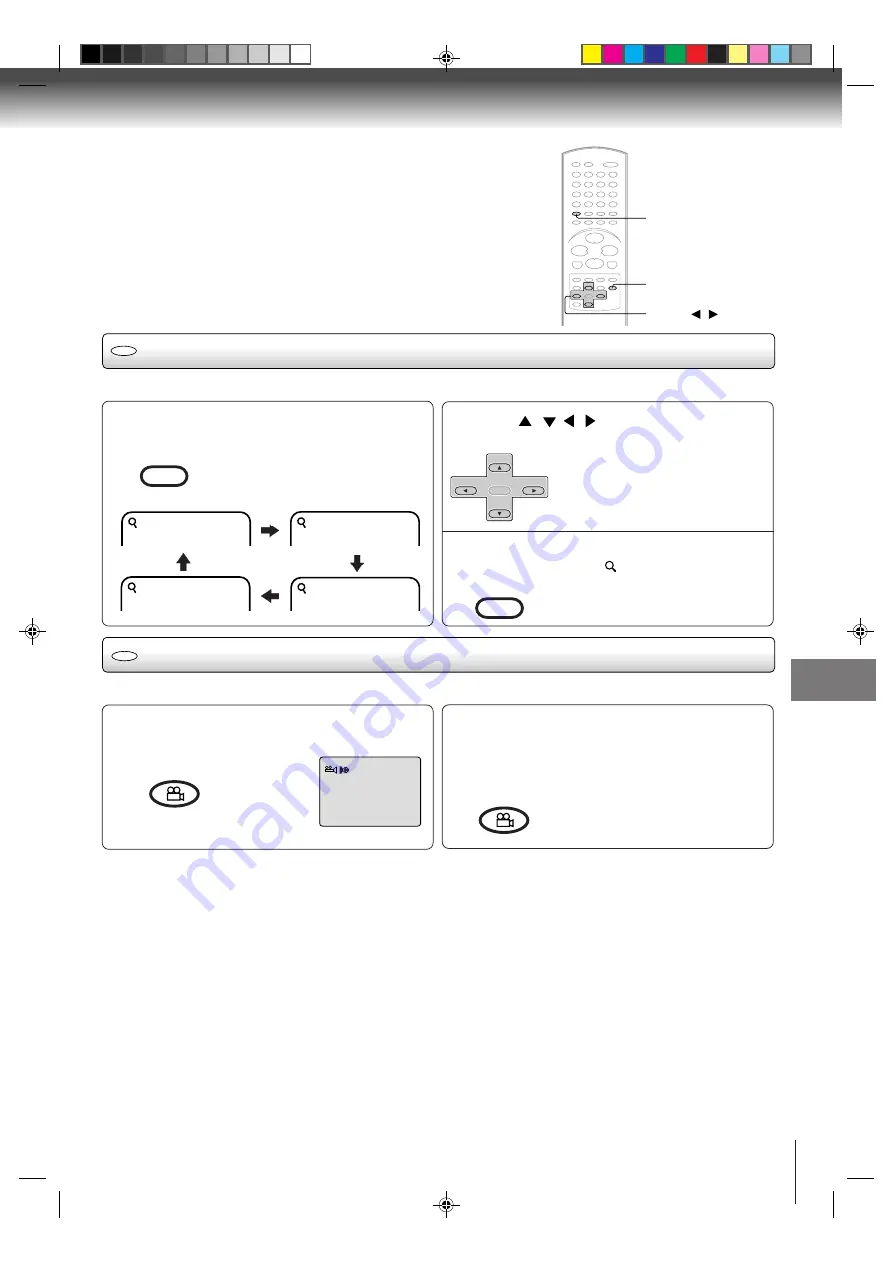
49
Advanced playback (DVD)
Zooming (JPEG CD)
Press ZOOM during playback.
Enlarged JPEG images are displayed.
You can make the images even larger
by repeatedly pressing ZOOM.
1
Changing angles (JPEG CD)
ANGLE
ZOOM
CD
This unit will allow you to zoom in on the JPEG image.
1
2
Off
3
CD
Press ANGLE during playback.
Images are rotated 90 degrees to the right.
1
Press ANGLE repeatedly until the desired
angle is selected.
Pressing ANGLE four times returns the image
to its original angle.
• Images are displayed at the
same angle until the disc is
removed.
2
You can display JPEG images rotating at 90 degree intervals.
2
Press
/
/
/
to view a different part of the
frame.
You may move the frame from the
centre position to UP, DOWN, LEFT or
RIGHT direction.
In the zoom mode press ZOOM repeatedly to
return to a 1:1 view (
Off).
3
▲
/
▼
/
/
CM SKIP
ZOOM
COUNTER RESET
ANGLE
SET +
SET –
CH –
CH +
ENTER
CM SKIP
ZOOM
COUNTER RESET
ANGLE
2C51501C (E)p48-49
7/10/03, 10:44 AM
49






























