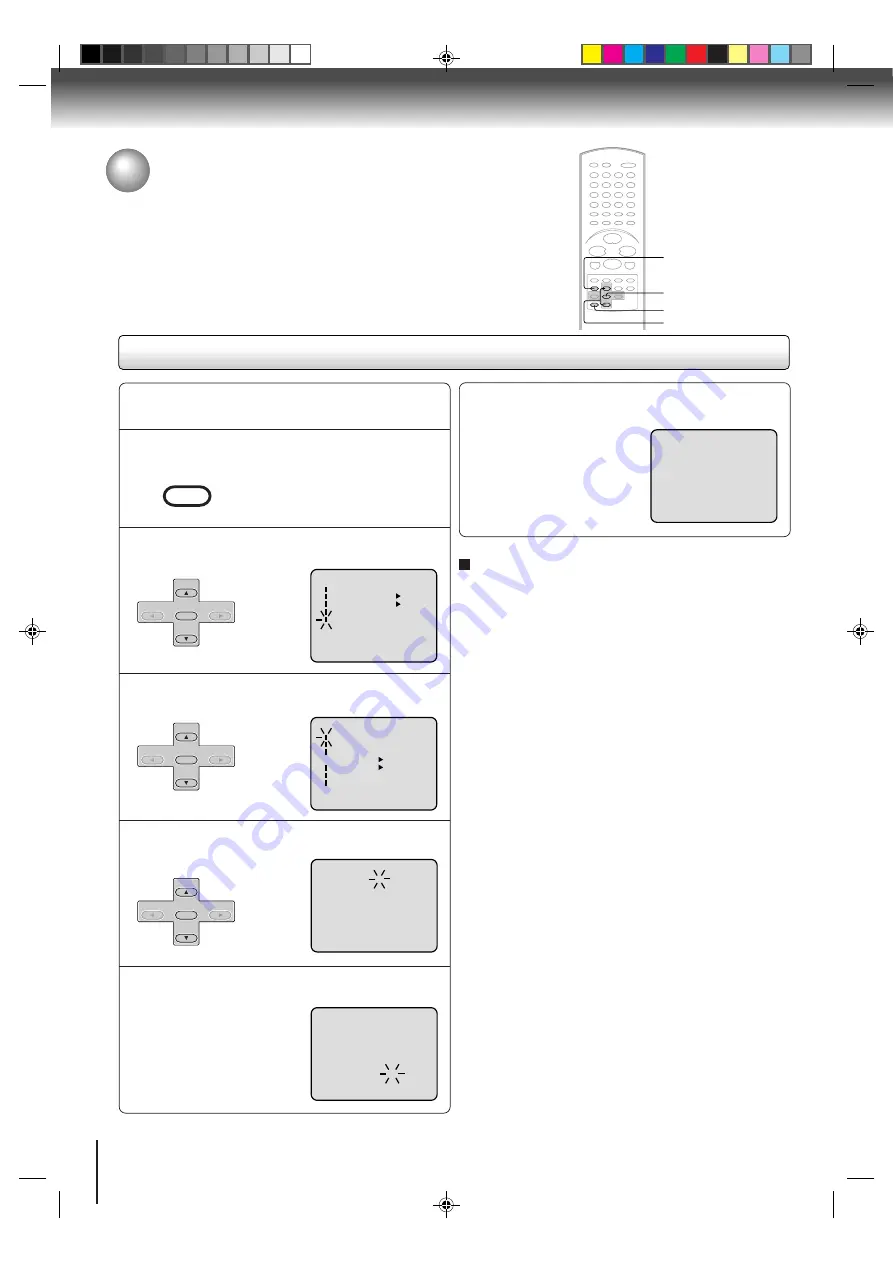
26
Basic setup
CANCEL
Press VCR MENU.
EXAMPLE:
Setting the clock to “8:30 AM” October,
26 (SUN), 2003.
1
8 : 30
AM
SUN
Manual clock Setting
After setting the clock, date and time starts
functioning automatically.
6
Note:
After a power failure or disconnection of the power, the timer
settings will be lost. In this case, reset the present time.
To make corrections any time during the process
Press CANCEL repeatedly until the item you want to
change blinks, then press SET + or –.
Press SET + or – to select “SYSTEM SETUP”,
then press ENTER.
2
Press SET + or – to select “CLOCK SET”,
then press ENTER.
3
Press SET + or – to set the month, then press
ENTER.
4
Set the day, year and time as in step 4.
5
á+/-/ENTER/MENU ñ
SYSTEM SETUP
CLOCK SET
LANGUAGE/IDIOMA/LANGUE
NO NOISE BACKGROUND
AUTO CLOCK
STANDARD TIME
DAYLIGHT SAVING TIME
ON OFF
ON OFF
MENU
TIMER REC SET
AUTO REPEAT ON OFF
ON OFF
SAP
CH SETUP
SYSTEM SETUP
á+/-/ENTER/MENU ñ
Clock setting (continued)
If the AUTO CLOCK process did not set the date and time correctly,
you must set them manually for timer recording and DAYLIGHT
SAVING TIME.
2–4
1
á
+/–/ENTER/CANCEL/MENU
ñ
MONTH
DAY
YEAR
TIME
10
1 (WED)
2003
12 : 00
AM
á
+/–/ENTER/CANCEL/MENU
ñ
MONTH
DAY
YEAR
TIME
10
26 (SUN)
2003
8 : 30
AM
VCR MENU
SETUP
SET +
SET –
CH –
CH +
ENTER
SET +
SET –
CH –
CH +
ENTER
SET +
SET –
CH –
CH +
ENTER
2–4
2C51501C (E)p26-27
7/10/03, 10:42 AM
26
















































