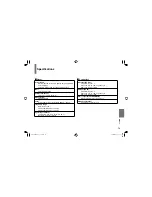81
Other
s
No person, agent, distributor, dealer or company is authorized
to change, modify or extend the terms of these warranties in
any manner whatsoever.
Arbitration and Dispute Resolution
To the extent not precluded by law, any claim, dispute,
controversy or disagreement (whether for breach of warranty,
breach of contract, tort (including negligence), under a statute
or under any other law or form of action) against any of the
Related Parties arising out of, or otherwise relating to: (i) this
warranty; (ii) the Player; (iii) any oral or written representations,
statements, brochures, press releases, advertising,
announcement, point of sale display, or promotional material
relating to the Player; (iv) the relationships that result from this
warranty, (the foregoing claims, disputes controversies and
disagreements are collectively referred to as the “Dispute”),
shall be referred to and resolved by fi nal and binding
arbitration (to the exclusion of the courts). To the extent
not precluded by law, you agree to waive any right that you
may have to commence or participate in any representative
or class proceeding against the Related Parties relating to
any Dispute. If and where applicable and to the extent not
precluded by law, you further agree to opt out of any such
representative or class proceedings. Arbitration of any Dispute
will be conducted in the forum and in the manner as agreed to
between you and TCL. Failing such agreement, the arbitration
will be conducted by one arbitrator pursuant to the laws and
rules relating to arbitration generally in force in the jurisdiction
in which you reside at the time that the Dispute arises. To the
extent not precluded by law, no claim, dispute, controversy or
disagreement of any other person may be joined or combined
with any Dispute by you, without the prior written consent of
TCL.
Critical Applications
The Player you have purchased is not designed for any
“critical applications.” “Critical applications” means life support
systems, medical applications, connections to implanted
medical devices, commercial transportation, nuclear facilities
or systems or any other applications where Player failure could
lead to injury to persons or loss of life or catastrophic property
damage.
IF THE CUSTOMER USES THE PLAYER IN ANY CRITICAL
APPLICATION, THE CUSTOMER – AND NOT TCL, ITS
AFFILIATES, ADRs OR ASDs – ASSUME SOLE AND FULL
RESPONSIBILITY FOR SUCH USE. TCL RESERVES THE
RIGHT TO REFUSE TO SERVICE ANY PLAYER USED IN
A CRITICAL APPLICATION. TCL, ITS AFFILIATES, ADRs
AND ASDs HEREBY DISCLAIM ANY AND ALL LIABILITY,
DAMAGES AND CONSEQUENCES ARISING OUT OF
THE SERVICE OR REFUSAL TO SERVICE SUCH PLAYER
AND FURTHER DISCLAIM ANY AND ALL LIABILITY,
CONSEQUENCES AND DAMAGES THAT MAY ARISE
OR RESULT FROM THE USE OF THE PLAYER IN ANY
CRITICAL APPLICATIONS.
SD-P71SKN-E̲53-84.indd 81
SD-P71SKN-E̲53-84.indd 81
2008/04/23 18:53:03
2008/04/23 18:53:03
Summary of Contents for SD-P71S - DVD Player - 7
Page 52: ...SD P71SKN E 02 52 indd 52 SD P71SKN E 02 52 indd 52 2008 04 23 18 52 24 2008 04 23 18 52 24 ...
Page 68: ...SD P71SKN E 53 84 indd 68 SD P71SKN E 53 84 indd 68 2008 04 23 18 53 02 2008 04 23 18 53 02 ...
Page 83: ...SD P71SKN E 53 84 indd 83 SD P71SKN E 53 84 indd 83 2008 04 23 18 53 03 2008 04 23 18 53 03 ...