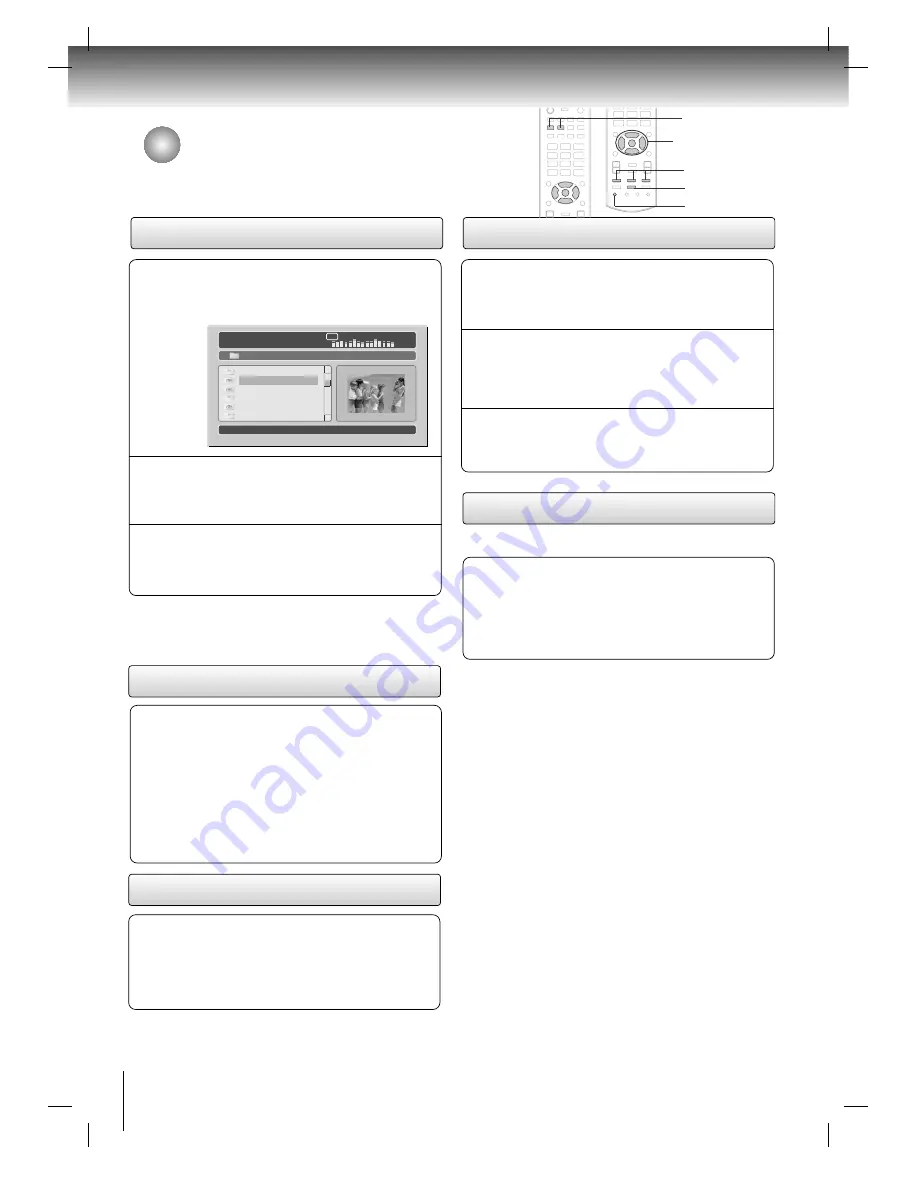
46
JPEG file viewing options
Picture Selection
Press the
ENTER
button to enlarge the JPEG file
to fill the screen.
2
Press the
PLAY
button again to start the slide
show mode.
Press the
STOP
button to return to the menu.
3
Use the
D
/
E
buttons to select the desired picture.
The selected JPEG file appears on the right side of
the screen.
1
Note:
If you press the
ENTER
button while playing a JEPG disc,
the picture slide show starts.
Resolution 500 x 375
02 : 30 03 : 37 128K
001 / 011
/
G
G
D
D
E
E
MP
3
MP
3
MP
3
O.S.T. - 1
PICTURE 2
PICTURE 1
O.S.T. - 3
PICTURE 3
O.S.T. - 4
Image Zoom
Adjust the picture position using the
D
D
/
E
E
/
F
F
/
G
G
buttons while in the enlarged picture mode.
To exit Zoom mode, press the
ZOOM
button one
more time.
2
Press the
STOP
button to return to the menu.
3
Press the
ZOOM
button and use the
FWD (
G
GG
G
)
or
REV (
F
FF
F
)
button to see the zoom mode at 50%
~ 200%.
1
Picture transition modes
Use the
MEMORY
button to change the slide show
transition mode as shown below:
Wipe Top
→
→
Wipe Bottom
→
→
Wipe Left
→
→
Wipe
Right
→
→
Diagonal Wipe Left Top
→
→
Diagonal Wipe
Right Top
→
→
Diagonal Wipe Left Bottom
→
→
Diagonal Wipe Right Bottom
→
→
Extend From
Center H
→
→
Extend From Center V
→
→
Compress
To Center H
→
→
Compress To Center V
→
→
Window
H
→
→
Window V
→
→
Wipe From Edge To Center
→
→
Move in From Top
→
→
None
1
Image Rotation
Use the
D
/
E
buttons to rotate a picture. There are 2
modes to rotate picture:
•
D
button: invert.
•
E
button: mirror
- You can show JPEG files repeatedly.
Repeat playback
Press the
REPEAT
button during playback. Each
time you press the
REPEAT
button, the repeat
mode changes as indicated: Repeat One
→
→
Repeat All
→
→
Repeat Off
1
JPEG file viewing options
- As a JPEG file is loaded, the table of contents appears on
the TV screen. 16 slide show transition modes are available.
MEMORY/REPEAT
STOP
ZOOM
REV / PAUSE / FWD
D
D
/
E
E
,
F
F
/
G
G
ENTER
JPEG files compatibility
Discs and pixels whose compatibility with this player has been
confirmed by TOSHIBA are as follows.
Kodak Picture CD
JPEG disc compatibility with this player is limited as follows:
• Playable discs: CD-ROM, CD-R, CD-RW
• File system: ISO9660, UDF without interleave
• File name: File names are limited to eight characters or less
and must incorporate “JPG” extension.
e.g.“********.JPG”
File names cannot contain special characters such
as “?!><+*}{`[@]:;\ /.,” etc.
• File size: 3.3 M bytes
• File format: BASELINE, PROGRESSIVE
• Resolution: Baseline JPG: 3072x2048
Progressive JPG: 2000x1500
Summary of Contents for SD-P7000
Page 53: ......























