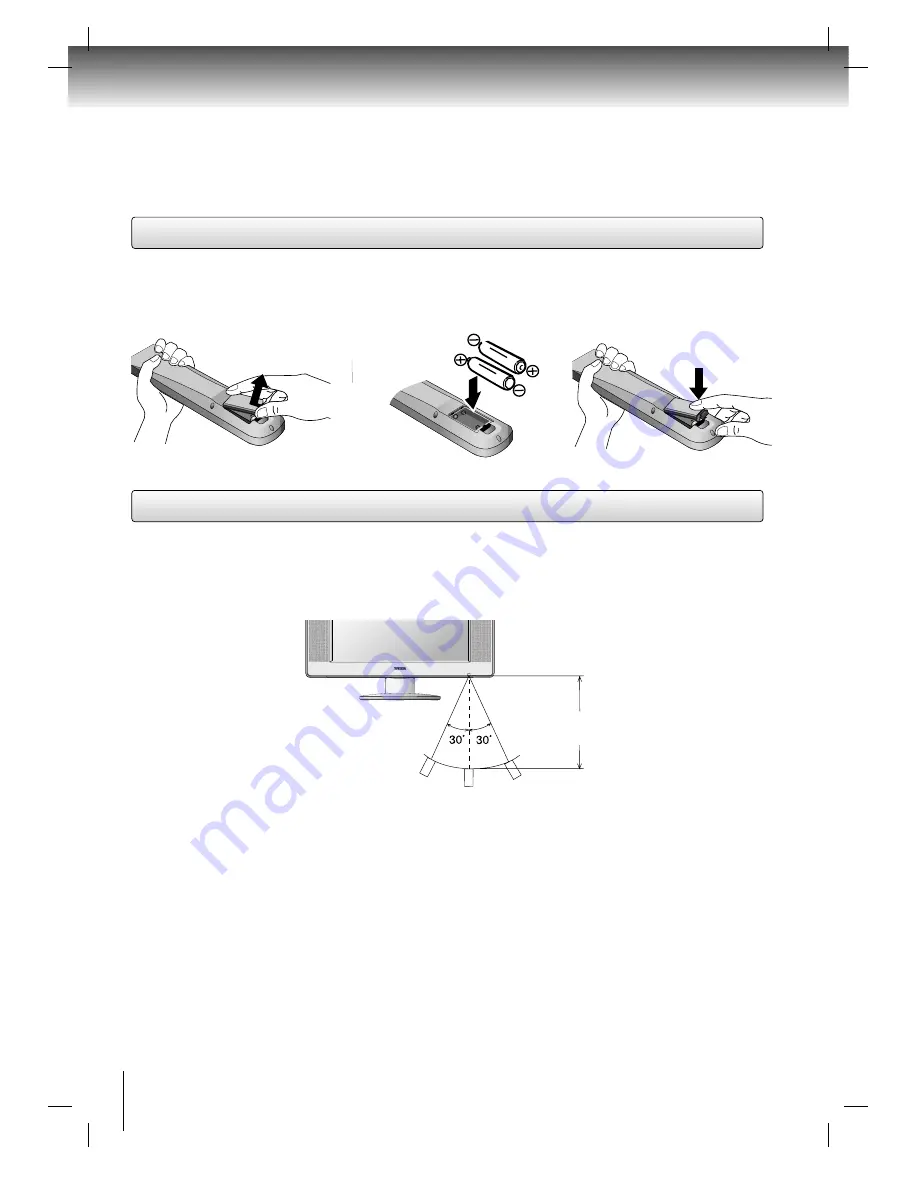
14
Introduction
Slide the battery compartment
cover in the direction of the
arrow.
Install two “AA” batteries
(supplied), paying attention to
the polarity diagram in the
battery compartment.
Replace the compartment
cover.
• Aim the remote control at the remote sensor and press control buttons to operate.
• Operate the remote control within 30° angle on either side of the remote sensor, up to a distance of approx.
7 meters (Approx. 21 feet).
The precautions below should be followed when using batteries in this device:
1. Use only the size and type of batteries specified (AA type).
2. Be sure to follow the correct polarity when installing the batteries as indicated in the battery compartment.
Reversed batteries may cause damage to the device.
3. Do not mix different types of batteries together (e.g. Alkaline and Carbon-zinc) or old batteries with fresh ones.
4. If the device is not to be used for a long period of time, remove the batteries to prevent damage or injury from
possible battery leakage.
5. Do not try to recharge batteries not intended to be recharged; they can overheat and rupture (follow battery
manufacturer’s directions).
6. Dispose of used batteries in a designated disposal area. Do not throw batteries into a fire.
Attention should be drawn to the environmental aspects of battery disposal.
Inserting batteries
Operation
1
2
3
Approx. 7 meters
(Approx. 21 feet)
Summary of Contents for SD-P7000
Page 53: ......















































