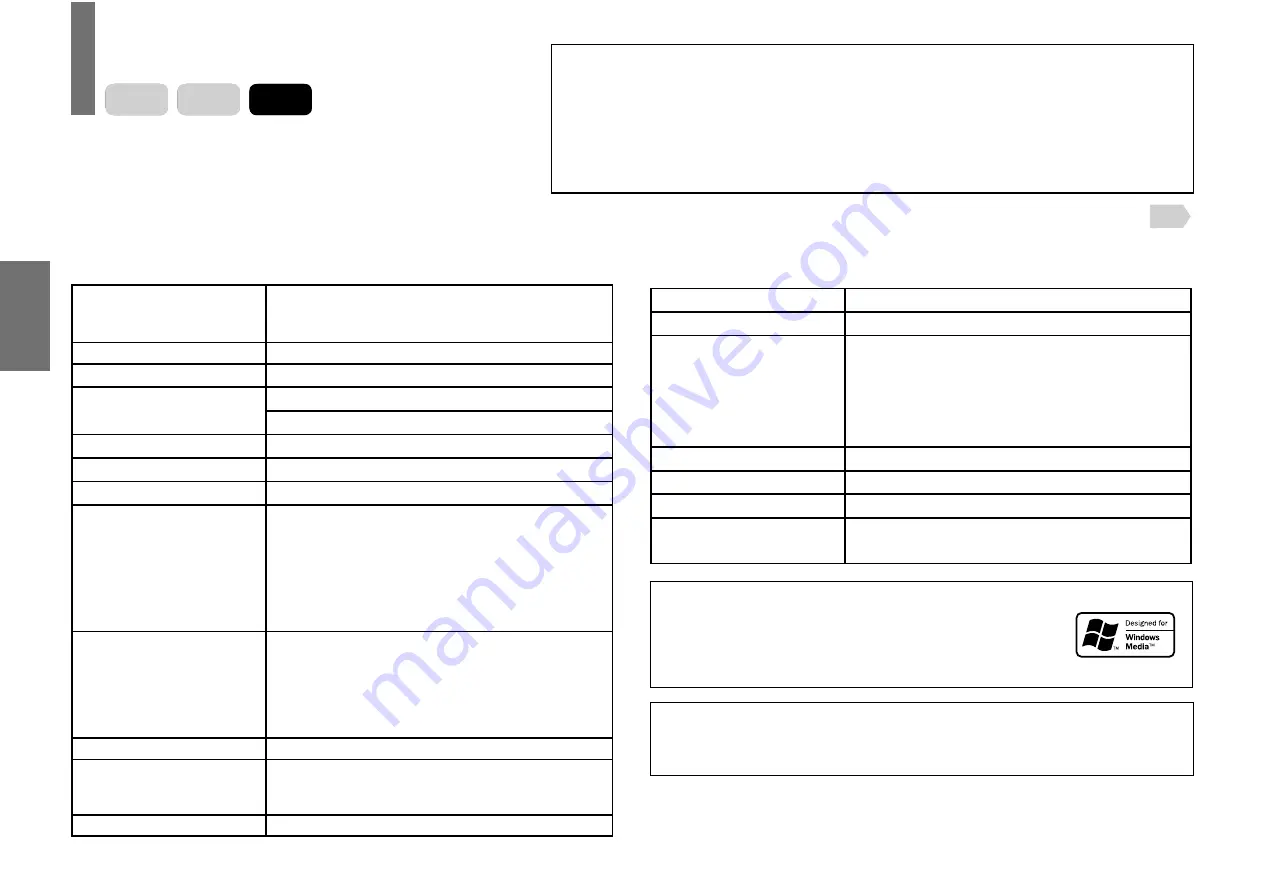
48
Pla
ybac
k
Note
• Some media fi les may not be played back due to its capacity
and/or manufacturer, etc.
Playing audio/video/picture fi les
You can play audio CDs, MP3/WMA (audio), DivX
®
(video) or JPEG (picture) fi les on this player. Memory cards
23
are also compatible.
Microsoft, Windows Media, and the Windows
Logo are either trademarks or registered
trademarks of Microsoft Corporation in the
United States and/or other countries.
■
MP3/WMA or DivX
®
media compatibility with this player
Playable media (MP3/
WMA)
CD-ROM, CD-R, CD-RW, DVD-R,
SD Memory Card*, Multi Media Card*,
Memory Stick*, xD-Picture Card*
Playable media (DivX)
CD-R, CD-RW, DVD-R
Sampling Frequency
32 kHz, 44.1 kHz, 48 kHz
Bit rate
MP3: 32 kbps - 320 kbps (CBR)
WMA: 48 kbps - 192 kbps (CBR)
CD physical format
Mode 1
MP3 File system
ISO9660, UDF without interleave
DivX File system
ISO14496
MP3/WMA File name
File names are limited to eight characters or
less and must incorporate “MP3” or “WMA”
extension.
e.g.“********.MP3”, “********.WMA”
File names cannot contain special characters
such as “?!><+*}{`[@]:;¥ /.,” etc.
Less than 50 bytes
DivX File name
File names are limited to eight characters or
less and must incorporate “DivX” extension.
e.g.“********.avi”, “********.Divx”
File names cannot contain special characters
such as “?!><+*}{`[@]:;¥ /.,” etc.
Less than 50 bytes
Total number of fi les
Less than 650
DivX codec version
3, 4, 5, 6 (Plays all versions of DivX
®
video
(including DivX
®
6) with standard playback of
DivX
®
media fi les)
DivX resolution
720 × 576 (Less or equal)
■
JPEG media compatibility with this player
Playable media
CD-ROM, CD-R, CD-RW
File system
ISO9660, UDF without interleave
File name
File names are limited to eight characters or
less and must incorporate “JPG” extension.
e.g.“********.JPG”
File names cannot contain special characters
such as “?!><+*}{`[@]:;¥ /.,” etc.
Total number of fi les
Less than 650
File size
Unrestricted
File format
BASELINE, PROGRESSIVE
Resolution
Baseline JPG: 5760 × 4320
Progressive JPG 5760 × 4320
This player requires discs/recordings to meet certain technical standards in order
to achieve optimal playback quality. There are many different types of recordable
disc formats (including CD-R containing MP3/WMA fi les). Not all recordable discs
will operate or produce optimal playback quality. The technical criteria set forth in
this owner’s manual are meant only as a guide. Use of CD-RW for MP3/WMA fi les
is not recommended.
You must obtain any required permission from copyright owners to download or
use copyrighted content. Toshiba cannot and does not grant such permission.
* : DivX
®
fi les cannot be played.
DivX, DivX Certifi ed, and associated logos are trademarks of
DivX, Inc. and are used under license.
DVD-V
VCD
CD
SD-P2900SR-E_P2-54.indd 48
07.3.8 9:24:42 PM
















































