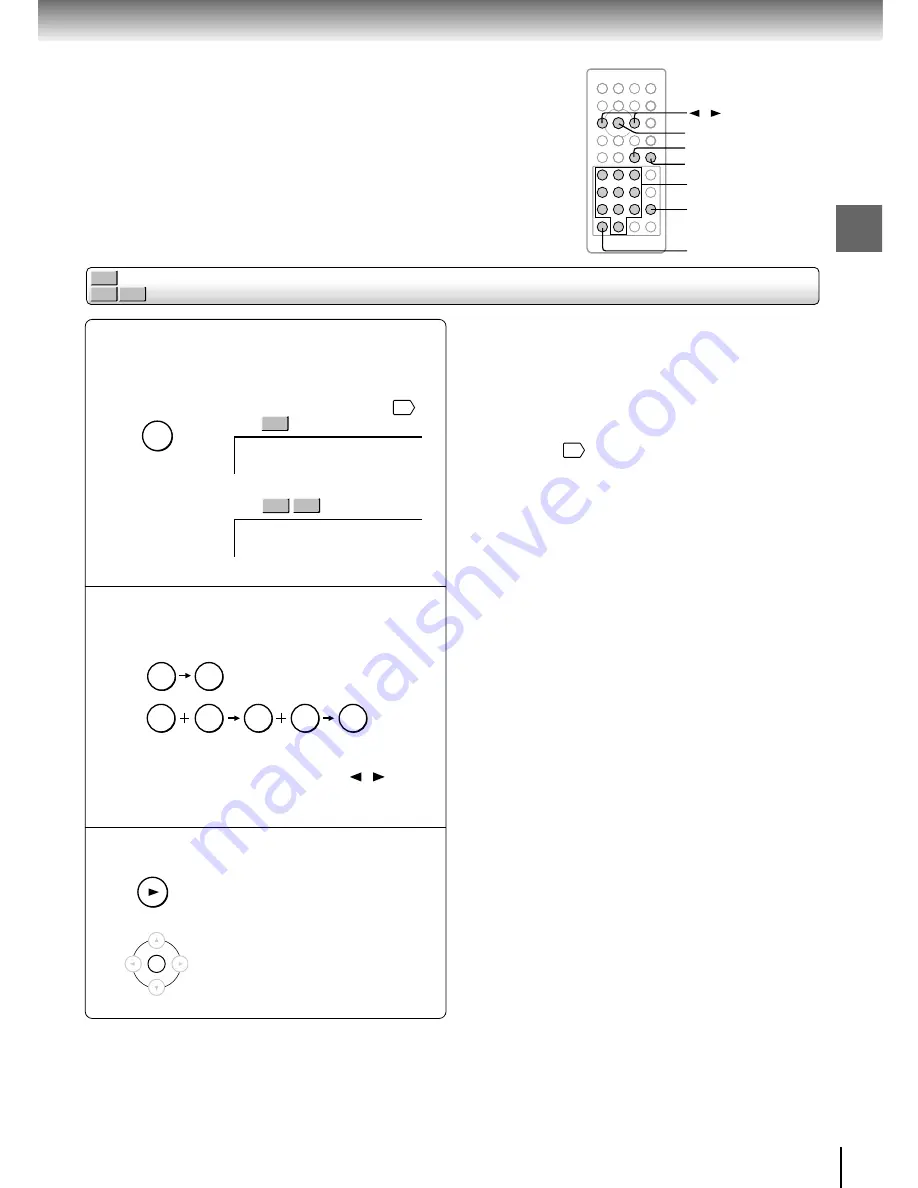
25
Basic playback
DVD-V
VCD
CD
Locating a desired section by entering its corresponding number
Press T several times.
The display changes each time this button is pressed.
If you want to locate a title, chapter or track, display
“Title,” “Chapter,” or “Track” respectively. You can also
enter the time counter of the desired location.
32
e.g.
e.g.
Press the number buttons to enter a
number of the section.
e.g. To enter 25
or
Playback starts from the selected section.
With a DVD video disc, you can use / to
select either title or chapter for entry.
Press PLAY or ENTER.
Playback starts from the selected
section.
1
2
Notes
• Pressing the CLEAR button while pressing the SHIFT button
resets the numbers.
• This location display will disappear in a few seconds if no
further operation is made.
• This method of locating a title is available only on a disc that
contains title numbers.
• You can also use an on-screen display to change a title,
chapter or track.
42
Title 01/03 Chapter -- /40
DVD-V
+10
SHIFT
2
5
0
+10
SHIFT
0
5
SHIFT
/
1
2
ENTER
PLAY
CLEAR
T
CD
Track -- /12
3
PLAY
ENTER
VCD
Summary of Contents for SD-P1400
Page 52: ......
Page 65: ...Others Before Calling Service Personnel Specifications LIMITED WARRANTY PORTABLE DVD PLAYER ...
Page 71: ...71 Others Memo ...
Page 72: ...Printed in China ...






























