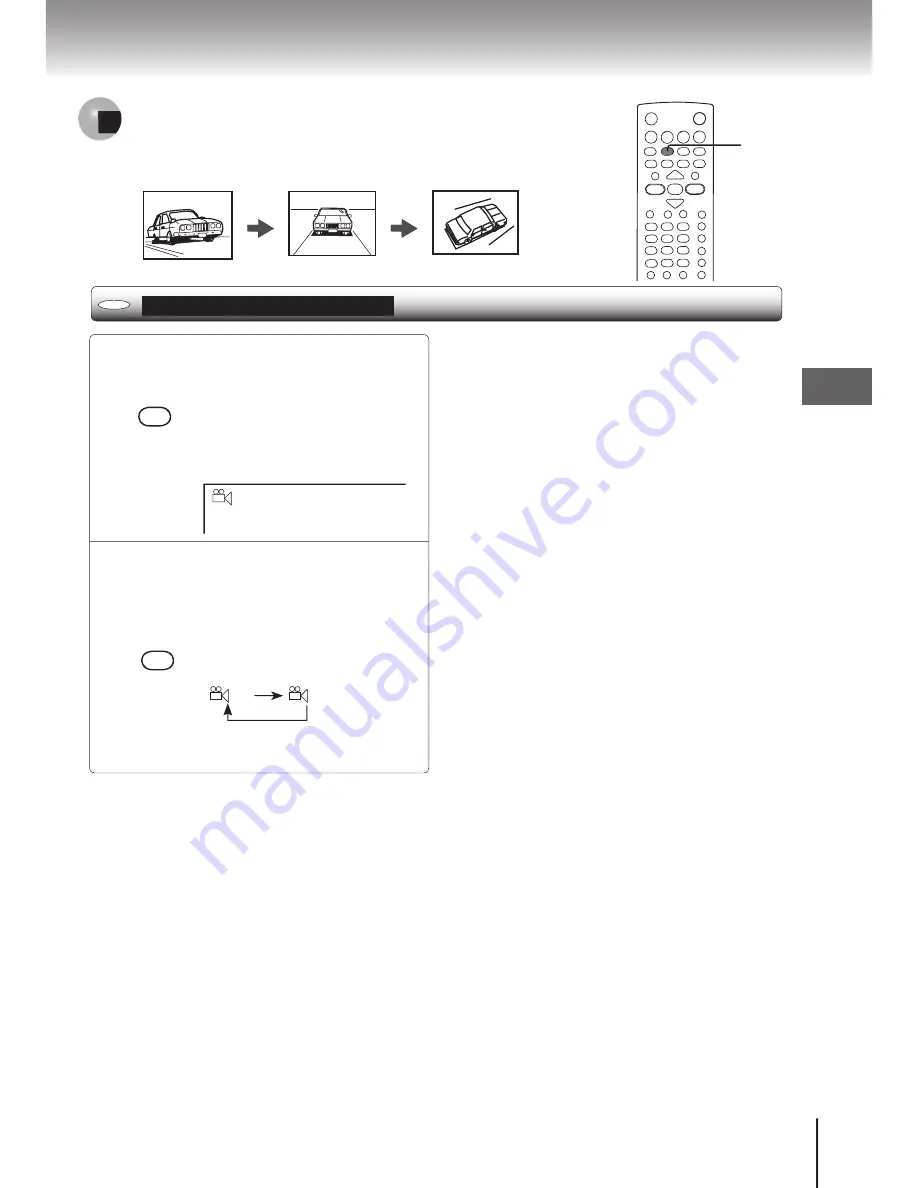
39
Selecting the Camera Angle
If the scene was recorded from multiple angles, you can easily change
the camera angle of the scene you are watching.
1
Press ANGLE while playing a scene
recorded with multiple angles.
While playing a scene recorded
with multiple angles, angle icon
will be displayed for about 3
seconds, press the ANGLE
button.
e.g.
2
Press ANGLE while the angle icon
is displayed on the TV screen.
Each time you press the
ANGLE button, the camera
angle changes.
Notes
You cannot change the camera angle during still
playback.
If you pause a picture immediately after changing a
camera angle, the resumed playback picture may not
display the new camera angle.
1/2
1/2
2/2
ANGLE
ANGLE
1, 2
DVD
Advanced
playback






























