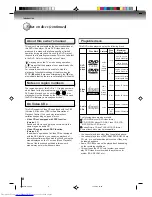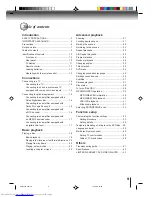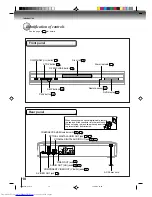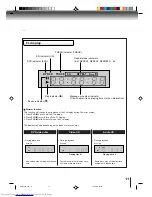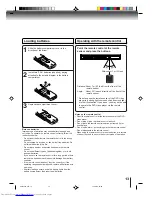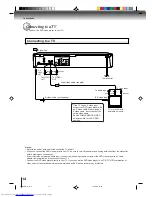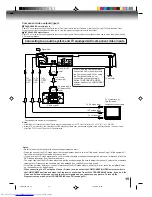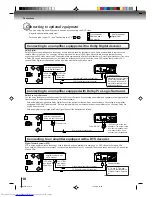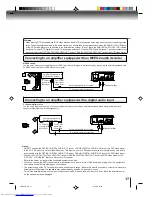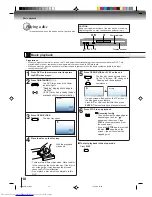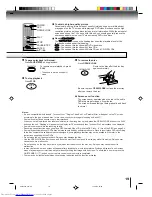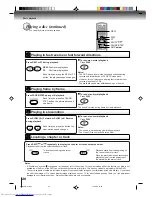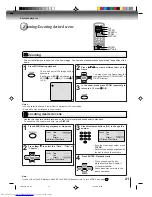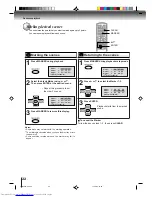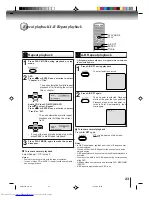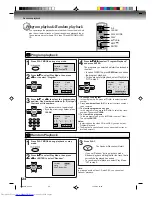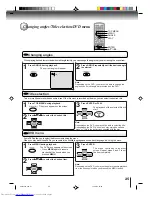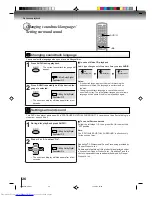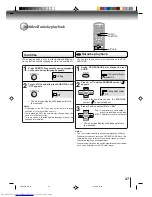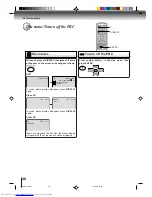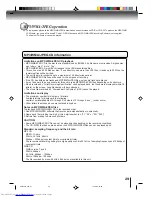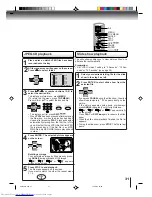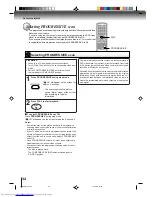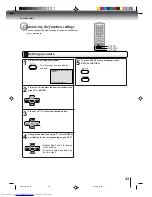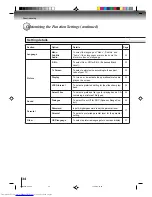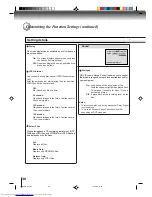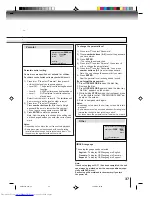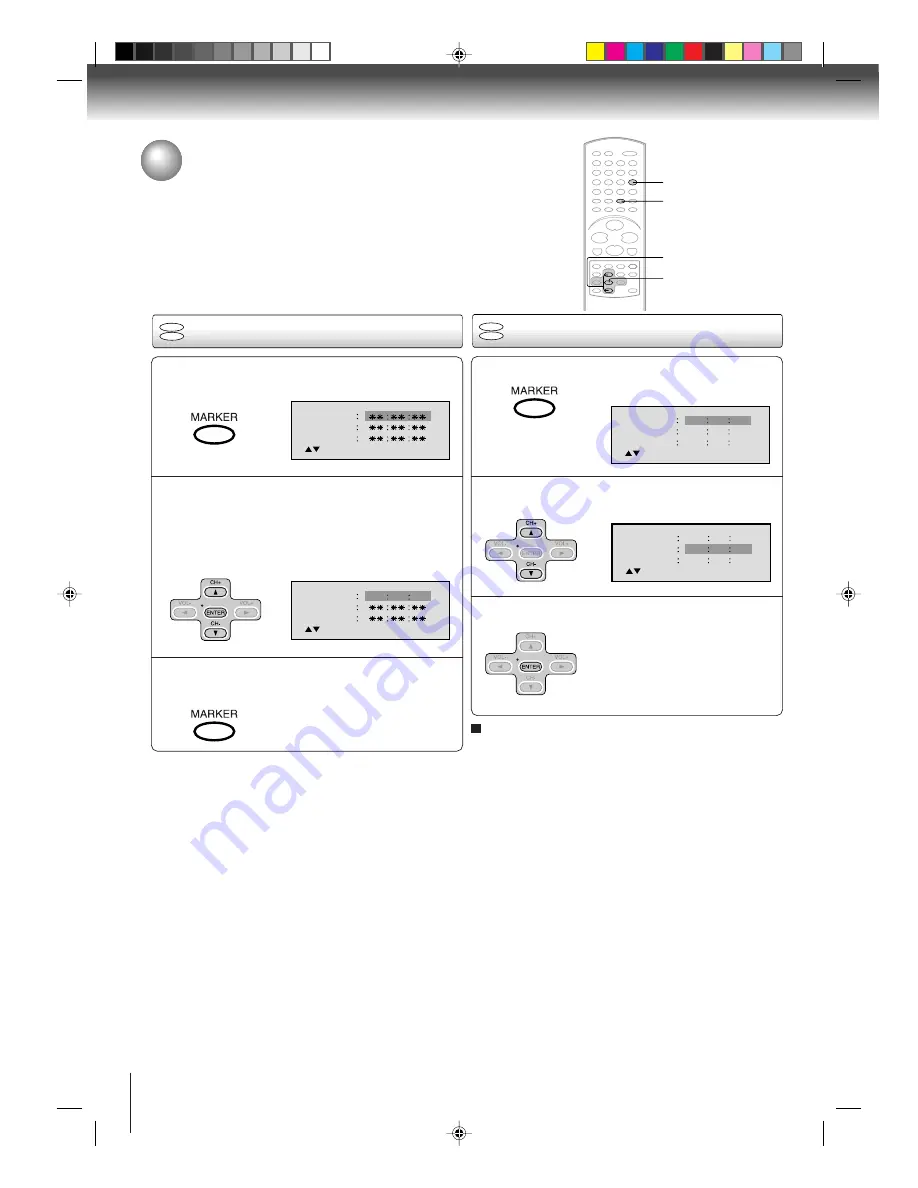
22
Advanced playback
Marking the scenes
Returning to the scenes
1
Press MARKER during playback or stop mode.
2
1
3
Marking desired scenes
The unit stores the points that you want to watch again up to 3 points.
You can resume playback from each scene.
2
3
Notes:
Some discs may not work with the marking operation.
The marking is canceled when you open the disc tray or turn
the power off.
Some subtitles recorded around the marker may fail to
appear.
•
•
•
To cancel the Marker
Follow the above steps 1~2, then press CLEAR.
DVD
VCD
DVD
VCD
ENTER
CLEAR
MARKER
C
/
D
Marker
2
Marker
1
Marker
3
/Enter/Clear/Marker
Marker
2
Marker
1
Marker
3
/Enter/Clear/Marker
27
00
54
Marker
2
Marker
1
Marker
3
/Enter/Clear/Marker
27
16
08
54
25
31
00
01
02
Marker
2
Marker
1
Marker
3
/Enter/Clear/Marker
27
16
08
54
25
31
00
01
02
Press MARKER during playback.
Select the blank Marker using
C
or
D
.
Then press ENTER at the desired scene.
• Repeat this procedure to set
the other 2 scenes.
Press MARKER to remove this display.
Press ENTER.
Playback starts from the marked
scene.
Press
C
or
D
to select the Marker 1-3.
2C01501A P21-24
12/16/03, 19:58
22