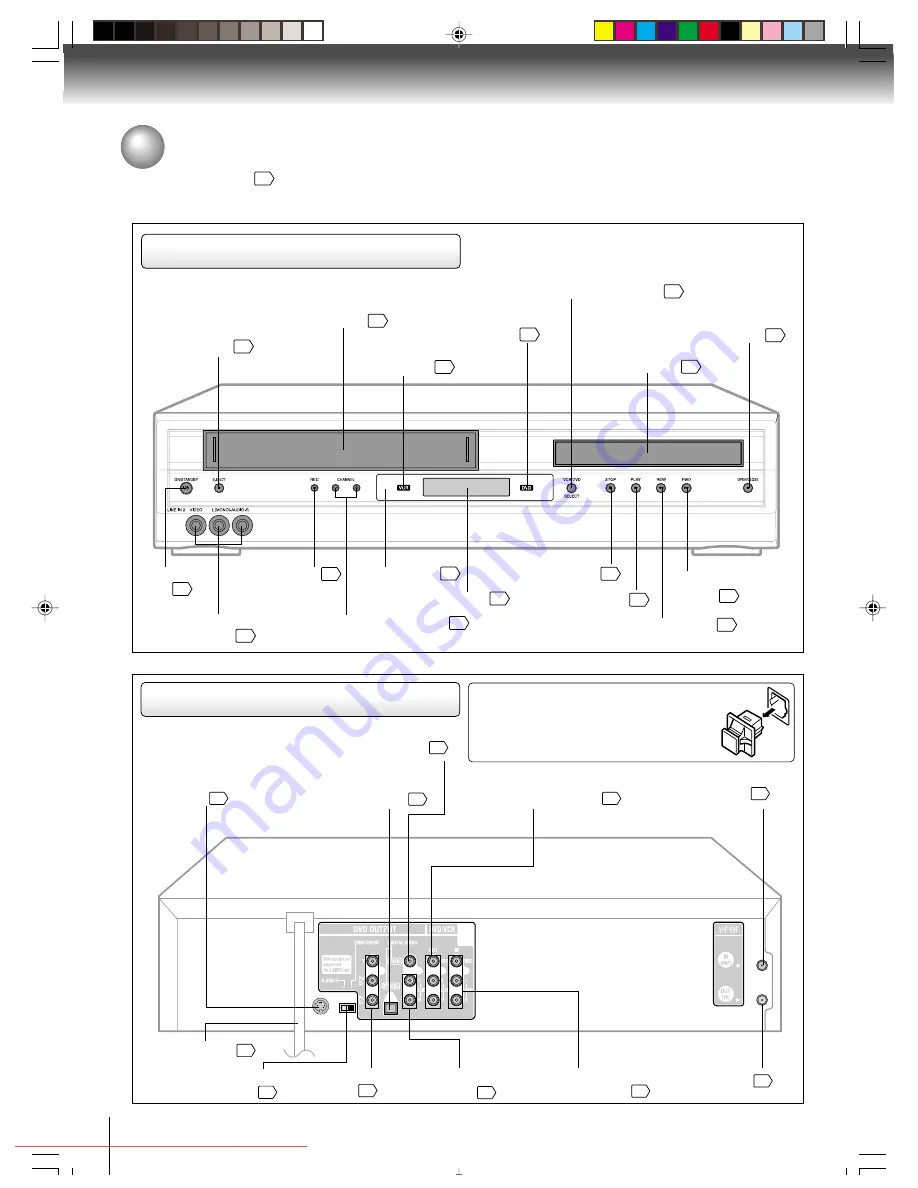
10
Introduction
Identification of controls
See the page in
for details.
Front panel
Rear panel
When connecting the optical digital cable, remove
the cap and fit the connector into the jack firmly.
When not using the jack, keep the cap inserted
to protect it from dust intrusion.
ON/STANDBY
button
AUDIO (L/R)/VIDEO IN
(LINE IN 2) jacks
22
40
EJECT button
29
Cassette loading slot
29
Disc tray
42
Display window
11
REC button
34
CHANNEL
#
/
$
buttons
34
OPEN/CLOSE button
42
STOP button
PLAY button
FF (Fast Forward)
button
REW (Rewind) button
30
30
30
30
VCR/DVD mode selector button
22
Remote sensor
13
VCR indicator
DVD indicator
42
22
DVD S-VIDEO
OUT jack
19
S-VIDEO/COMPONENT
Video selector switch
19
DVD OPTICAL DIGITAL AUDIO
OUT jack (dust protection cap)
20
DVD AUDIO (L/R)
OUT jacks
19
DVD COAXIAL DIGITAL
AUDIO OUT jack
20
DVD COMPONENT
OUT jacks
19
RF OUT jack
14
RF IN jack
14
AUDIO (L/R)/VIDEO
IN (LINE IN1) jacks
40
DVD/VCR common AUDIO
(L/R)/VIDEO OUT jacks
18
5
AC power cord
J2E50601A (E)p02-13.p65
8/30/04, 5:48 PM
10
Downloaded from
www.Manualslib.com
manuals search engine
Downloaded From Disc-Player.com Toshiba Manuals











































