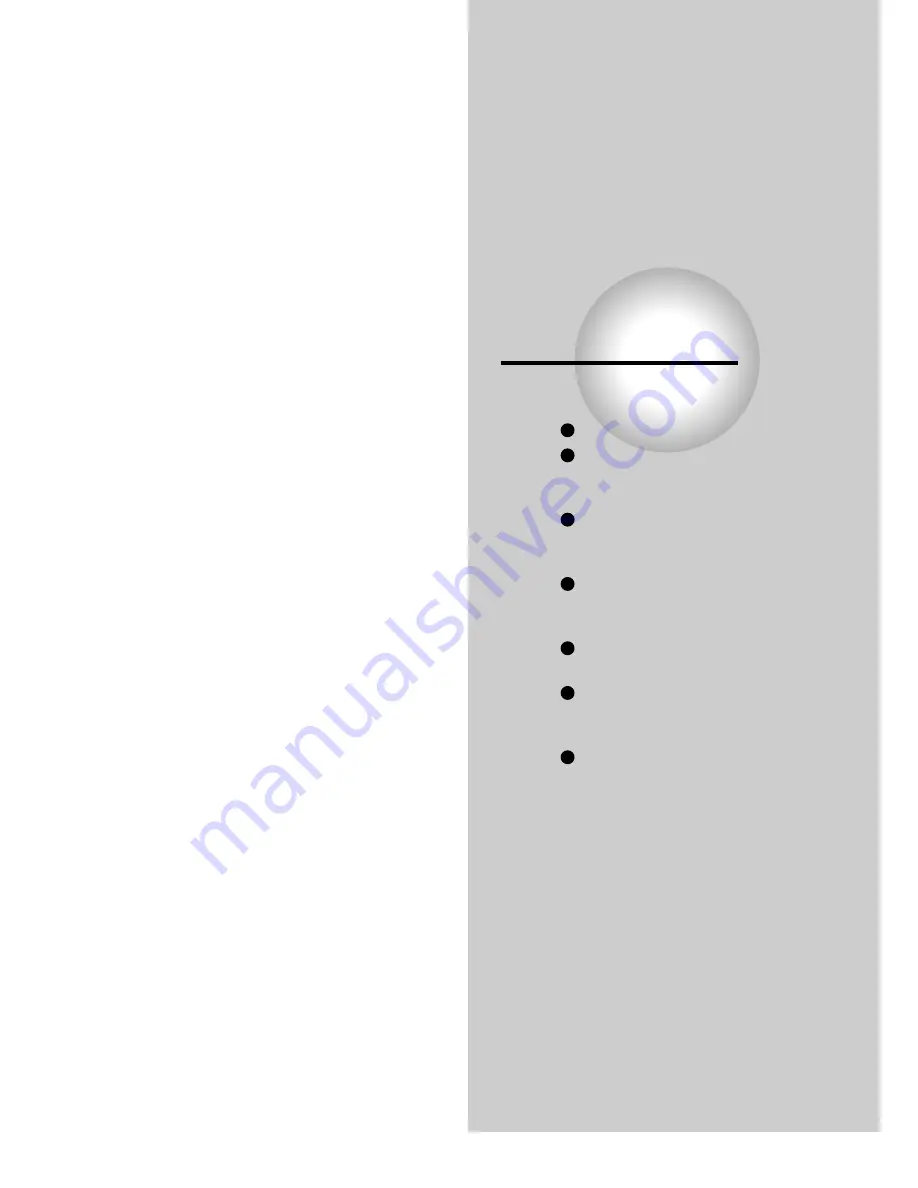
Connections
Read this chapter first to make all necessary
preparations.
Connecting to a TV
Connecting to an audio system
and TV equipped with
component video inputs
Connecting to an amplifier
equipped with a Dolby Digital
decoder
Connecting to an amplifier
equipped with Dolby Pro Logic
Surround
Connecting to an amplifier
equipped with a DTS decoder
Connecting to an amplifier
equipped with an MPEG2 audio
decoder
Connecting to an amplifier
equipped with a digital audio
input
















































