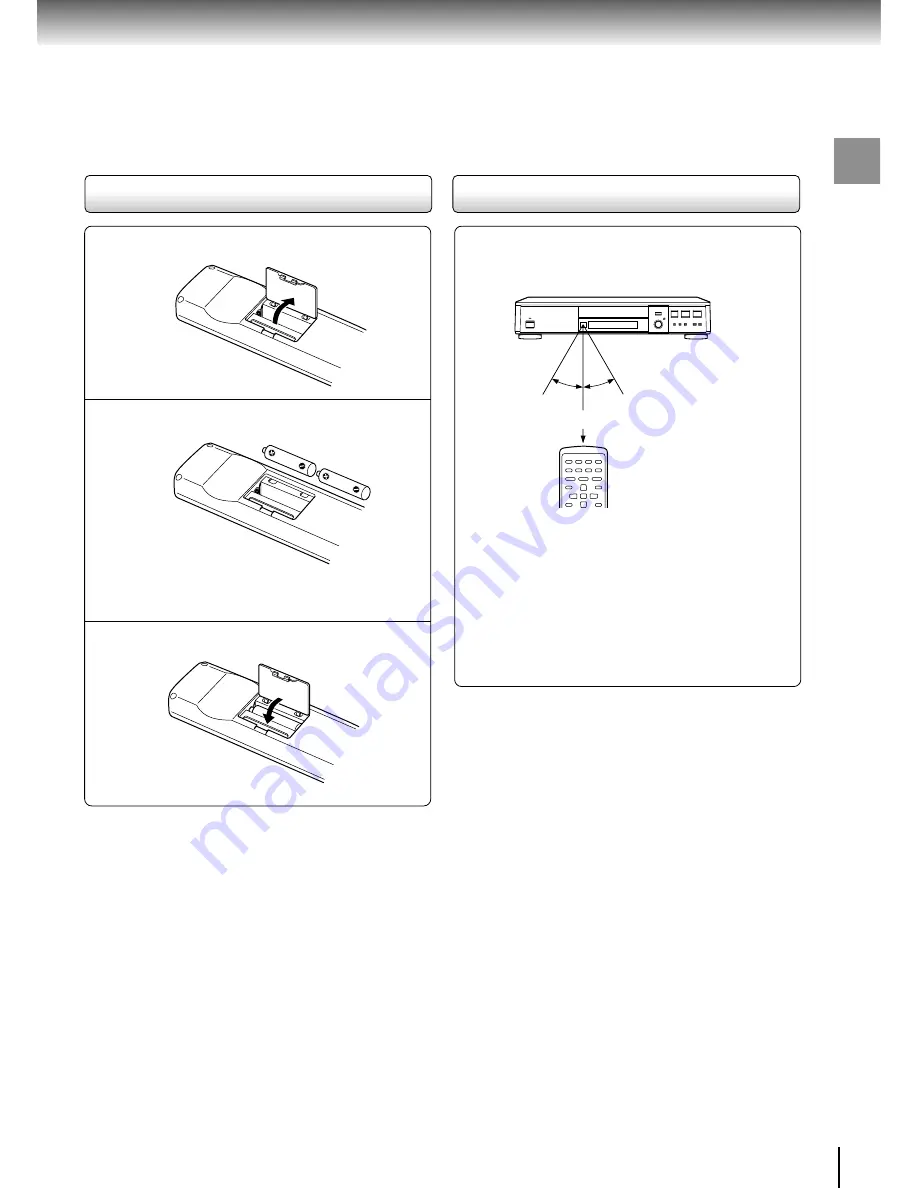
15
Introduction
Point the remote control at the remote
sensor and press the buttons.
Distance: About 7 m (23 feet) from the front of the
remote sensor
Angle:
About 30
°
in each direction of the front of
the remote sensor
* Do not expose the remote sensor of the DVD player
to a strong light source such as direct sunlight or
other illumination. If you do so, you may not be able
to operate the DVD player via the remote control.
Notes on the remote control
• Direct the remote control at the remote sensor of the DVD
player.
• Do not drop or give the remote control a shock.
• Do not leave the remote control near an extremely hot or
humid place.
• Do not spill water or put anything wet on the remote
control.
• Do not open the remote control.
Open the cover.
Insert batteries (AA size).
Make sure to match the + and – on the batteries
to the marks inside the battery compartment.
Close the cover.
Notes on batteries
Improper use of batteries may cause battery leakage and
corrosion. To operate the remote control correctly, follow the
instructions below.
• Do not insert batteries into the remote control in the wrong
direction.
• Do not charge, heat, open, or short-circuit the batteries.
Do not throw batteries into a fire.
• Do not leave dead or exhausted batteries in the remote
control.
• Do not use different types of batteries together, or mix old
and new batteries.
• If you do not use the remote control for a long period of
time, remove the batteries to avoid possible damage from
battery corrosion.
• If the remote control does not function correctly or if the
operating range becomes reduced, replace all batteries
with new ones.
• If battery leakage occurs, wipe the battery liquid from the
battery compartment, then insert new batteries.
1
Operating with the remote control
2
3
Loading batteries
Within about 7 m (23 feet)
30
°
30
°
















































