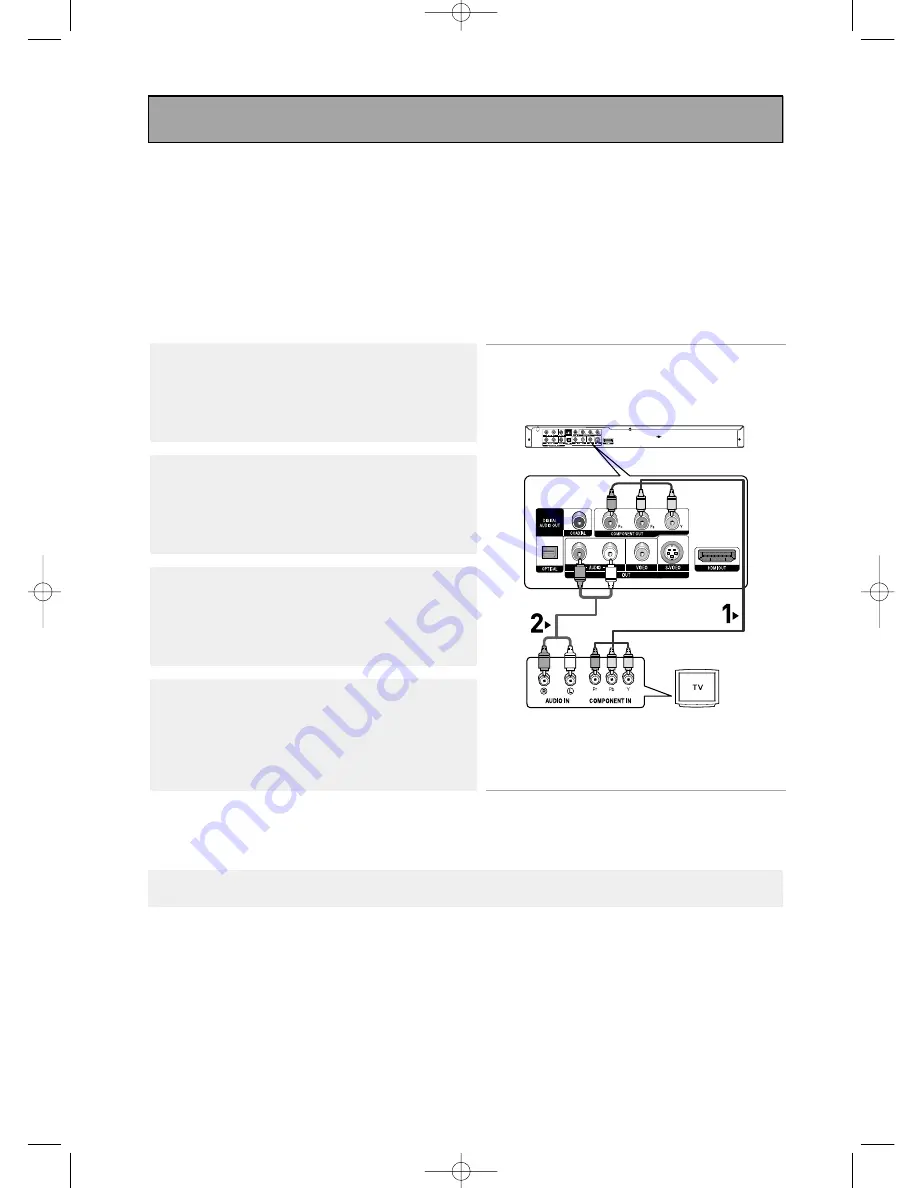
ENG-16
Connection to a TV (Interlace)
- Connecting to your TV using Component video cables.
- You will enjoy high quality and accurate colour reproduction images. Component video separates
the picture element into black and white(Y), blue(P
B
), red(P
R
) signals to present clear and clean
images. (Audio signals are delivered through the audio output.)
Note
- If Video output is incorrectly set to COMPOSITE/S-VIDEO with the Component cables connected, the
screen will turn red.
- If you want to connect to an Amplifier, please refer to the Amplifier connection page. (See pages 20 to 22)
- The component terminal of your TV may be marked “R-Y, B-Y, Y” or “Cr, Cb, Y” instead of “P
R
, P
B
, Y”
depending on the manufacturer. The number and position of terminals may vary depending on the TV set.
Please refer to the user's manual of your TV.
1
Using component video cables (not supplied), connect the
COMPONENT VIDEO OUT
terminals on the rear of the DVD
player to the
COMPONENT IN
terminals of your TV.
2
Using the audio cables, connect the
AUDIO (red and white)
OUT
terminals on the rear of the DVD player to the
AUDIO (red
and white) IN
terminals of your TV.
Turn on the DVD player and TV.
3
Press the input selector on your TV remote control until the
Component signal from the DVD player appears on the TV
screen.
4
Set the Video Output to
COMPONENT(I-SCAN)
in the Display
Setup menu. (See pages 64 to 65)
You can use the
V.OUT
button to change the Video Output
mode. (See page 14)
RED
WHITE
RED
WHITE
RED
BLUE
GREEN
RED
BLUE
GREEN
Audio Cable
Component cable
(not supplied)
Connections
00873A-SD-6980SY-1 8/22/05 4:41 PM Page 16















































